Use a PIN or password more secure on Windows 10?
In Windows 10, Microsoft offers several ways to log in to a user account in addition to the standard password, including facial recognition and fingerprint scanning, but these are not available on some devices.
However, anyone can use a PIN (Personal Identification Number - personal identification number) to protect their Windows 10 account. Doing so is a great idea.
Let's look at the difference between a PIN and a password in Windows 10, as well as which option you should use in the following article.
PIN is unique for each device
 PIN is unique for each device
PIN is unique for each device The best security feature of Windows 10 PIN is that it only applies to one device. It is only used on your computer and never transferred to Microsoft servers. Therefore, if you put a PIN on your home PC and someone steals it, that person will not be able to access your account unless you have physical access to the device. Also, the PIN cannot log in to the Microsoft account the same as the password.
Using a Microsoft password to log in to a PC is actually more risky. If you must enter that password to log in every time, you will most likely choose a simple and weak password. If someone steals this password, they can also log into your Outlook email, Xbox account or any other number of Microsoft services you currently have.
Please use a combination of strong PIN and password
If you have used the password manager to set a secure password for your Microsoft account, then it may be very complicated to enter the password each time you log in. Signing in with a PIN will solve this problem, just make sure you use a good pin.
The recommendation for most people is to set a strong password for the Microsoft account and combine it with a good PIN to log in to the computer. This keeps your Microsoft account protected and allows you to log in to your PC conveniently (if you use two-factor authentication on your Microsoft account for even more security, that's great. ).
There are no disadvantages when setting up a PIN. Local account users can also set a PIN and apply the same rule. Because the local account only applies to your specific computer, the PIN is simply an alternative means of login. It does not bring the benefits of hiding your Microsoft account password.
Note that you can use a PIN when connecting to a PC via Remote Desktop and enter the PIN to log in using Safe Mode. Make sure you still have a handy standard password for those situations.
Use the PIN to log in to the application
As an added benefit, several supported Windows applications use Windows Hello to approve access to sensitive information, including 1Password and Google Chrome.
For example, after logging into 1Password with your one-time password, you can enter your PIN to unlock the app the next time. And Chrome now allows you to enter your PIN to automatically fill in saved credit card details into the form.
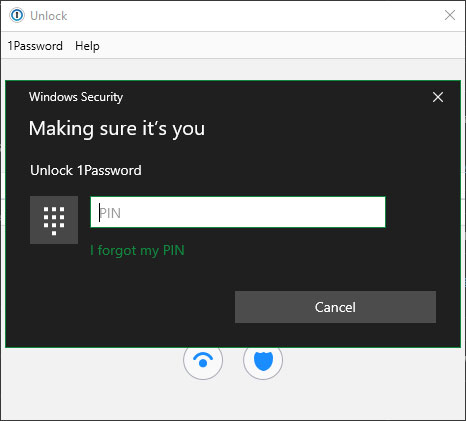 After logging in to 1Password with your one-time password, you can enter your PIN to unlock the application the next time.
After logging in to 1Password with your one-time password, you can enter your PIN to unlock the application the next time. Entering a PIN is more convenient than entering a long password each time, so these connections are worth establishing. Just be aware that the level of security they provide is just as strong as your PIN.
Now that you know how the PIN works in Windows 10. When you log in to Windows, the system prompts you to enter a PIN instead of a password. To sign in with the alternate password, find the Sign-in options link below the text entry field.
TipsMake.com recommends that everyone set up a Windows 10 PIN, regardless of whether or not you use a Microsoft account. If you also want to secure your phone, see the pros and cons of using fingerprints or a PIN to lock your smartphone.
You should read it
- Instructions for changing Windows passwords without having to remember the old password
- How to set a password for a Windows 8 / 8.1 computer
- How to crack Windows 10 password, how to break password on Windows 10
- Set BIOS and UEFI password to protect data on your Windows 10 computer safely
- How to remove PDF file password
- Instructions on how to login to your computer when you forget your password
 Google shares the source code of Tsunami, an enterprise vulnerability scanning tool
Google shares the source code of Tsunami, an enterprise vulnerability scanning tool Security threats in VoIP
Security threats in VoIP How to help your facebook account get rid of hackers
How to help your facebook account get rid of hackers Docker Hub is used by hackers to spread Cryptojacking malware
Docker Hub is used by hackers to spread Cryptojacking malware How to find open and blocked TCP / UDP ports
How to find open and blocked TCP / UDP ports Set up Windows Server 2016 with a static IP address
Set up Windows Server 2016 with a static IP address