How to customize notifications on an Xbox One console
Imagine being immersed in a game, the whole experience and concentration are destroyed because of a loud notification, reappearing in the middle of the screen, causing your game to be interrupted. paragraph. But don't worry, Xbox One lets you customize the notification system, you can turn it off or set it up so it doesn't interrupt your gaming experience.
Some notifications may be really necessary, you can quickly customize how the notifications appear, for example, where they appear on the screen, how long the notification lasts. . To access these settings, press the Xbox button in the middle of the controller, and proceed to the settings icon on the right side of the Xbox menu. Select Settings .
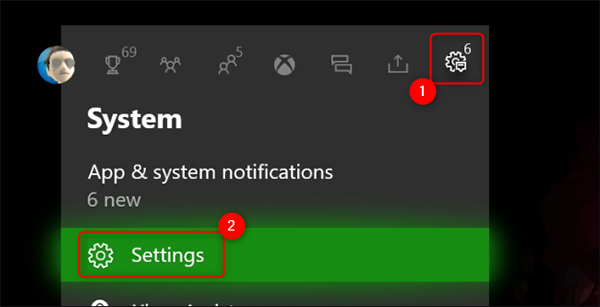 Select Settings on the main screen
Select Settings on the main screen Scroll down to the Preferences section on the left and select Notifications .
 Preferences> Notifications
Preferences> Notifications If you want to turn off notifications completely, uncheck the Notification Banners On checkbox . If not, you can customize the notification that appears by selecting Xbox Notifications in the upper right corner. And in case you want to customize notifications according to certain apps, go to App Notifications .
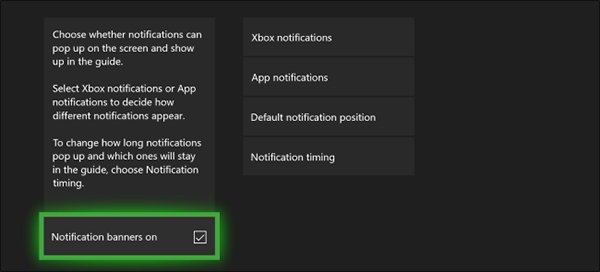 Select Notification banners on
Select Notification banners on In the Xbox's Notifications menu , you can turn off certain notifications such as achievements, social features, Xbox Assist, etc.
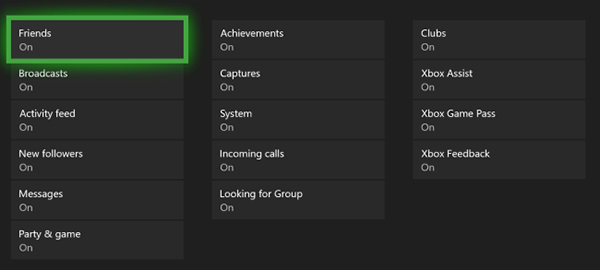 The options in the notice section
The options in the notice section Returning to the Notifications menu , you can use the Default Notification Position to select where the notification appears.
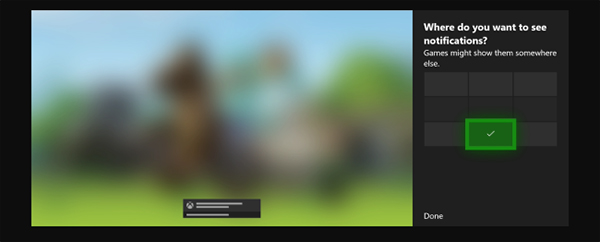 Select the location where the notification appears
Select the location where the notification appears If you want to change how long notifications appear on the screen, or how long notifications stay on the Xbox guide, select Notification Timing under the Notifications menu . You can choose a few options over a period of time like the default, 10 seconds, 30 seconds or even up to 5 minutes).
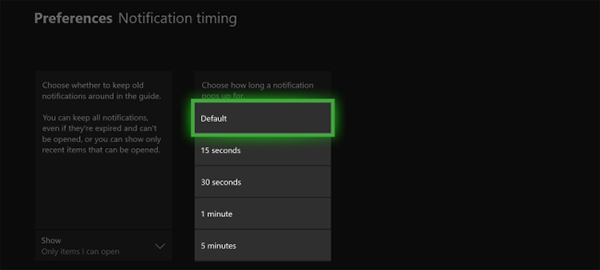 Set the time when notifications appear
Set the time when notifications appear These notifications are easy to turn off when you are watching a movie or playing a game alone. Notifications can then be re-enabled, help you connect with friends, or view your in-game achievements.
 Review Super Fowlst 2 - A more relaxed and hands-on experience
Review Super Fowlst 2 - A more relaxed and hands-on experience How to play Valorant for newbies
How to play Valorant for newbies Cheat Pokemon Fire Red and how to enter cheat
Cheat Pokemon Fire Red and how to enter cheat Crucible is here: How to play Amazon's new, free PC game
Crucible is here: How to play Amazon's new, free PC game Assess the Rising Lords, the life of a medieval power lord
Assess the Rising Lords, the life of a medieval power lord How to back up and restore data saved on PS4
How to back up and restore data saved on PS4