How to edit quick call response on iPhone
When there is an incoming call, if we cannot receive the call, we can text the other party through the iPhone call quick response messages available for you to choose from. And on iOS 17, users can completely change the responsive content as they like. This makes it easier for you to respond to others, with different audiences. However, you need to keep in mind that the quick response adjustment will be based on the existing response content. The following article will guide you to quickly respond to calls on iPhone.
Instructions for quick response to iPhone calls
Step 1:
You access the Settings application and then click on the Phone item. Next, switch to the new interface, we click Respond with Text in the Calls section to adjust the quick response to the call.
You will then see the default call responses on your iPhone.
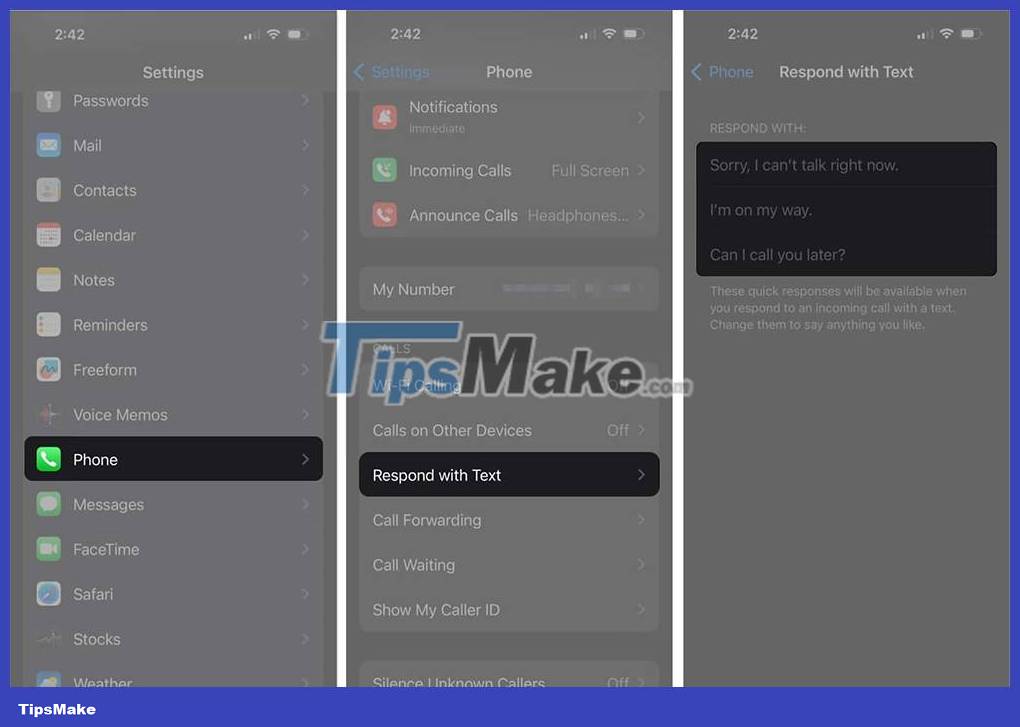
Step 2:
Now click on the content of the call response you want to adjust . Then you write the content that needs to be adjusted. If you want to remove the added feedback, click the x icon to delete it.
Finally, click the Phone button to save the new call response content.
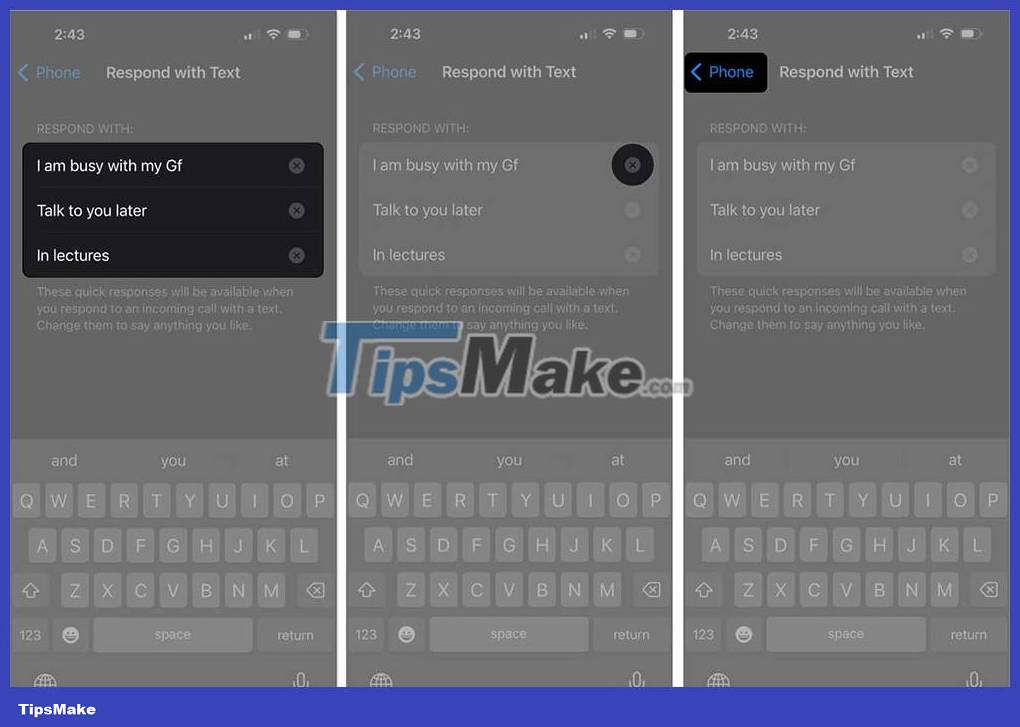
Step 3:
When there is an incoming call that you cannot receive, we click on Message and then select the response that you edited earlier. Finally, the user sends a call response message.
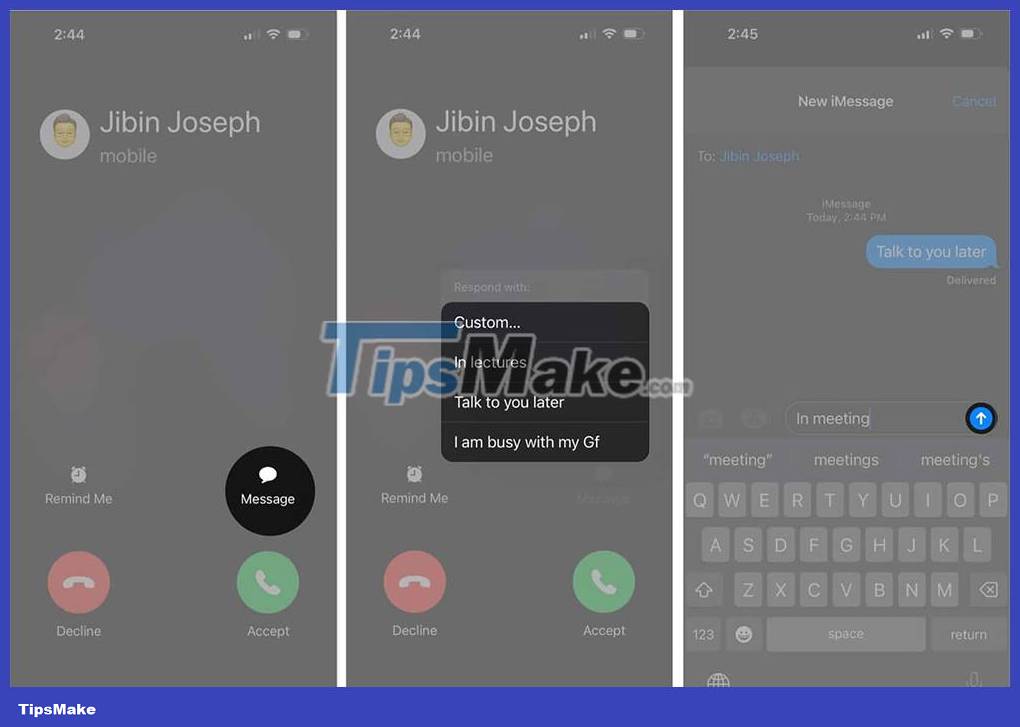
 How to put a poster for your phone number on iPhone
How to put a poster for your phone number on iPhone 5 iOS 17 features that iPhone 12 and above can use
5 iOS 17 features that iPhone 12 and above can use How to use the Level tool in the Camera app on iPhone
How to use the Level tool in the Camera app on iPhone How to create emoji posters for your phone number on iPhone
How to create emoji posters for your phone number on iPhone How to insert animated stickers in iPhone notes
How to insert animated stickers in iPhone notes How to edit notes in the Pages iPhone app
How to edit notes in the Pages iPhone app