Top 10 features you can do in macOS Big Sur that weren't there before
1. New interface for Music
Open the Music app in macOS Big Sur and you'll see there's a Listen Now option in the navigation bar, which is new with recommendations for Apple Music, recent music, mixlists, and more.
It's like the old For You tab, but with a few minor changes: more variety in options and better integrations for podcasts, for example. Apple says search has also been improved, so results will show up on the screen faster than before.
2. Open Control Center
macOS Big Sur looks significantly different from macOS Catalina. It's a cleaner, more modern interface, subtly using color accents and detailed icons and shadows.
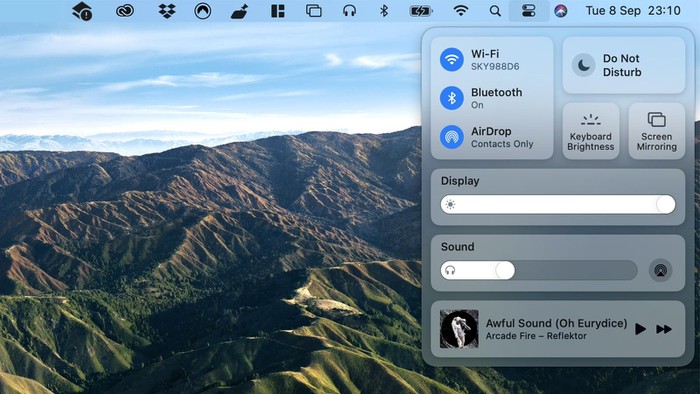
Look at the new Control Center as brought from iOS, click the toggle icon in the menu bar and you have easy access to Wi-Fi, Bluetooth and AirDrop connectivity settings, as well as shortcuts for degrees. screen brightness, control volume, and play music.
3. Customize Notification Center
Notification Center has been reworked in terms of interface, notifications from one app will be grouped together, widgets are easier to customize and resize.
Open the Notification Center by clicking on the date and time in the right corner, then click on Edit widget to add and remove widgets. To resize widgets and the information displayed, right-click a widget and select Edit Widget.
4. Customize the Safari start page
Right with Safari, you can personalize the page that begins to appear when you open your browser or open a new tab. Click on the settings icon (lower right) to get started.

You can choose a background for the start page, be it personal or pre-selected, bring up the elements displayed on the screen, from your Favorites list, privacy reports, Siri suggestions , .
5. Check out what's tracking you on the web
This is a tool that makes you 'safer' online by helping you see what is spying on you on the web. When the user clicks on the new privacy toolbar icon, it is possible to display a full report on web trackers on the website, statistics on which trackers have been blocked for 30 days.
6. Find your Mac faster
System-wide Spotlight search has been upgraded in macOS Big Sur. You'll notice that the interface has been streamlined and also has some notable improvements, so your results will render faster right after typing.
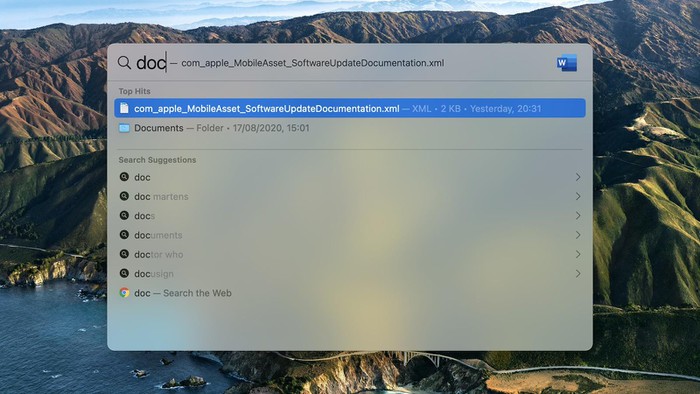
Support for Quick Look has been added to Spotlight - allowing you to view and even edit certain files without opening the relevant app - and the same Spotlight engine has also been added to many of its native apps. Apple, including Safari, Pages, and Keynote.
7. Get more done with Messages
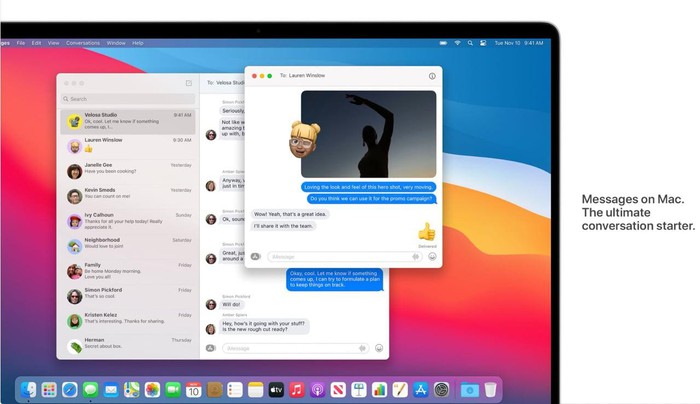
The Messages app gets a big upgrade to keep pace with the features on iPhone and iPad. You can pin chats to the top of the list, use Memoji or Memojii sticker, and you can group chat messages with iMessages, reply to inline replies, send GIFs, . along with lots of fun effects. looks when texting. Memoji customizations also add extensive stickers and options.
8. Find out recent battery usage
If you want more detailed tracking of your battery usage, click the battery icon in the menu bar, then click Battery options to see 24 hours or 10 days of usage (and usage time). by.

Big Sur is also very smart when it comes to charging, it will learn how you charge your MacBook to find the right time to fully charge and adjust the charging speed accordingly. This will reduce battery bottle condition and improve battery life.
9. Apply more editing in Photos
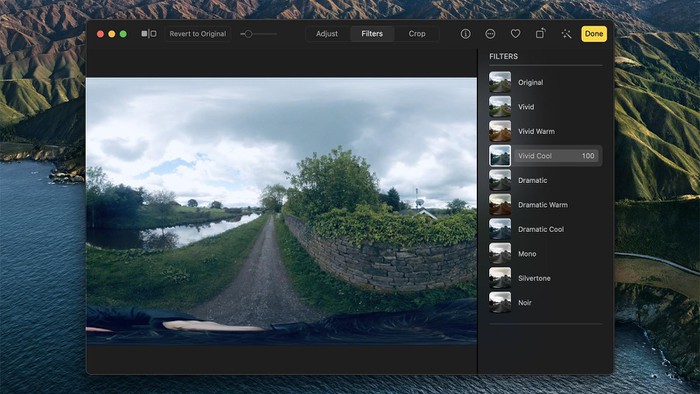
The Photots app has some extra video editing features, it's no substitute for iMovie or Adobe Premiere Pro, but at least you can apply some quick fixes to your videos. You can fine-tune color and white balance, reduce noise, crop video, and apply multiple filters. Additional editing options have also been added when editing photos, including improved editing tools and level adjustments applied to photo filters.
10. Apple Maps
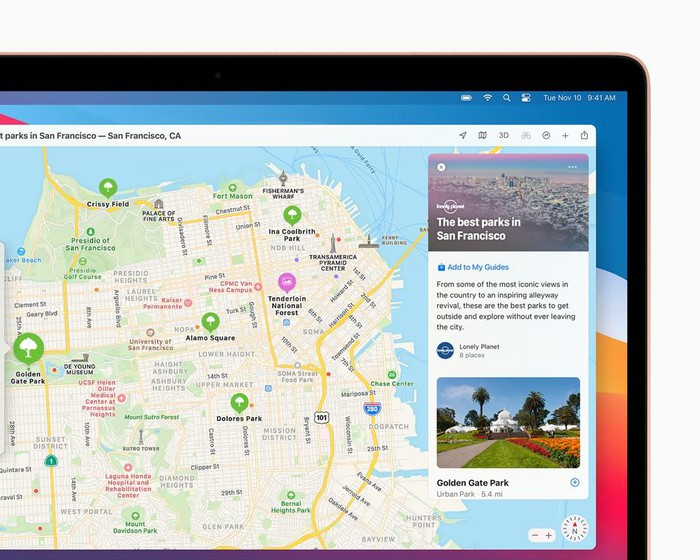
Apple Maps adds extensive planning tools, including new guides for exploring places of interest. Apple Maps navigation will now also include bike paths, along with tram trips.
 Learn 20+ new features on macOS Big Sur
Learn 20+ new features on macOS Big Sur How to check the configuration of the MacBook
How to check the configuration of the MacBook Useful keyboard shortcuts on MacBook
Useful keyboard shortcuts on MacBook How to fix a Mac with white screen
How to fix a Mac with white screen Fix Google Chrome Helper on Mac using RAM and CPU
Fix Google Chrome Helper on Mac using RAM and CPU How to update apps on Mac
How to update apps on Mac