Tips to help old iPhone also run as fast as new
The reason for this fact may come from the fact that your iPhone has too much application data and useless files, which also means that you should clear the cache data (cache).
In case you didn't know, the buffered data includes all the files and images that your phone 'hides' in its memory. This data includes passwords and code snippets from previous websites you visit that are retained by iPhone for the next visit.
In theory, this feature should give users the experience. It is faster and more convenient on the phone because a certain website may not have to repeatedly ask users for their password and other information. However, some sources say that the fact that Apple caches too much data could slow down the device.
Therefore, you may consider deleting this data.
Clear the cache in Safari
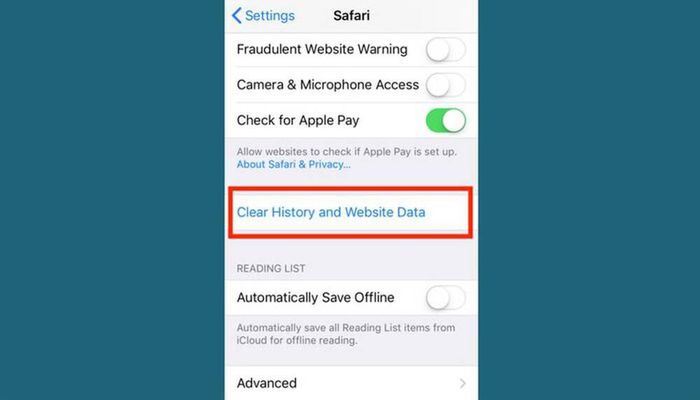
Step 1. Before deleting data, you need to ensure that you have memorized all your passwords. This process will cause you to be logged out of websites that you often visit.
Step 2. Under 'Settings', find 'Passwords & Accounts' and select 'Safari'.
Step 3. Now you will see an option to 'Clear History and Website Data.'
Step 4. Your phone will ask you to confirm the request. Once confirmed, the cache in Safari will be cleared.
Clearing caches in third-party applications
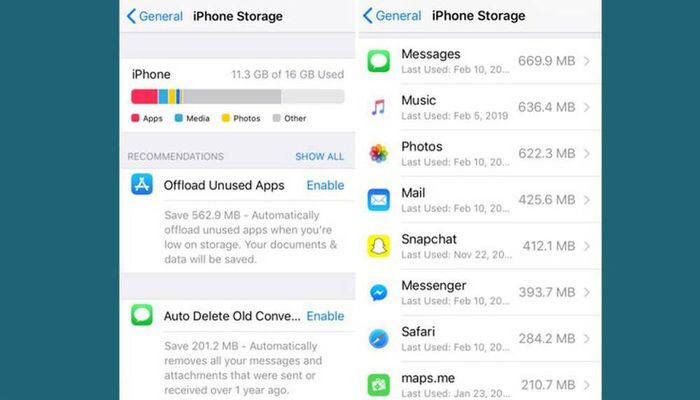
Step 1. For third-party apps, you can see how much phone space they're taking up by going to 'Settings> General> iPhone Storage.'
Step 2. Here, you will see a list of apps with memory consumption in descending order.
Step 3. Select any one of the apps in this list, and you'll see exactly how much 'Documents & Data' it takes up.
Step 4. If the phone's storage is full, iPhone will recommend what you should 'clean up' under 'iPhone Storage'. All you need to do is select 'Show All' near the 'Recommendations' section to read instructions.
Step 5. If you want to follow any suggestion, select 'Enable'.
Step 6. You can also delete data manually by going to each application and deleting unnecessary files such as messages, playlists, photos, emails . old.
 How to Check iPhone battery, check iPhone battery bottle, battery charge number of old iPhone
How to Check iPhone battery, check iPhone battery bottle, battery charge number of old iPhone Nokia 5.4 review: The low-priced phone contains many good things
Nokia 5.4 review: The low-priced phone contains many good things IPhone 13 notable changes
IPhone 13 notable changes 5 tips hidden on iPhone iOS 14 that few people know
5 tips hidden on iPhone iOS 14 that few people know How to fix the unresponsive fingerprint sensor on the phone
How to fix the unresponsive fingerprint sensor on the phone