10 things to and should not do with Android devices
Owning an Android smartphone means you have lots of interesting features included. But not everyone knows whether or not what to do when using it to improve performance and increase the life of the device. Please refer to the article below of TipsMake.com offline.
- Simple way to recover deleted contacts on your Android device
- Instructions for opening Zip files on Android and iOS
- Hide nick Facebook Messenger on Android
Things to do with Android phones
Set up the maximum amount of mobile data
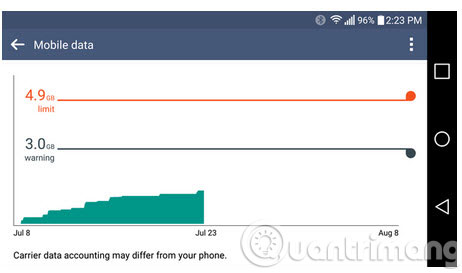
All Android smartphones have a tool in the main settings to manage and limit the mobile data traffic used. Please take a moment to set up and use this mode. You can limit the amount of money for 3G bills, and set alerts if the 3G traffic you use has reached the maximum.
Set up and use the "OK Google" function

" OK Google " is a keyword that helps you quickly start the voice search function on Android. How to start this function will vary depending on the product, but for most devices, you just need to say " OK Google " when the phone is active, this feature will be activated. If you have not enabled this feature in the settings, go to the Google settings app and open the voice settings, take some time to practice for the smartphone to receive commands only with your voice. Some devices like the Nexus 6 also have the ability to listen to user commands when the screen is off.
Turn off unwanted applications
Most smartphones and tablets are preinstalled with some applications you don't need or don't want. You may even never use it, but they are still there, right on your screen. Usually, you will not be able to delete these applications.
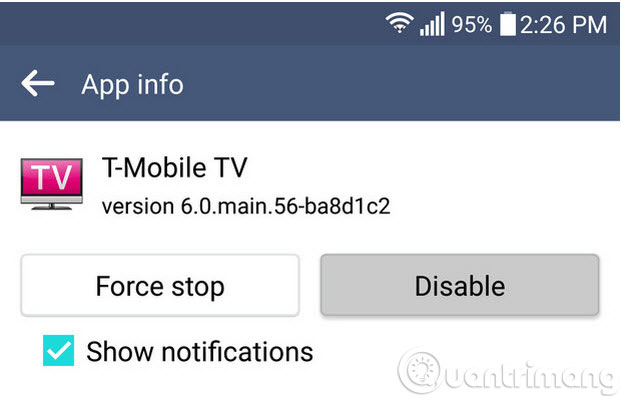
So if you don't want to, you can turn them off. No need to root or do anything complicated, just open the settings, find the application manager, see the list of applications that often annoy you and then choose to turn off. Simple!
Set up safe lock screen mode and use Smart Lock
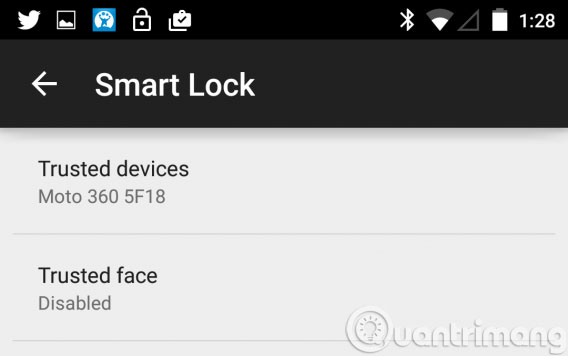
One of the most attractive features of Android is Smart Lock ( appearing on Android 5.0 and above ). You can set up a PIN chain to lock the screen to avoid prying eyes and then use the smart lock to automatically return to the convenient " open to open " method. For example, you can keep the swipe mode open when you are at home but if you go outside, use the screen lock function. You can also use reliable Bluetooth transmitters or faces to unlock the phone.
Plan to use the Device Manager application
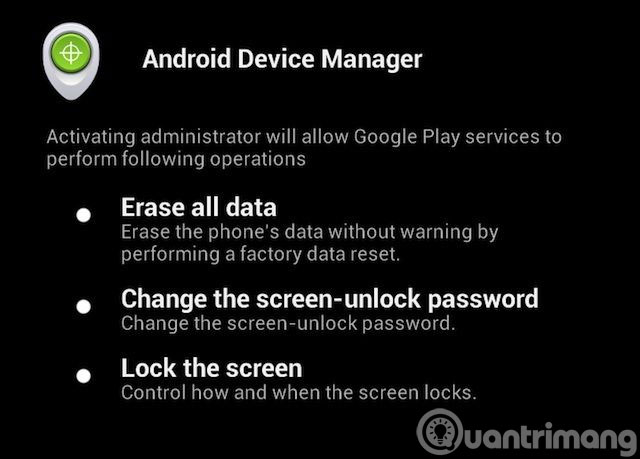
Google features smartphone retrieval features for all Android devices via Device Manager . You can use this feature through the Device Manager website. If someday you lose your phone, this tool will track, turn on the bell, lock the phone and even erase all the data in the phone remotely when you think you will never find it. love ". To use these functions, go to Settings, activate Device Manager . Go to Security > Phone administrator .
Things not to do with Android phones
Use screen lock apps of 3rd parties
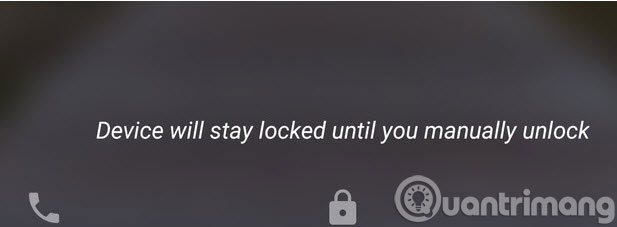
Many components on the phone you can freely customize and even replace as you like. However, there is a part you really should not "touch" in, it is the screen lock. There are a lot of screen lock apps on Play Store, but there is no way to really replace Android's screen lock. That means all other applications are just hacks or force you to sacrifice security. All measures to control the screen lock function are likely to cause the device to lag when you wake up the phone.
Install APK from untrusted sources
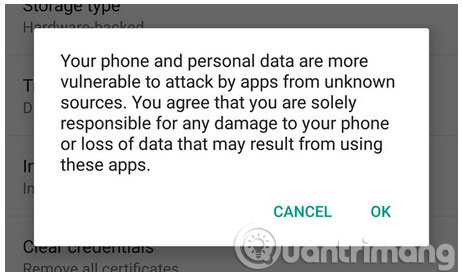
One of the most interesting things about Android is that you can get applications from a variety of sources outside of Google Play like Amazon and even F-Droid. However, do not install any APK you find on forums and never download pirated apps or games to your computer if you do not want to encounter malware or spam.
Turn off applications that run in the background
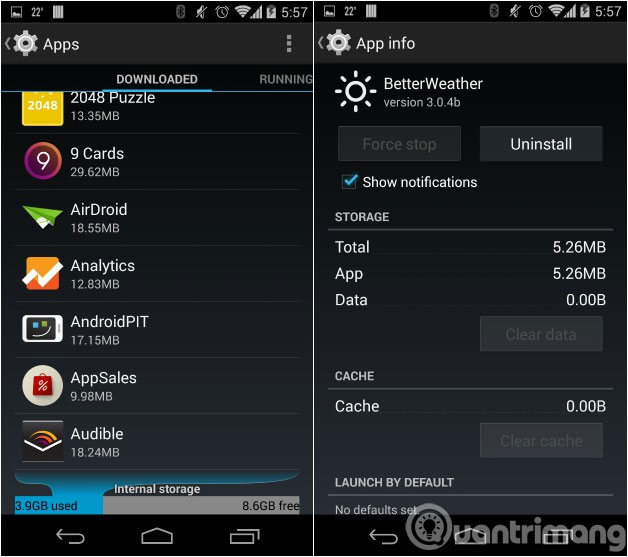
Unlike what you often hear, Android manages applications running in the background quite well. You don't need to use task manager or any other way to speed up your device. If you don't use an app, Android is smart enough to turn them off. In fact, turning off applications that run in the background also slows down the speed because every time you restart an application, the device will consume a lot of power as well as the startup performance.
Use anti-virus applications of third parties
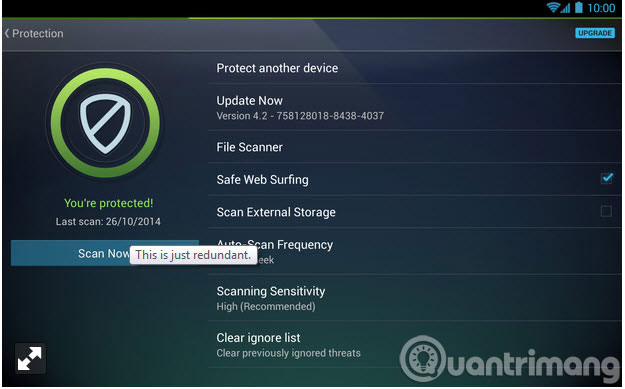
The Internet can be a dangerous place. Many phones are preinstalled with 3rd party antivirus applications but really, you don't need them. They will only appear on your phone screen and waste your computer resources scanning all applications you have installed even if Google has scanned all applications via Play Store.
Restart your computer immediately after changing your Google password
From Android OS 5.1 and above, Google added a device protection system to make stolen smartphones useless. After restarting the device, Android will ask you to provide information about the most recently used Google account on the device if Device Protection is enabled. Some devices currently support this feature, but most tablets and phones will be equipped with this feature in the near future.
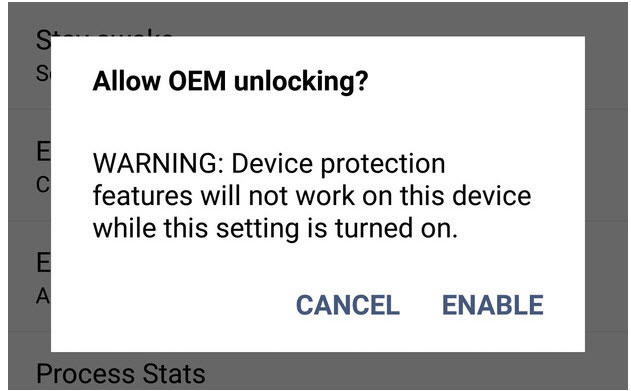
One thing you may not know about this feature is that it will automatically lock the device for three days if you restart your device after changing your Google password. This is done to prevent someone from entering your account, changing the password and restarting the computer to bypass the security key. Therefore, you will not be able to log in to the device within 72 hours after the password has been changed.
You should read it
- List of phones eligible for Android 12 Beta upgrade from today
- A picture worth pondering about the Android world today
- 5 'absolute' things should not be done if you first use an Android phone
- Good tips for Android devices
- What is Android ROM? Three things to know about Android ROM
- How is Android One and Android Go different?
 Quick notes on Android with Google Keep
Quick notes on Android with Google Keep Data encryption on Android
Data encryption on Android Turn on the retrieval of lost phones on Android
Turn on the retrieval of lost phones on Android 4 best sound improvement apps for Android
4 best sound improvement apps for Android Which phone company is leading the market
Which phone company is leading the market Chibi photo drawing application for Android and iOS phones
Chibi photo drawing application for Android and iOS phones