Tips to help speed up Android phones extremely fast
1. Free up memory for your phone
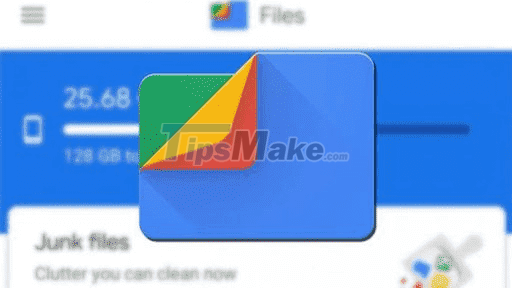
One of the pretty basic tips for you when you want your device to operate more smoothly is to keep the machine with a free memory. Because when the memory capacity is full, the device will work slower. To free up memory for your device, do the following.
Go to Settings -> Storage and check the amount of free memory. In the Settings menu you will see the cache, click on it to free it. The Files by Google app also provides a quick shortcut for this feature. It also allows you to remove duplicate images, large files and unwanted media files.
2. Uninstall some unused apps
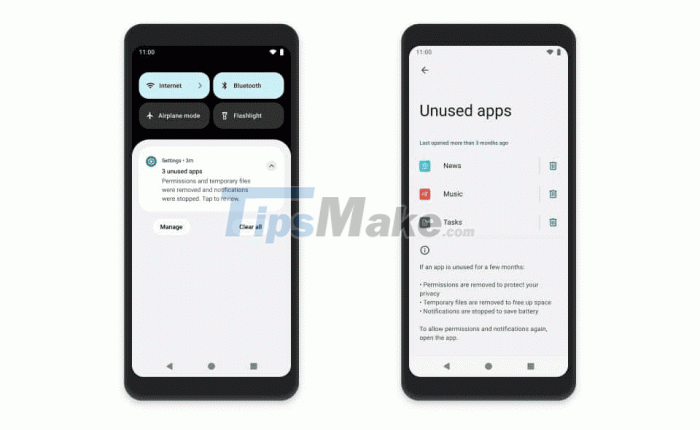
Another tip for you if you want your device to run faster is to remove unnecessary applications. Because these applications even though you are not using them, they are still using memory. But when an application runs in the background, that application will consume battery as well as RAM of the device. So you can remove the apps you don't use.
3. Change System Animation speed
This tip isn't so new, but it's still relevant in 2022. While changing the animation speed of your Android phone isn't a miracle, it will still give you a different perspective. It makes the system work faster. In addition, changing the animation speed allows some graphics to complete the animation faster. This is just a 'composite' effect, you can keep the animations if you want to see them.
4. Restart the phone
Sometimes restarting the phone will help it free up RAM and reset apps. This is even required for devices with limited RAM. It can clear unwanted resources and even reduce memory leaks. So you can restart the machine to make it work faster and smoother.
5. Use the Lite version of the app

With the advent of Android Go, which is essentially a super low-end version of Android for smartphones with limited hardware, we saw the launch of the Lite app. Google has a lot of Lite or Go versions of its apps.
Apps like Meta also have a Lite variant. Or other developers also join this trend such as Twitter, Spotify and Skype. As a result, your phone will not consume as much battery and memory as before. So you can download and install the Lite version of the apps.
6. Update your Android phone

Another way to make your device run faster and smoother is to regularly update to the latest version. Depending on the model as well as the model of the machine, the time to update the operating system version varies. But when there is a notification about a new update version, you should connect your device to Wifi and update immediately.
7. Restore factory settings
Factory resetting is a bit difficult for those who have a device that contains a lot of data and applications. Because factory reset will bring the device back to its factory state. That means applications, photos or documents you save on your device will be lost if you do not back up your data.
In return, after factory reset the device will run faster and smoother. So you should consider before restoring the device to factory settings. Please back up the necessary data so that it is not lost.
8. Install a custom ROM

This is the most advanced and decisive step in your journey with Android. Installing a custom ROM might not be a consideration when you're buying a new device (unless you can't deal with the heavily custom skins).
However, for those who use old phones, be careful. Installing custom ROM makes the machine work smoother. It should be noted that custom ROM flagsh also requires Custom Recovery. Both of these steps will void your smartphone's warranty. You will also need an unlockable bootloader before continuing. Some devices may not be able to perform this process. Therefore you should consider before installing a custom ROM.
 Tips to fix slow Windows computers
Tips to fix slow Windows computers Dying Light 2 Stay Human: Quick level up tips gamers need to know
Dying Light 2 Stay Human: Quick level up tips gamers need to know Genshin Impact: Tips to move quickly without teleporting
Genshin Impact: Tips to move quickly without teleporting Tips to help you reduce the RAM consumption of Windows 11
Tips to help you reduce the RAM consumption of Windows 11 Tips for playing Internet Cafe Simulator 2 for newbies
Tips for playing Internet Cafe Simulator 2 for newbies Tips for playing Poppy Playtime
Tips for playing Poppy Playtime