Prevent web pages from stopping you on your Firefox browser with these 2 add-ons
If you're worried about security or if you don't want any sites to track your moves, then you can disable tracking of user locations on outgoing sites. . Alternatively, you can use add-ons , extensions on your browser.
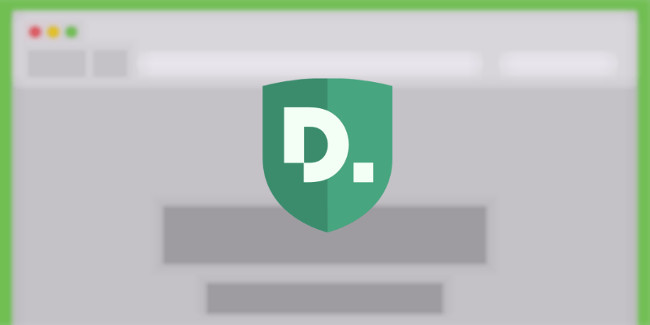
1. Disconnect
Disconnect is a Firefox add-on that helps prevent websites from stopping you online. By limiting the ads and analyzing services that can track you online, Disconnect protects your privacy more easily.
Disconnect is not an add-on blocking ads, although it blocks online user tracking elements on ads. And removing ads will increase the speed of surfing the web on your browser.
After installing the add-on and restarting Firefox browser, Disconnect will work immediately on the browser without having to configure any settings. On each website you visit, you will see a small green frame with a number appear on the extension logo.
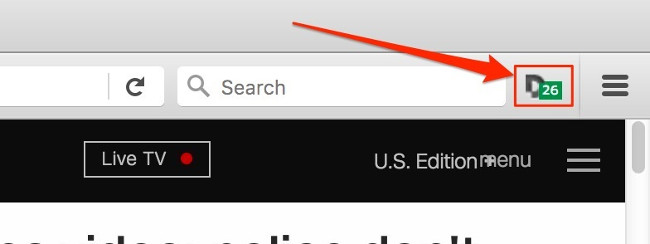
This is to show you how many 'trackers' have been blocked by Disconnect (if any). You can click on the extension icon to open a more detailed Menu, which will categorize your tracking elements into categories such as ads, analytics and content.
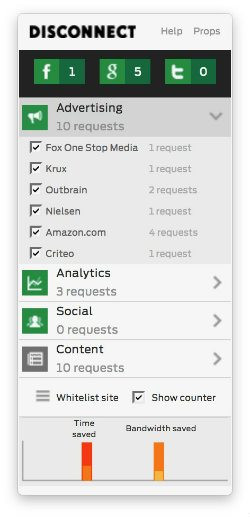
Disconnect does not block everything , and in fact, the add-on will try to have a balanced approach to avoid 'breaking' websites. It may allow some important 'tracker' through to maintain the website function you are visiting.
If so, you will find it in the Content section. By default this item is blocked, but you can override this setting by clicking on the classification icon or checking the check boxes next to each item to block each item.
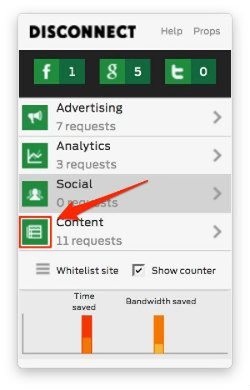
2. Ghostery
In addition to Disconnet, you can use another add-on, Ghostery. Ghostery also works similarly to Disconnect but has a higher level of protection. If Disconnect works immediately after being installed, Ghostery requires some settings.
The first time you launch the add-on, you will be provided with a list of all the tracking elements that Ghostery can block. If you are a new user, the best option for you is to click Block All .
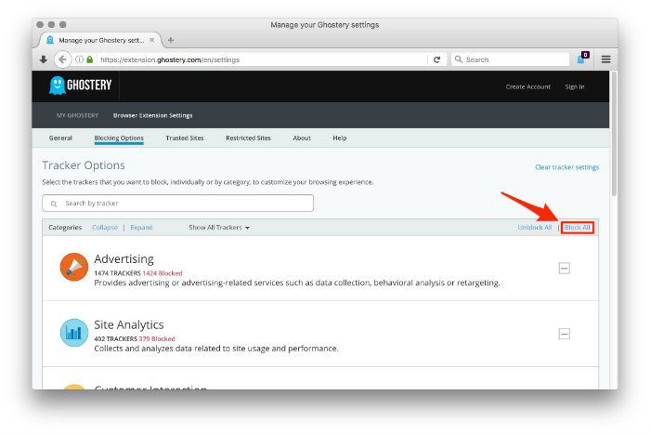
Like Disconnect, Ghostery will also display the activities of the tracking elements you are detected on the toolbar toolbar . Click on the icon in the toolbar and on the screen displays a window with your tracking elements detected and blocked.
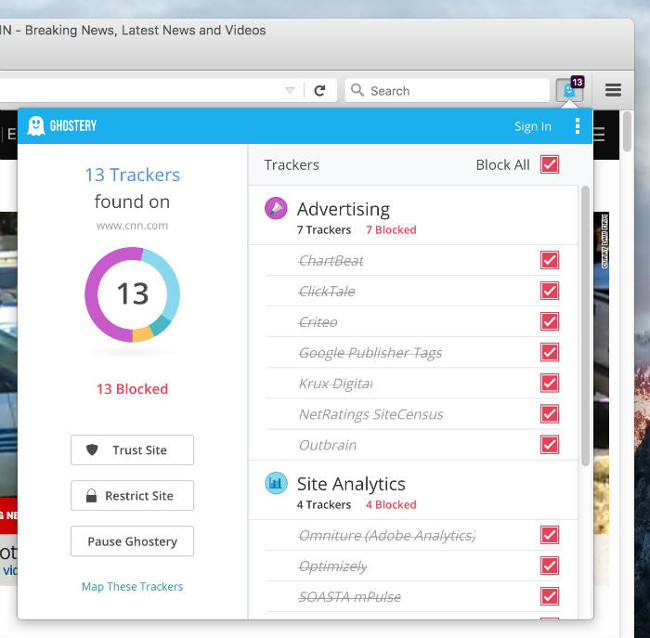
You can monitor the dynamics of each element of your tracking here, so the level of control is also higher and better.
You can also easily switch Ghostery status to ON and OFF. Click on the extension icon, then click on the Trust Site to access the whitelist list - the domain you are visiting. Click on the ballon icon (ball image) to reload the page and everything will return to "normal" status.
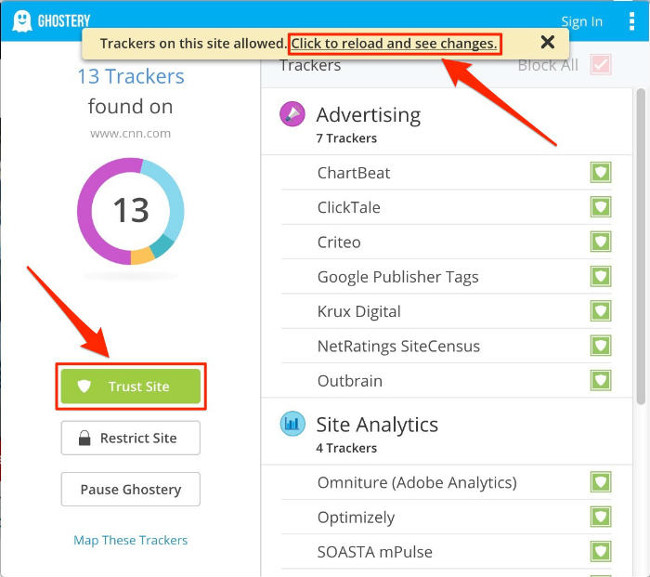
In addition, Restrict Site option also functions like blacklist. When you click Restrict Site , Ghostery will block all trackers on the page you visit.
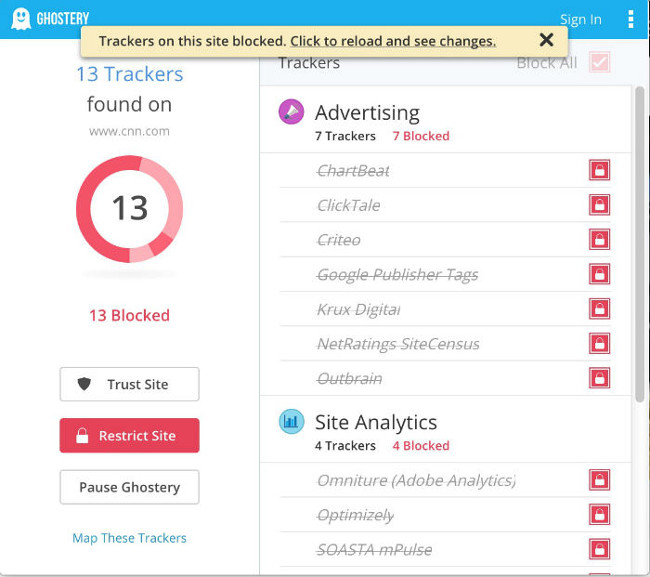
Refer to some of the following articles:
-
These are the reasons why you should use a 64-bit Chrome browser
-
Trick to turn off notifications from Facebook on Chrome browser
-
5 Chrome extensions to help you surf the Web faster
Good luck!
You should read it
- How to block cross-site tracking on your iPhone
- Firefox will slow down the process of loading user tracking scripts
- How to track pixel tracking your email and how to block them
- Google plans to 'purge' third-party tracking cookies
- 5 ways to check who is following you online
- Prevent Google from knowing the website you visit when searching
 Edge browser error crashes or does not work, this is a fix
Edge browser error crashes or does not work, this is a fix Change the new tab interface on Firefox with 4 stylish add-ons
Change the new tab interface on Firefox with 4 stylish add-ons 20 small tips with Edge browser you should know (Part 1)
20 small tips with Edge browser you should know (Part 1) 20 small tricks with Edge browser you should know (Part 2)
20 small tricks with Edge browser you should know (Part 2) Firefox users may not know all of these tips when using the browser
Firefox users may not know all of these tips when using the browser Instructions to disable Flash Player on all browsers
Instructions to disable Flash Player on all browsers