The most standard way to update drivers using 3DP Chip for computers
Currently on the software market there are many programs that support downloading and installing drivers automatically for your computer such as. You can install drivers with DriverEasy or many other software such as Driver Booster.
When your computer lacks or has errors in drivers and you don't know what to do, you can update the driver with 3DP Chip and will provide you with all the links to download drivers for your computer. You won't have to waste time searching for links or downloading them. Automatic installers with very large capacity.
Instructions for updating Drivers with 3DP Chip for computers
Step 1: To update the driver using 3DP Chip to your computer, you need to download and install 3DP Chip on your computer.
- You can download the latest version of 3DP Chip here.
- Installation: Quite simple, you can follow the instructions.
Step 2: Launch the program with the interface:

- The program will scan through the computer system and list the built-in hardware devices and information about the operating system and memory your computer is using below: O/S, Memory Size , CPU Clock, .
1. Update Driver using 3DP Chip when the computer has an internet connection
If you want to download the driver for any hardware, click on that hardware information, select the appropriate operating system (XP, Win 7, Win 8.), (32 bit, 64 bit)
For example, if you want to download the Video card driver (video card), click on the Video card information on the main screen interface.
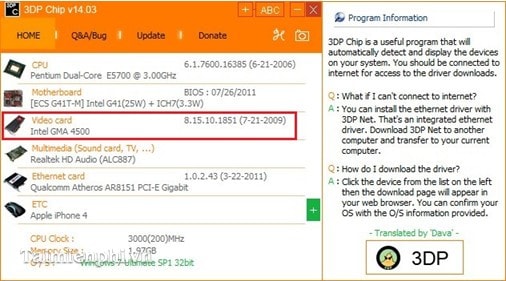
The program will connect to the web browser and display Driver information. You choose the operating system your computer has installed. In this example, my computer's operating system is Windows 7:
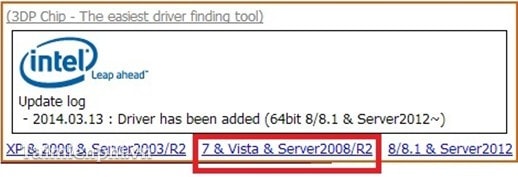
- Then select your computer operating system version:
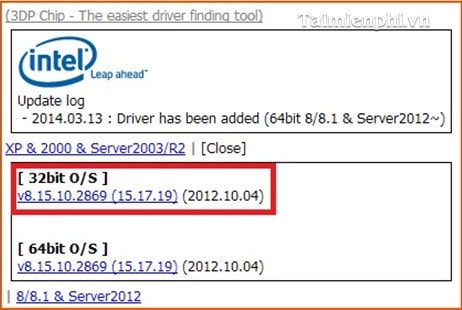
- Finally, wait for the driver to download and install
2. Update drivers using 3DP Chip when the computer does not have an internet connection
- You can copy the Driver download link and download it later: Click on ' Q&A/Bug ' Section
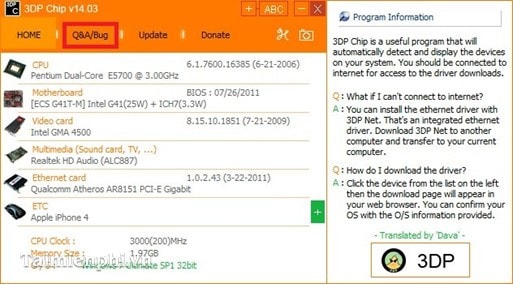
- Select OK :
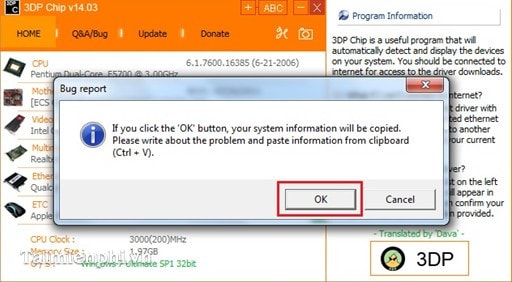
- Then open Word or Notepad and PASTE ( Ctrl + V ) and you're done:
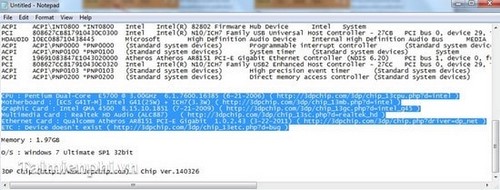
Above TipsMake has shown you how to update drivers using 3DP Chip for computers. If you want to use the latest driver version, it will help your computer always operate stably and achieve the highest hardware performance. With the detailed instructions above, you can automatically update the driver for your computer every time you reinstall the operating system or encounter an error effectively.
You should read it
- The best driver update software for computers
- How to install the network driver with the All Main Ethernet Controller
- 3 Way How To Install Driver Windows 10
- How to install the driver has not been Signed on Windows 10
- How to install NVIDIA drivers on Kali Linux
- How to use 3DP Chip to update or install missing drivers for the computer
 How to fix system settings that have muted your microphone
How to fix system settings that have muted your microphone How to fix broken computer mouse error, jumping around
How to fix broken computer mouse error, jumping around Top 7 best gaming keyboards today
Top 7 best gaming keyboards today How to connect a printer via WiFi, install a printer via WiFi on Windows 10/11
How to connect a printer via WiFi, install a printer via WiFi on Windows 10/11 6 ways to fix router error showing red light
6 ways to fix router error showing red light Instructions for connecting a computer to a projector, connecting a laptop to a projector
Instructions for connecting a computer to a projector, connecting a laptop to a projector