6 ways to fix router error showing red light
Luckily, there are many ways to fix the flashing red light on your router.
1. Check the cable connection
One of the first things you should try is checking your cable connection, as a loose cable connection is enough to disrupt your Internet connection.
Make sure the Ethernet cable fits tightly into the WAN port. Remove the cable first, then reconnect it. When you plug the Ethernet cable into the port, it snaps into place, which is a sign that the cable is connected properly. If the cable doesn't snap into place, there may be a problem.
Second, if you are setting up the Internet for the first time, you must also make sure to connect to the correct port. Every router has two ports: One port to connect the device to an external network (like the Internet) and the other port for physically connected devices.
The first type of port is usually labeled WAN and is the port you should connect your Internet cable to. The second type of port (usually labeled LAN or Ethernet) connects Internet-enabled devices such as computers and TVs.
2. Turn off and then turn on the router

Turn off the router, wait a few seconds and then turn it back on. It is a popular way to fix problems with electronic devices because it helps clear caches, temporary states, and problematic configurations. The specific implementation is as follows:
Turn off the router using the power button. If the router doesn't have a power button, you can unplug the power cable (or unplug the outlet). Then, wait at least 30 seconds and turn on the power. When the router is turned on, it tries to establish an Internet connection.
3. Update the router's firmware
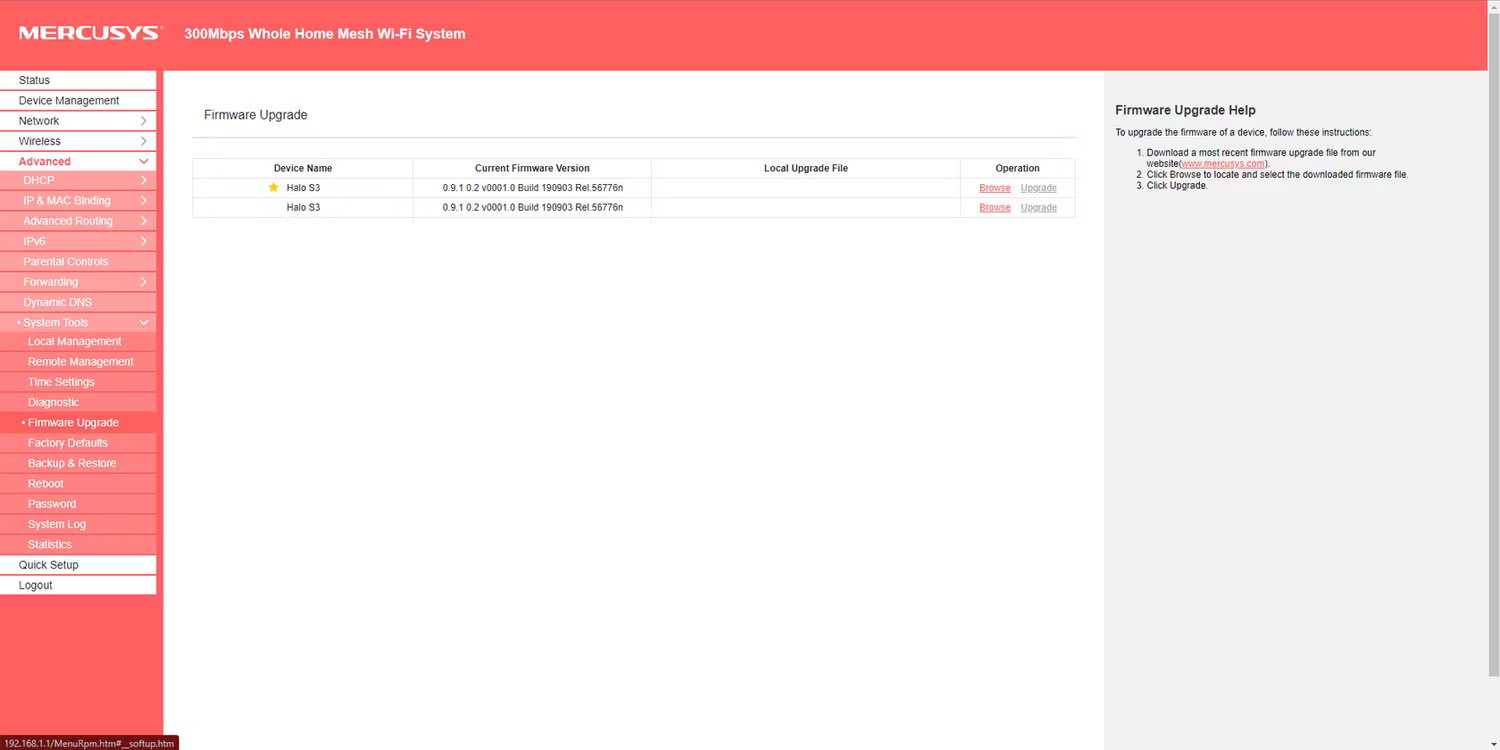
Outdated firmware can also cause the router to have Internet connection problems. You should update your router's firmware whenever possible. Firmware updates can include software optimizations to help the device run smoother or fix vulnerabilities or network problems.
Updating your router's firmware is easier than you think. First, connect to the router via Wi-Fi or Ethernet cable. Then you need to log in to the router's admin panel using its dedicated local IP address (here's how to find your router's IP address). After logging in, check for software updates.
Unfortunately, the router firmware update process varies depending on the manufacturer and model. You can check the manufacturer's website for specific instructions for your model.
4. Restore factory settings to the router
Factory reset can be a powerful tool to fix the flashing red light on the router. It restores the router's default settings, which can help fix network problems in case of misconfiguration. Before resetting the router, please note that all customized configurations, including wireless network settings, will be lost. Make sure you save any necessary custom configurations for easy configuration after reset.
The router can be reset in two ways: Press and hold the dedicated reset button on the back for a few seconds or find the reset option in the admin panel. After resetting, turn on the power and configure the network accordingly. The router will no longer display a red light if all goes well.
5. Contact your Internet service provider
If none of the above fixes work, it's time to contact your Internet Service Provider (ISP). If you need to configure your router correctly after resetting, they can help you set it up. They can also tell why your device has no connection. For example, it could be because you haven't renewed your Internet subscription.
For issues that can't be resolved over the phone, they can send a representative to help fix your Internet problem. Hopefully contacting your ISP will resolve any Internet problems you're currently experiencing.
6. Check with your ISP for service outages
A service outage could be the cause of your Internet problems. If your ISP's internet connection is having problems or is undergoing maintenance, whether in your area or across the entire network, the router will have a flashing red light.
You can check for service updates from your ISP on social media or the official website. Additionally, Down detector is a handy website to check if a certain service has problems or not. Go to Down detector and check the page specific to your ISP.

Your ISP may also have notified you of the outage via text or email, so make sure you don't miss any updates. Finally, if you can't find any contact information or issues affecting your ISP online, you should contact them and ask if the service is down.
Various factors can cause the red light on the router to flash. This can be caused by misconfiguration, loose cable connections, outdated firmware, service outages, or other problems. The first step to fix the router error showing red light is to check for loose physical connections or faulty cables. If this is your first connection, you should check to see if the Internet cable is plugged into the correct port.
 Instructions for connecting a computer to a projector, connecting a laptop to a projector
Instructions for connecting a computer to a projector, connecting a laptop to a projector How to fix Bluetooth headset error where only one side can be heard
How to fix Bluetooth headset error where only one side can be heard How to replace mouse with keyboard via Auto Mouse (RSI)
How to replace mouse with keyboard via Auto Mouse (RSI) What is Wifi 7? Top 5 Wifi 7 transmitters worth buying today
What is Wifi 7? Top 5 Wifi 7 transmitters worth buying today Should I buy an AMD laptop? Advantages and disadvantages you need to know
Should I buy an AMD laptop? Advantages and disadvantages you need to know Why should you not buy an iPad Pro with nano texture glass?
Why should you not buy an iPad Pro with nano texture glass?