The error of the Teams login screen is white
In the current Covid epidemic, online learning and meeting solutions such as Zoom and Teams are becoming more popular than ever. Similar to Zoom, in the process of using Teams, users often face errors, typically login errors.
Can't sign in to Teams due to the blank screen, what to do?
How to fix the Teams login screen
Option 1: Sign out and sign back in Teams
To fix the error of the Teams login screen showing white, the first solution is to try logging out and logging back into Teams.
Step 1: On the login window Teams is showing white, find and click the X icon in the top right corner.

Step 2: On the `` We've run into an issue '' window, click on the Signing out link to sign out of Teams.
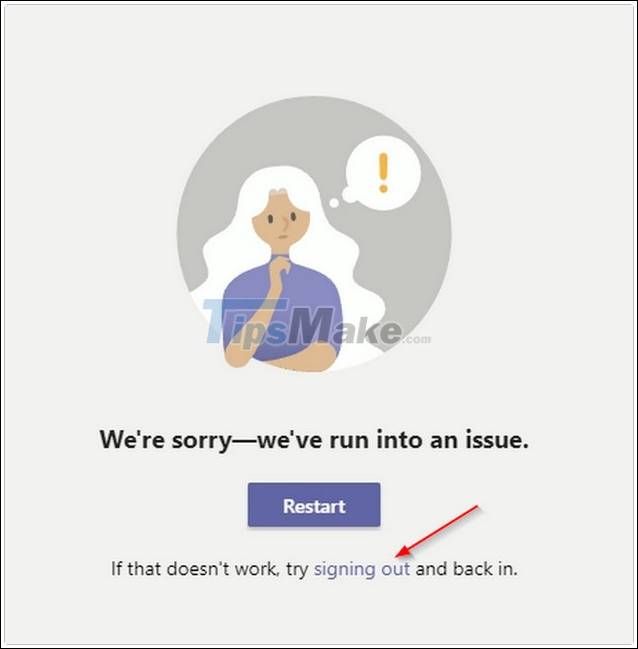
Step 3: After Teams has finished booting, a login screen will appear on the screen, where enter your new account and password.
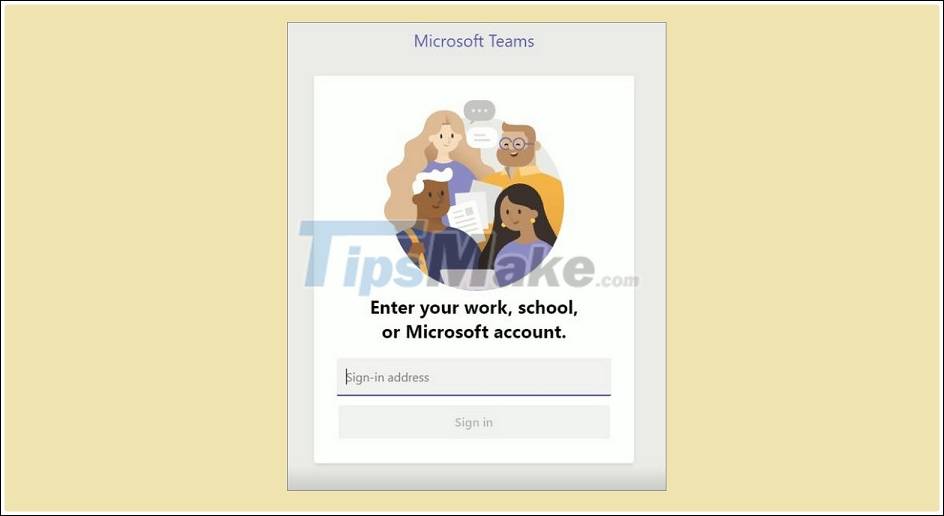
Method 2: How to fix other Teams errors
In case the above method is not available, the error of the Teams login screen showing white still persists, try the steps below to fix the error.
Step 1: First, navigate to the following path:
C:UsersusernameAppDataLocalMicrosoftTeamscurrent
Note: In the path above, replace username with your username.
Step 2: Next, find and double-click Teams.exe.
Also according to some users share, by changing the compatibility settings also helps to fix Teams login error. Follow the steps below:
First find and right click on Teams.exe, select Properties. On the Properties window displayed on the screen, find and click the Compatibility tab.
Under Compatibility mode, check the box next to Run this program in compatibility mode for: and choose Windows 7 from the menu. Finally, click Apply to apply the changes.
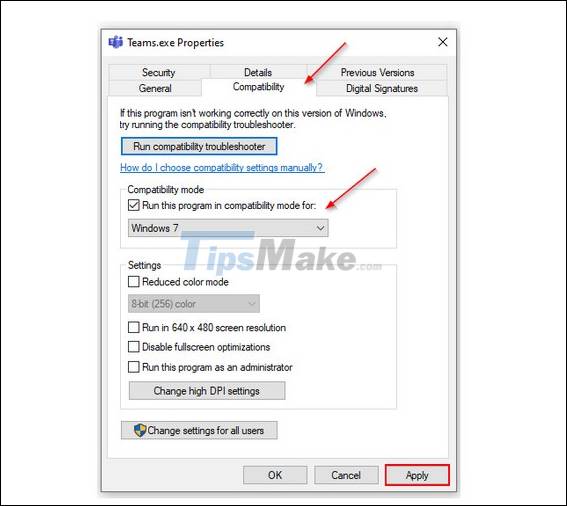
You should now be able to open Teams and log in normally.
Method 3: Uninstall and reinstall Teams
Finally, if none of the above are available, the final Teams fix solution for you is to uninstall and reinstall the app.
- Uninstall Teams on Windows 10, 8:
To uninstall Teams on Windows 10, first press Windows + I to open the Settings window. Here, find and click on Apps Apps & features.
Next scroll down to find Teams and click the Uninstall button to uninstall the application.
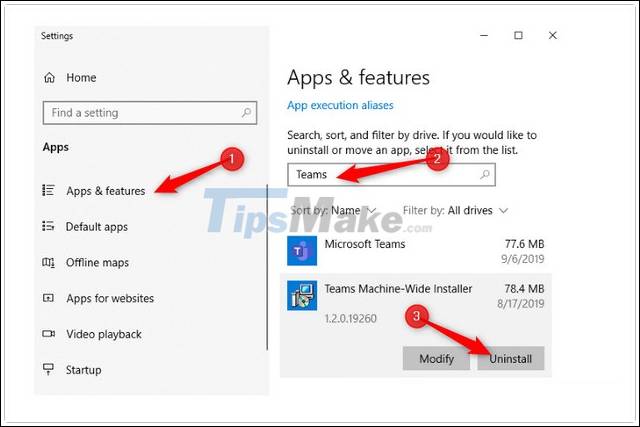
- Uninstall Teams on Windows 7:
On Windows 7, first open the Control Panel and then click Programs Uninstall a Program. Next on the list of applications and software installed on the system, scroll down to find and right click on Teams, select Uninstall to uninstall the application.

Finally, download and reinstall Teams to see if the error persists.
To download Teams to your computer and install it, you can access it here
- Link to download Microsoft Teams for Mac here.
- Link to download Microsoft Teams for PC here.
- Link to download Microsoft Teams for Android here.
- Link to download Microsoft Teams for iPhone here.
Are you experiencing an error where the Teams login screen is white. Do not forget to apply the fixes that TipsMake just introduced above. Good luck!
You should read it
- Summary of shortcuts for Microsoft Teams to learn online
- Microsoft integrates Teams utilities into Office.com website and Office Windows apps
- How to turn off mic in Microsoft Teams
- How to reopen previously visited locations in Microsoft Teams
- Users should be wary of this Microsoft Teams security flaw
- Instructions for using Microsoft Teams on your phone
- How to install Vietnamese on Microsoft Teams
- How to fix video lag in Microsoft Teams
May be interested
- Why is the laptop screen white? How to fix it?
 screen error seems to be a case that many people encounter. the most detailed causes and solutions for white laptop screens in 2022.
screen error seems to be a case that many people encounter. the most detailed causes and solutions for white laptop screens in 2022. - How to fix the error is stopped at the DTCL Mobile login screen
 here are two ways you can fix dtcl mobile errors, namely the error that stopped at the dtcl mobile login screen and the a service error has occured error message. unable to complete action.
here are two ways you can fix dtcl mobile errors, namely the error that stopped at the dtcl mobile login screen and the a service error has occured error message. unable to complete action. - How to fix annoying white laptop screen error
 laptops with white screen errors are not uncommon. so what is the cause of this error? how to fix it?
laptops with white screen errors are not uncommon. so what is the cause of this error? how to fix it? - How to fix the error is not logged in Ubuntu
 one of the most common and controversial errors that ubuntu users encounter is the login boot loop. when you try to log in to ubuntu after booting, you will be taken back to the login screen and the process is infinite.
one of the most common and controversial errors that ubuntu users encounter is the login boot loop. when you try to log in to ubuntu after booting, you will be taken back to the login screen and the process is infinite. - How to fix iCloud error requires login on iPhone and iPad
 sometimes, usually after updating the ios operating system, you will encounter icloud problems that constantly require login. and here is how to fix the problem, remove banner announcements and make your life more comfortable.
sometimes, usually after updating the ios operating system, you will encounter icloud problems that constantly require login. and here is how to fix the problem, remove banner announcements and make your life more comfortable. - How to fix Google Play Store white screen error
 google play store white screen error is definitely annoying because you will not be able to do anything needing the app store anymore, if this is the case, you should immediately apply the white screen fixes when into ch play is shared below.
google play store white screen error is definitely annoying because you will not be able to do anything needing the app store anymore, if this is the case, you should immediately apply the white screen fixes when into ch play is shared below. - How to remove the login screen in Windows 10
 if you feel that the login screen for windows passwords is not necessary, users can follow the following tips.
if you feel that the login screen for windows passwords is not necessary, users can follow the following tips. - Microsoft Teams abruptly stopped working due to Microsoft's 'silly' mistake
 microsoft teams abruptly stopped working for nearly 3 hours, and the reason given was extremely humorous.
microsoft teams abruptly stopped working for nearly 3 hours, and the reason given was extremely humorous. - How to fix Apple Account login error on the web
 the apple account web interface on your browser lets you view your personal information, change settings, manage subscriptions, and more. but sometimes you can't sign in for a variety of reasons.
the apple account web interface on your browser lets you view your personal information, change settings, manage subscriptions, and more. but sometimes you can't sign in for a variety of reasons. - Tips to fix a white Macbook screen error
 the phenomenon that the macbook is using naturally turns off then overnight, turns on only to see the white screen that many users worry. there are many reasons leading to this situation.
the phenomenon that the macbook is using naturally turns off then overnight, turns on only to see the white screen that many users worry. there are many reasons leading to this situation.










 How to share screen in Google Meet
How to share screen in Google Meet How to delete a chat in Microsoft Teams
How to delete a chat in Microsoft Teams How to hide the sidebar menu in Microsoft Teams
How to hide the sidebar menu in Microsoft Teams How to install Zoom on a Mac
How to install Zoom on a Mac