How to find large files on Linux
Discover how to find large files and duplicate files to free up more usable space and improve system performance.
Find large files using GUI tools
The easy way first. QDirStat is a GUI application for the Linux desktop that you can install using this terminal command:
sudo apt install qdirstatWhen running QDirStat, it will ask you to select a folder to scan before listing the size of the folder and the files in it. You can then use the Discover > Largest Files menu item to find the largest files. In the Locate Files window , sort them by Size and you will see the largest files in descending order.
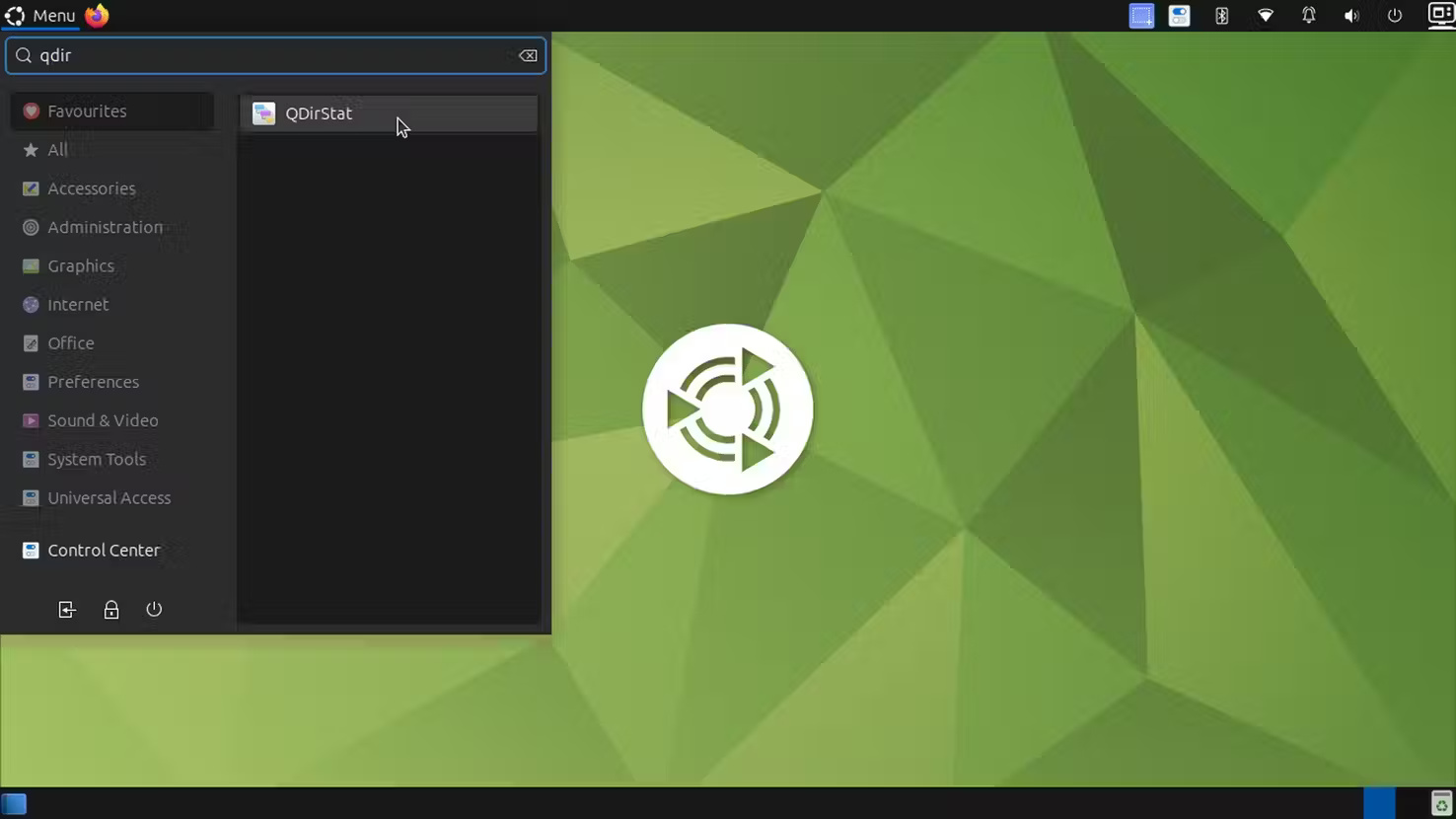
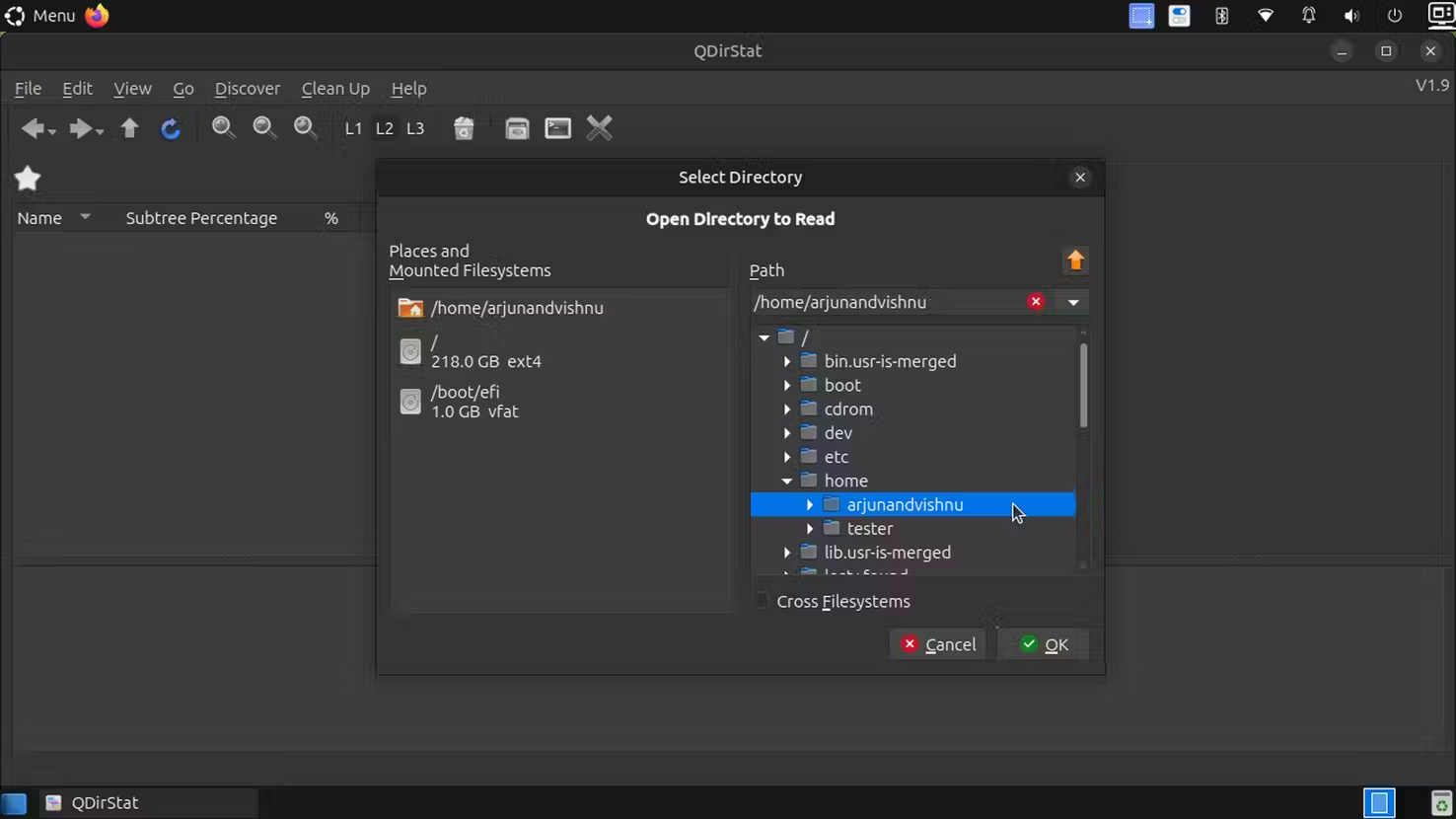


You may notice that QDirStat shows some folders in red. This means you do not have read permission to access those folders.
To resolve the issue, run the program with superuser rights as follows:
sudo qdirstat 



Find large files using FTP software
FileZilla FTP application has great file search features that you can use on your local machine. Make sure SSH is installed, or install with:
sudo apt install sshNext, install FileZilla using this command:
sudo apt install filezilla 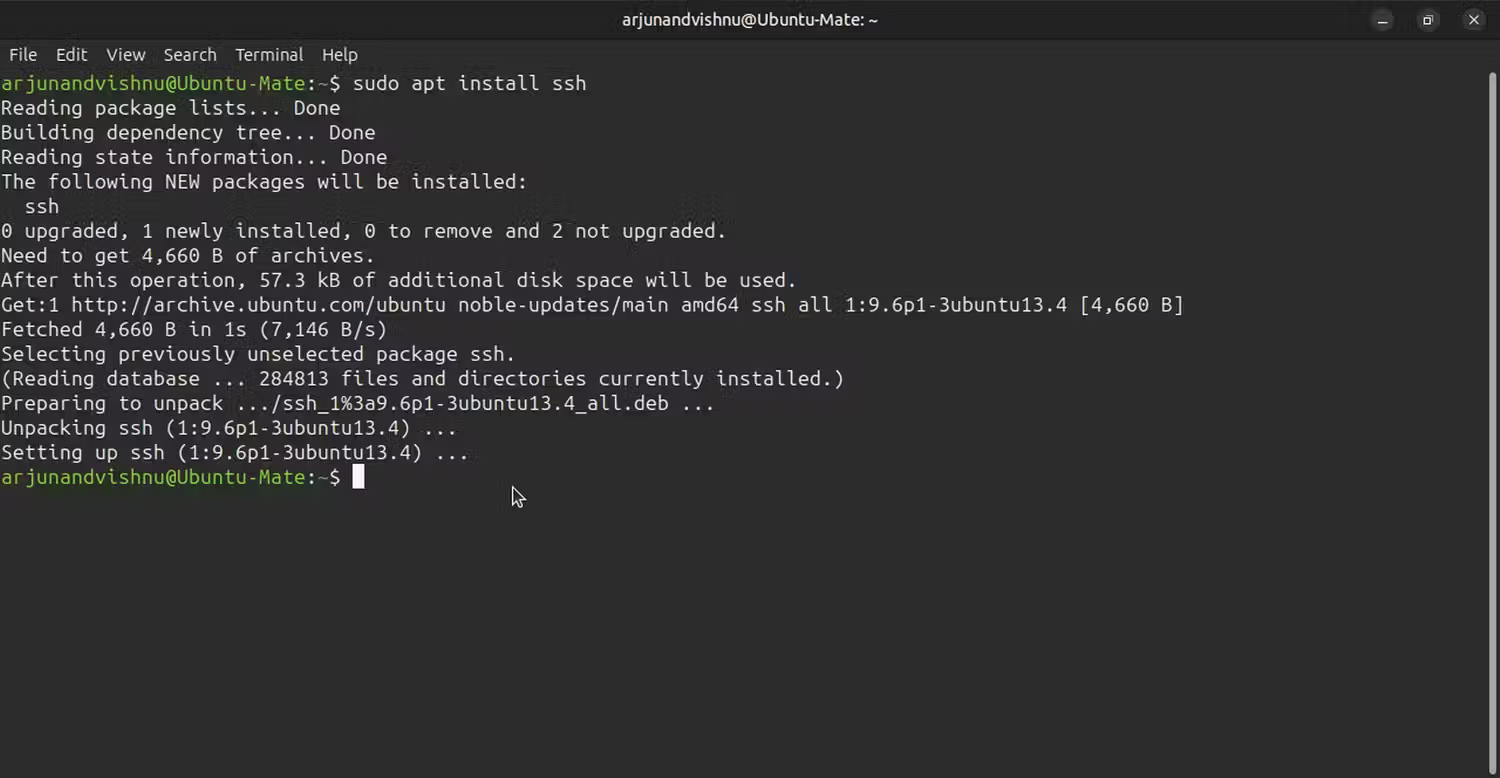

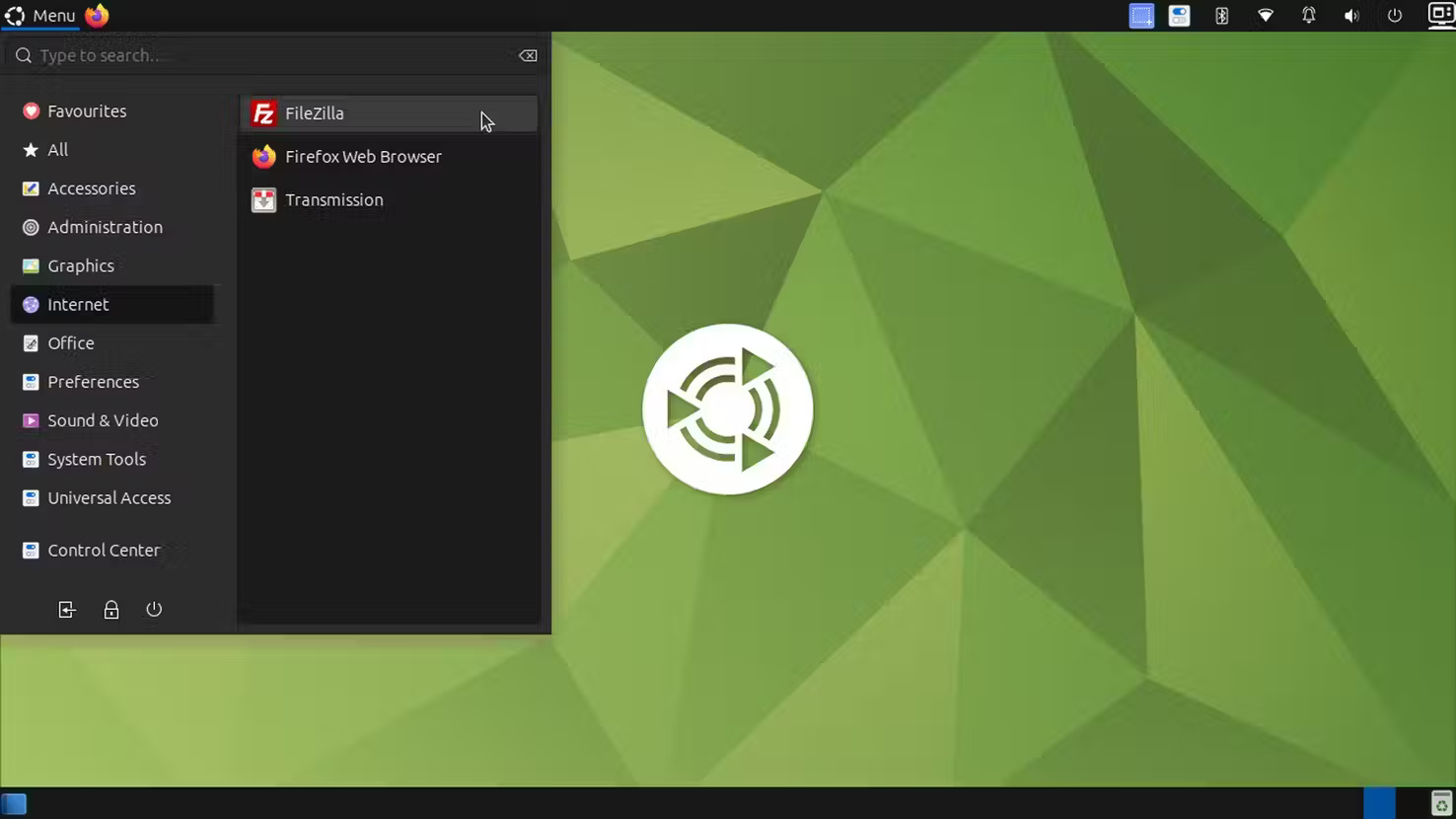
After installing FileZilla, you can use it to search your local files:
1. Open FileZilla and connect using the following credentials:
| Host: | localhost |
| Username: | Your username |
| Password: | Your password |
| Port: | 22 |
2. Once you're connected, select Server from the menu, then select Search remote files .
3. Select the Search folder and in Search conditions , select File size from the drop-down box and, for example, greater than 100MB.
4. Clicking Search will only show you files of the desired size.
You can filter the search further by adding conditions, for example, the video file has the MP4 extension.


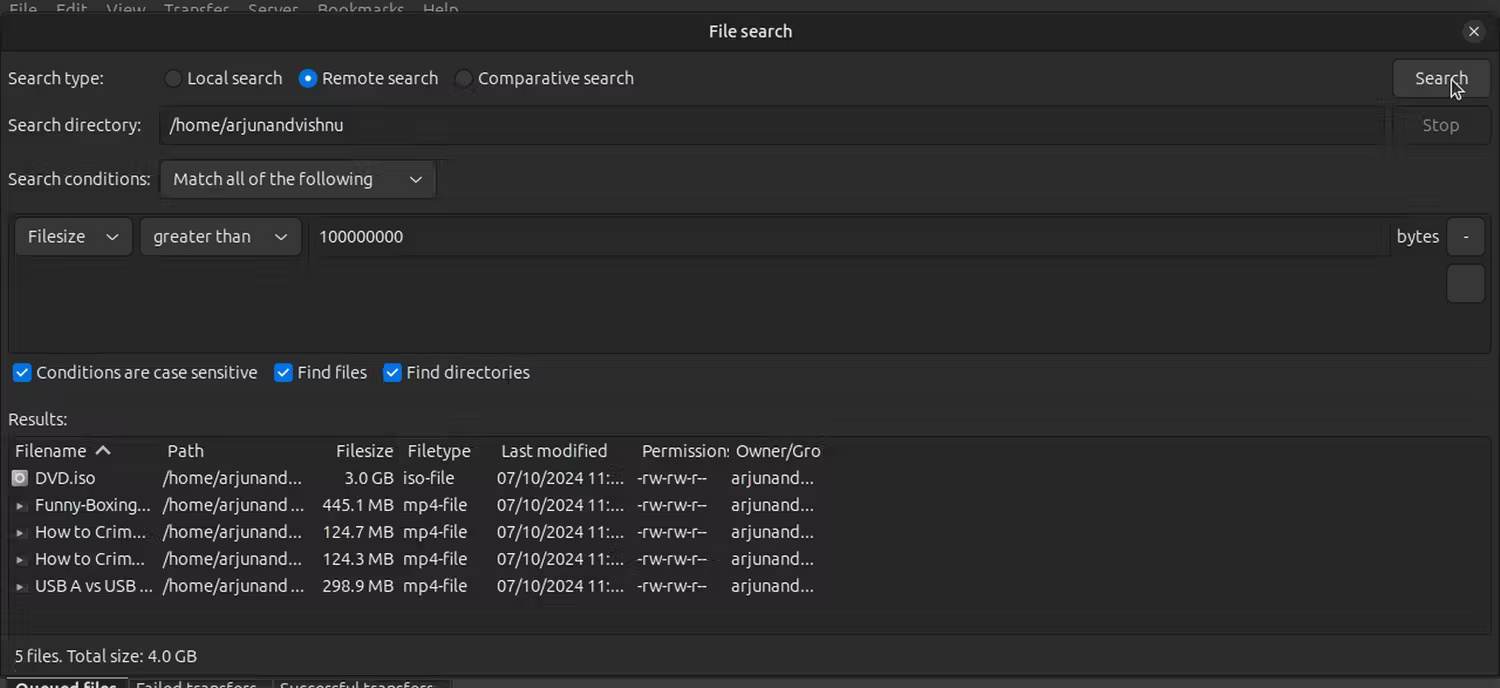
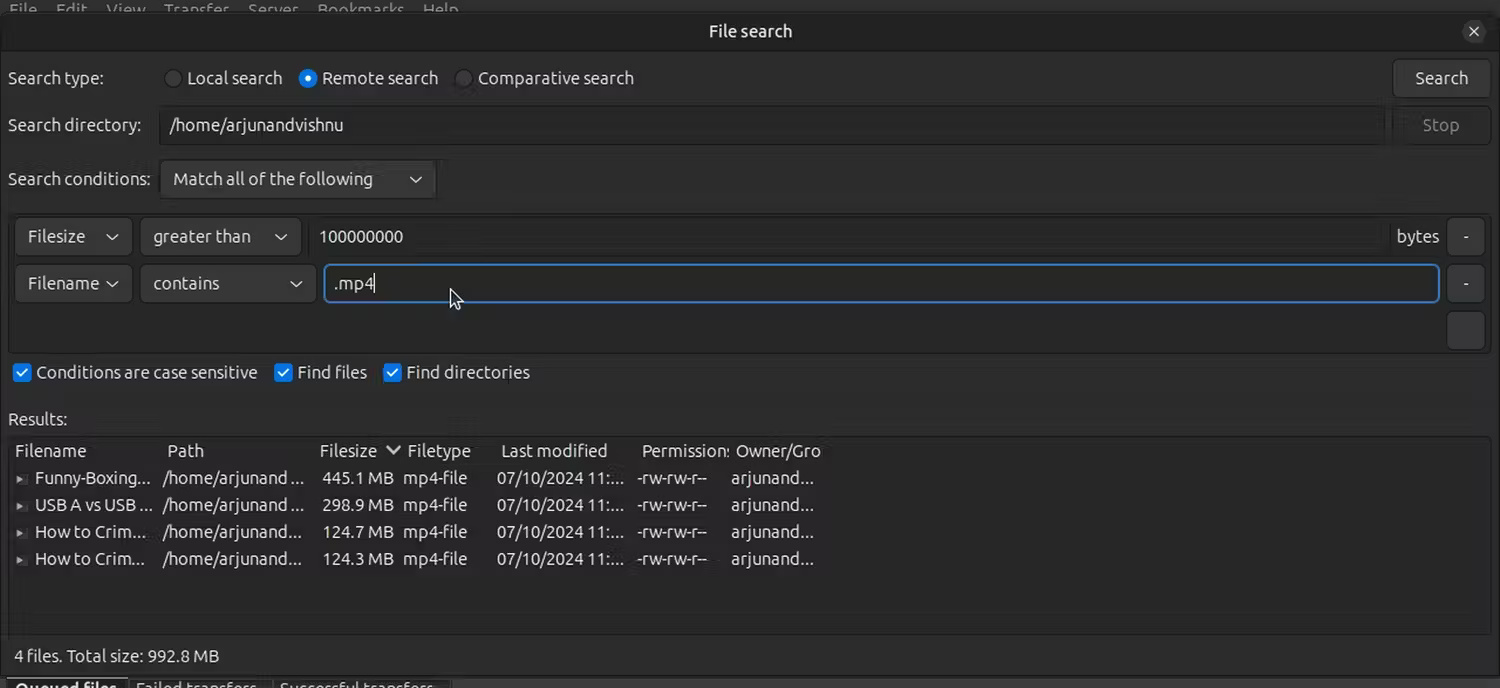
Tip : This process is also useful when you want to search large files on a remote Linux server, especially if you don't have access to a terminal. You will need to replace the authentication information with the FTP details.
You should read it
- How to access Linux files on Windows 10
- Is it possible to run .exe files on Linux?
- What is UID in Linux? How to find and change the UID
- Search for files and directories in Linux using the command line interface
- Instructions for using find command in Linux
- How to host and share large files online with PicoShare in Linux
 How to install Umami on Linux
How to install Umami on Linux 5 ways to use Linux to improve your Windows experience
5 ways to use Linux to improve your Windows experience How to install Microweber CMS on CentOS and Rocky Linux
How to install Microweber CMS on CentOS and Rocky Linux How to host and share large files online with PicoShare in Linux
How to host and share large files online with PicoShare in Linux Do I need to be a computer expert to use Linux?
Do I need to be a computer expert to use Linux? 4 classic Linux tools that have better modern alternatives
4 classic Linux tools that have better modern alternatives