Instructions for uninstalling Windows Insider Program
Microsoft created the Windows Insider Program so that developers and enthusiasts can try out new updates early. The program helps gather feedback, detect bugs, and improve the system before the official release.
Instructions for removing Windows Insider Program
Step 1 : Press the Windows + R key combination to open the Run window

Step 2 : Enter regedit in the blank box to open the Registry Editor window

Step 3: In the Registry Editor window, find the key with the path
HKEY_LOCAL_MACHINESOFTWAREMicrosoftWindowsSelfHostUIVisibility

Step 4 : In the right panel, right-click and select New => DWORD (32-bit) Value

Step 5: Enter the new key name as HideInsiderPage

Step 6: Double-click thenewly created HideInsiderPage key, change the Value data from0to1, then click OK .
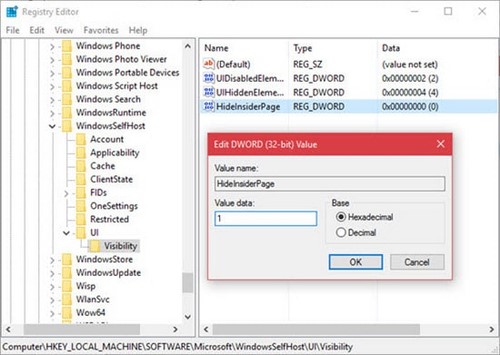
Step 7 : Go to Settings > Update & Security to check. The Windows Insider Program item is now hidden.
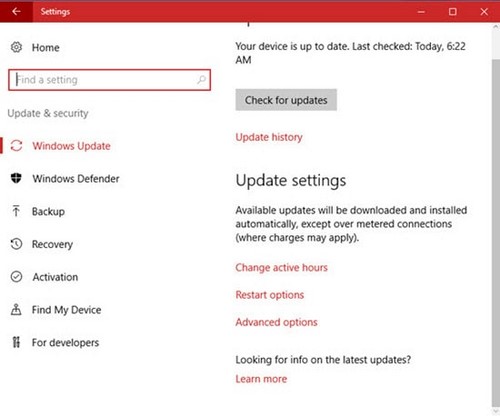
If you want to show the program again, follow the steps above but change the Value data from 1to0.
Here are detailed instructions to remove Windows Insider Program. You can follow and share the results. If you want, you can still install Win 10 Insider at any time. However, you cannot upgrade directly to Insider from Windows 7 or 8. With these versions, you need to completely reinstall to use Windows 10 Insider.
You should read it
- How to leave Windows Insider Program to unsubscribe from the account
- Steps to register for Windows Insider Program to experience Windows 11 early
- Microsoft posts video thanking users for helping build Windows 11
- Windows 10 Mobile Insider program was killed by Microsoft
- How to upgrade Skype without participating in the Insider Program
- How to switch from Insider builds to Stable of Windows 11
 Instructions for using anti-malware feature on Windows 10
Instructions for using anti-malware feature on Windows 10 How to view computer uptime on Windows 10
How to view computer uptime on Windows 10 How to Fix 'Unidentified Network' Error on Windows 10
How to Fix 'Unidentified Network' Error on Windows 10 How to fix 'Dotted Circle Animation Not Showing' error when turning off screen on Windows 10?
How to fix 'Dotted Circle Animation Not Showing' error when turning off screen on Windows 10? How to restart Explorer.exe on WIndows 10
How to restart Explorer.exe on WIndows 10 Instructions to change Windows 10 password using PowerShell
Instructions to change Windows 10 password using PowerShell