How to create 2-step authentication code online
2 Factor Authentication (2 Factor Authentication) has been used by many technology companies with the aim of increasing the security of users' accounts. Currently there are many applications that generate authentication codes such as Google Authenticator. In case users do not want to install the application, they can use the TwoBlocks website. This is a web application built on Blockstack platform, ensuring user personal information, creating 2-step authentication code that users do not need to use additional utilities or support applications. The following article will guide you how to use TwoBlocks to get 2-step authentication code.
- How to set up two-factor authentication on all social networks
- Guide to securing 2 layers of Facebook
- Activate 2-layer verification to secure your Apple ID account
- How to activate Instagram security with 2 layers by phone
Instructions for getting 2-step authentication code on TwoBlocks
Step 1:
First, we need to create a Blockstack account to be able to use the service. Visit the homepage address below.
- https://twoblocks.leopradel.com/
At the first interface, we click on Get Started to register an account.

Step 2:
To create a new account click on Create new ID .

Next we enter a name for the individual Blockstack account and click Check Availability to check if the name is already in use. If not identical, a green message will be displayed and click Continue to continue.

Step 3:
Enter the password for the account and click Register ID to register the account.

Enter the email address to register your account.

Step 4:
Then we will see the name of the account you have set, click Go to TwoBlocks to use the service through the account you have set.

Step 5:
The interface of TwoBlocks is very simple, press the plus icon below the right corner to add an account to get the 2-step authentication code with two options Enter manually and Scan a barcode.
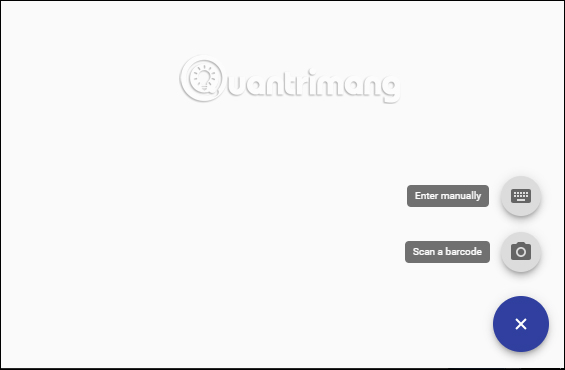
Step 6 :
With Enter manually you can use it on your computer if the camera cannot scan a QR code. The user enters the account name in Account name and the secret key at the Key of the web account provided when enabling 2-step authentication. Click Save to save.
For example, when you activate your Google account with a 2-step authentication code, you will receive a lock code sent to your phone number to log in, enter the lock code into this interface.
With Scan a barcode to scan QR codes, users need to put the screen on the QR code provided when activating 2-step authentication to add an account to TwoBlocks.

Account results are added to TwoBlocks and display the authentication code of the added account. This code is automatically changed after 30 seconds for users to enter and use. If you want to delete, press the 3 dots icon to select Delete to delete the account.
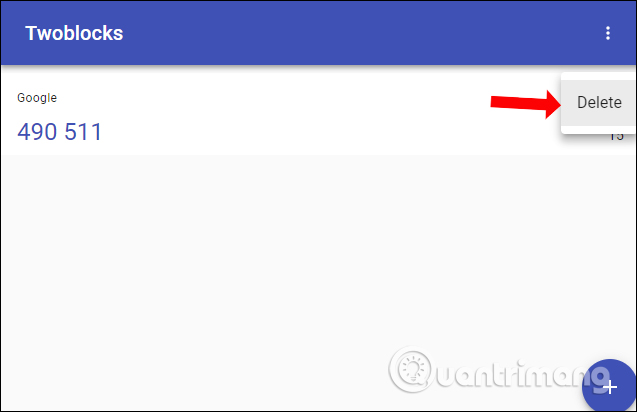
TwoBlocks also works as applications with 2-step authentication codes, which also provide code for us to access, but the other point is that you don't need to install it. We just need to register an account using TwoBlocks then add an account to get the 2-step authentication code.
I wish you all success!
You should read it
- Google replaces the SMS Code with a quick authentication message
- Applications create authentication codes on Windows 10
- How to automatically delete OTP code messages in Google Messages on Android
- Guide to securing 2 layers of Facebook
- Authenticate what two factors are and why you should use it
- Pros and cons of passwordless authentication
 Using File Opener Plus opens multiple file formats
Using File Opener Plus opens multiple file formats How to look up ViettelPost shipping application
How to look up ViettelPost shipping application How to print documents in addition to a photo shop without USB or Email
How to print documents in addition to a photo shop without USB or Email Instructions for placing a car on Be, calling motorbike on Be application
Instructions for placing a car on Be, calling motorbike on Be application Ways to earn more coins in VN Today
Ways to earn more coins in VN Today How to change Discord language into Vietnamese
How to change Discord language into Vietnamese