The computer shows Choose your keyboard layout, what can I do to fix it?
What is Choose your keyboard layout - This is a question that many users who are not knowledgeable about computers want to find an answer to. When you see a blue screen with this text, this is the screen to select your keyboard layout. This screen often appears when users start the computer after installing a new Windows. Many of you have reported problems with your computer showing Choose your keyboard layout, and getting stuck on this screen when upgrading to Win 10 from older operating system versions. Here are a few measures to help you fix it.

The computer shows Choose your keyboard layout and an effective solution
Choosing your keyboard layout on your computer is not a rare problem. Usually, the reasons why you're stuck at the 'choose your keyboard layout' screen are: keyboard or mouse not working, damaged Win 10 upgrade files, driver-related problems (Universal Serial Bus controllers (USB) are damaged). Here are some troubleshooting suggestions for you:
Check peripherals (keyboard and mouse)
As I shared, one of the causes of the stuck problem is the Choose your keyboard layout screen. This is because the mouse and keyboard connected to the computer are not working. So, try using these devices on another laptop. If it still works normally, the problem is due to another cause and you should apply the next measures.
Some people restart the computer to handle this situation. This operation is quite simple, but unfortunately it is not always effective. However, you should check it out because sometimes the problem will be resolved in the blink of an eye.

Perform a driver update
Note: This method requires you to enter Safe Mode. Normally, the way to enter Safe Mode Win 10+11 is quite simple and there are many ways. But sometimes you can't get to the internal screen to do it. So, this is how to enter Safe Mode Win 10 when you cannot enter Windows.
- Step 1: Restart your computer, at the login screen > User clicks the Power button. After that, hold down the Shift key and click Restart.
- Step 2: Once you get to the WinRE screen, you need to follow these steps: Troubleshoot > Advanced options > Startup Settings > Restart.
- Step 3: When the laptop restarts, you will see a list of Windows boot options. Press the F4 key to boot Windows 10 into safe mode. For this trick, you need to press the F5 key to enter Safe mode in Win 10 with Networking.

After entering Safe Mode with the network, you need to do:
- Step 1: Right-click the Start icon (located in the bottom left corner of the screen) > Select Device Manager.
- Step 2: Double click to expand all the categories included. Check to see if the driver has a yellow exclamation mark. If so, right-click on the device with the yellow exclamation mark > Select Update driver > Select
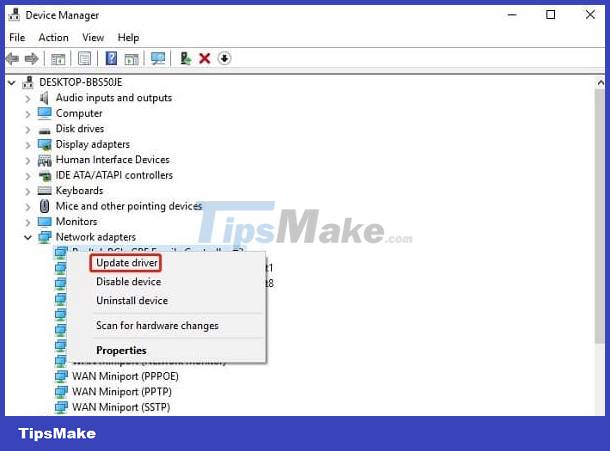
Above are some measures when the computer displays Choose your keyboard layout. If it still fails, there is another way: create Windows 10 or Win 11 installation media on USB > Then, perform a boot configuration restore and scan the disk for errors. However, this operation is a bit complicated so you need to learn carefully.
In addition, the most 'strong' measure is to reinstall Windows for the device. However, this operation may affect data available on the computer. Therefore, it is better to quickly take your device for warranty service to a reputable computer repair center. A qualified technician will find out and provide the most optimal solution for this situation.
You should read it
- How to change the keyboard layout in Linux
- Best ergonomic (Ergonomic) keyboard 2018
- Windows 10 is about to change the keyboard layout easily with Keyboard Shortcut Manager
- How to choose an appropriate mechanical keyboard
- Design Layout - Website layout in CSS
- How to add and change keyboard layouts in Windows 11
 Alt Tab does not switch windows, the fix is not difficult
Alt Tab does not switch windows, the fix is not difficult How to uninstall Java on Mac
How to uninstall Java on Mac How to fix 'There Was a Problem Resetting Your PC' error
How to fix 'There Was a Problem Resetting Your PC' error Instructions for changing Pagefile size and position on Windows
Instructions for changing Pagefile size and position on Windows 10 most effective ways to delete stubborn files in 2023
10 most effective ways to delete stubborn files in 2023 How to activate Copilot on Windows 10
How to activate Copilot on Windows 10