How to change the keyboard layout in Linux
When you spend a lot of time working on the computer, you will find that if the computer is set up exactly as expected, the job can be completed more smoothly and quickly. In particular, the keyboard and keyboard layout is an extremely important factor, whether in writing, writing code or using only hotkeys.
All Linux desktop environments make it easy for users to customize the keyboard layout according to language, region and personal preferences.
Customize keyboard layout in major Linux distributions
- Gnome / Budgie
- KDE Plasma
- XFCE
- Cinnamon
- MATE
Gnome / Budgie
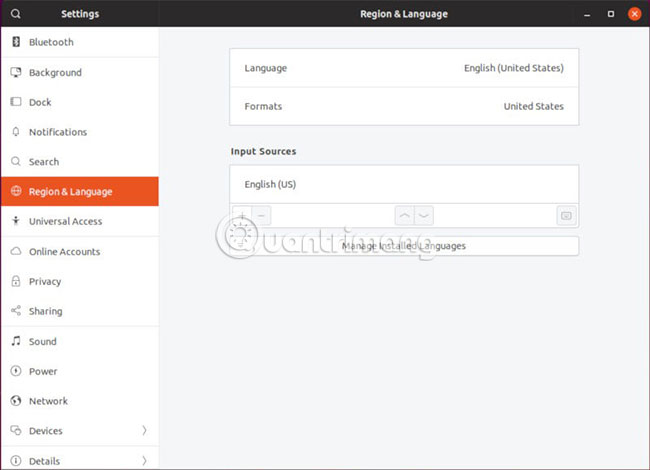
Start by opening the 'Settings' app . Locate the 'Language' tab in the list on the left side of the window and click on it.
The window body will change to display the current language settings. Two boxes at the top relate to the actual system language. Below these two boxes is the 'Input Sources' section. This is where you can change or add a keyboard layout.

Click the plus sign (+) just below the current language. A new window will open and suggest some common options related to current language selection. If you want to search for something different, press the three dots at the end of the list. The options will expand to show more relevant options. If you still don't see the option, select 'Other' at the bottom of the list to see more.
Once you've seen the layout and language you want to select, click to highlight it and click the 'Add' button at the top right of the window.
KDE Plasma
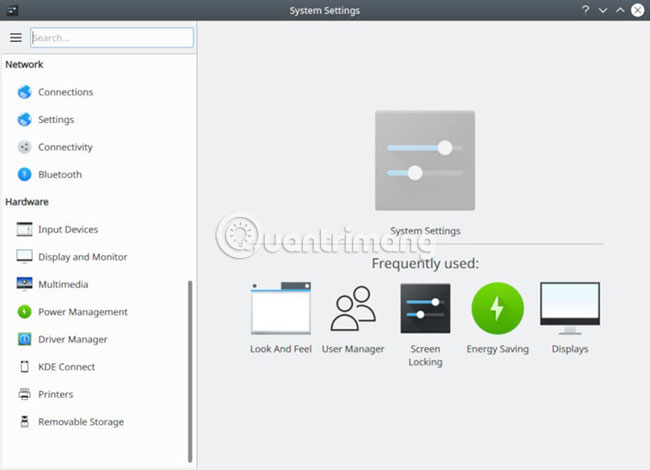
Open Plasma installation. Scroll the menu to the left of the window. In the 'Hardware' header , locate the 'Input Devices' option and click on it.

The window will change to display items in 'Input Devices'. Be sure to select the 'Keyboard' tab on the left and direct attention to the main part of the window. Locate and select the 'Layouts' tab at the top of the window, then check the 'Configure layouts' box and unlock the keyboard layout options.

Click the 'Add' button to configure the new keyboard layout. Plasma will open a new window that allows you to choose the language, layout and changes. You can name your new entry and even assign a hotkey to easily switch to the newly created layout. When finished, click OK to add a new keyboard layout.
XFCE
On XFCE, users can find the keyboard layout settings in the Keyboard Settings application . You can go to this section via the general 'Settings' application of XFCE or go directly to 'Keyboard' in the 'Settings' section of the menu.
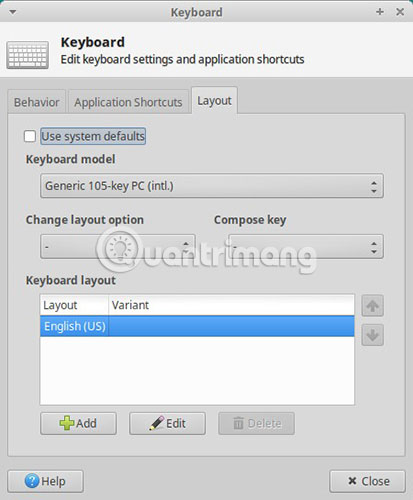
When the window opens, select the 'Layout' tab at the top. Everything will start to turn gray, because XFCE will use the system language by default. Uncheck 'Use system defaults' to open the controls.
To change the keyboard layout, select an existing layout and click the 'Edit' button to edit or click the 'Add' button to add a new layout.
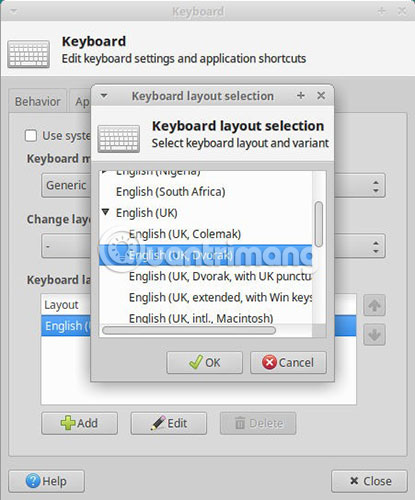
A new smaller window will open, listing available languages. If a language has available layout options, it will have a black arrow next to it. Click that arrow to display options. Locate the desired language and layout and click 'OK' at the bottom of the window to add languages.
Cinnamon
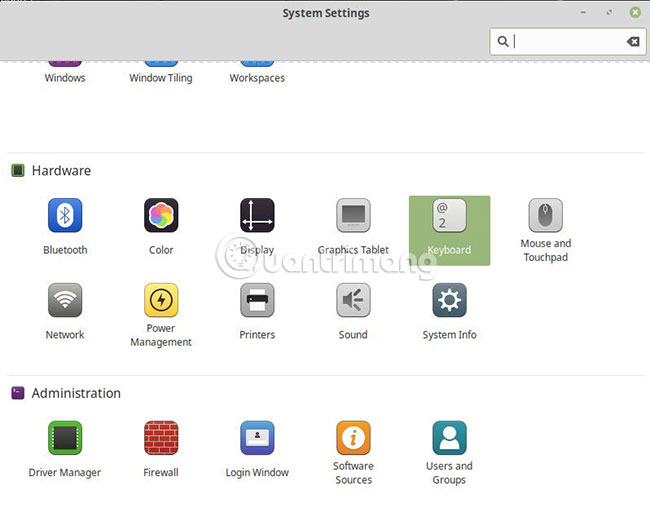
You can find the keyboard settings in Cinnamon's 'Settings' application. Scroll down and find the 'Hardware' section. There, you will see the settings for 'Keyboard'. Click on them.
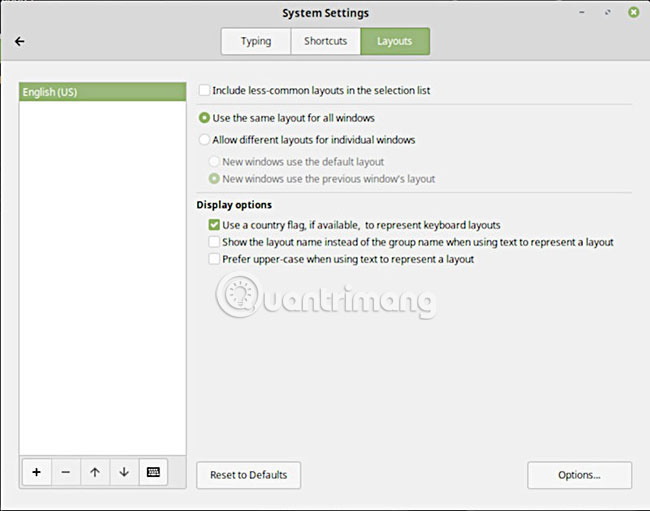
The window will change to display the available settings. Near the top of the window, locate the 'Layouts' tab and select it.
Your window will switch again to display the current keyboard layout in the box on the left, with options available on the right. To add a new keyboard layout, click the plus sign (+) at the bottom of the box on the left.
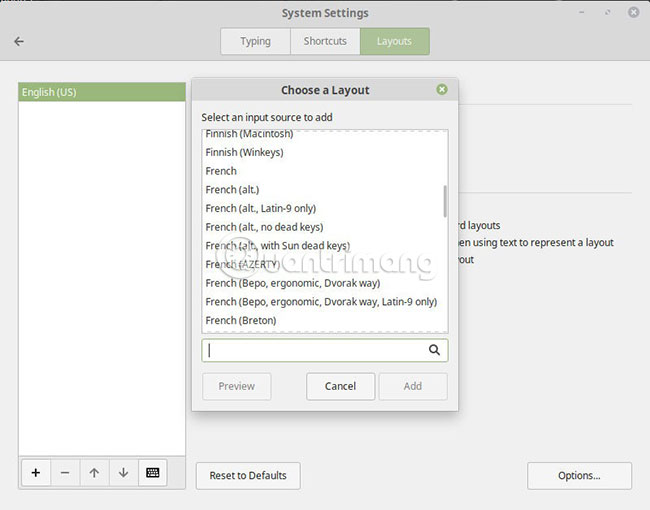
Cinnamon will open a new window listing all available languages and layouts in alphabetical order. Locate the desired language and layout or use the provided search field quickly. Select the layout and click 'Add'.
MATE
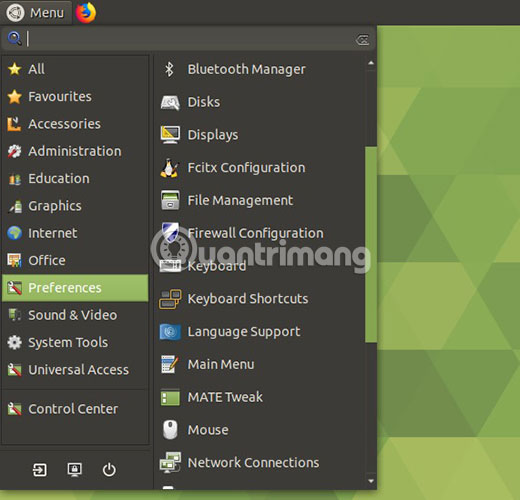
Find the keyboard settings in the 'Preferences' section of the MATE menu and launch it. When the application opens, select the 'Layouts' tab at the top of the window.

The window will change to display the current keyboard layout and several options, such as the keyboard model. Click the 'Add' button to select a new keyboard layout.

MATE will open a new window displaying the very large keyboard graphic. At the top, you will see the option to switch between search by language or country. The results will be the same, so use whatever you feel comfortable with.
Select language or country. Then find the exact layout you like. After selecting the layout, you will see a change in the keyboard graphic to reflect them. Finally, click on 'Add'.
As you can see, every major desktop environment on Linux helps users easily add and manage their keyboard layout. Most Linux distributions are well internationalized, meaning you will probably find the exact language and layout you need.
Hope you are succesful.
You should read it
- Windows 10 is about to change the keyboard layout easily with Keyboard Shortcut Manager
- The computer shows Choose your keyboard layout, what can I do to fix it?
- How to add and change keyboard layouts in Windows 11
- Best ergonomic (Ergonomic) keyboard 2018
- Homemade keyboard is not difficult
- What is UID in Linux? How to find and change the UID
 How to manage photos on Linux
How to manage photos on Linux How to safely uninstall Ubuntu from dual boot Windows PC
How to safely uninstall Ubuntu from dual boot Windows PC How to install and use Microsoft Office on Linux
How to install and use Microsoft Office on Linux 3 best system monitoring tools for Ubuntu
3 best system monitoring tools for Ubuntu How to modify and manage Hosts files on Linux
How to modify and manage Hosts files on Linux How to use Dropbox in a Linux file system is not Ext4
How to use Dropbox in a Linux file system is not Ext4