What is a computer with a hard drive not installed? How to fix?
Are you looking for a way to fix your computer's hard drive not installed? TipsMake has thoroughly explained and provided remedies for this problem. See now!
Laptops are extremely popular devices today. Along with the development of technology, laptops are becoming more durable and much more stable. But even so, sometimes laptops still have some problems. The situation where the computer has a hard drive not installed is extremely common. So if you unfortunately encounter this situation, how should you handle it? Let's join TipsMake to find the solution to this problem through the article below!
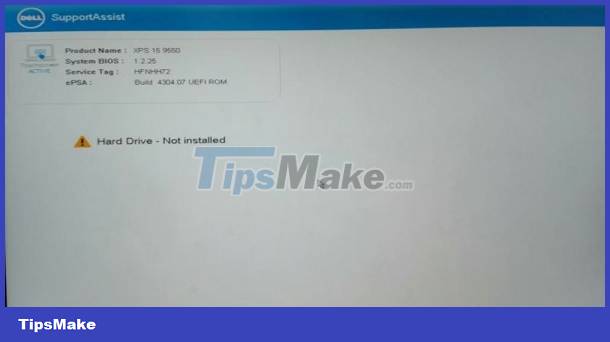
What is the condition of the computer having a hard drive not installed?
If suddenly one day you receive a notification that your computer has a hard drive not installed. At this time, there is a high possibility that the hard drive on your computer has encountered a problem. This could be due to a loose hard drive connection or even that your hard drive is damaged.
Signs of Hard Drive Not installed error in Windows 10
When encountering the error hard drive not installed. Your computer may encounter some conditions such as:
- The computer was running normally then suddenly restarted
- There are often signs of freezing and lag when used. Even if you use very light tasks, this situation will still happen.
- Some files on your computer disappear for unknown reasons.

- If you are using an HDD then there is a high chance that you will hear unusual sounds from the area of the hard drive.
- Finally, most specifically, you will receive a notification that your hard drive has failed and ask you to reformat the hard drive on your computer. At this time you may also receive a message that the bios is inaccessible or the hard drive cannot be formatted.
What should you do when you encounter a hard drive not installed error?
For those who have no experience fixing errors on computers. Surely you will feel worried and uncomfortable with the hard drive not installed error. If you are also in this situation, try the following methods immediately!
1: Restart the computer
The simplest and easiest thing to do when encountering a hard drive not installed error or a Hard Drive not Found alert error is to restart the computer. This seemingly simple operation is extremely effective in cases where you cannot determine the specific cause of the error.
2: Use the Startup Repair feature to let your computer fix errors
With this measure, we need certain knowledge to implement it. At the same time, if the computer cannot boot as usual (cannot access windows), we need to add a USB boot containing the operating system. Then access the bios and set up USB boot. Next, plug the USB into the computer and start booting. In the windows setup section, set the language, version. Finally, click on the USB and start the Startup Repair process.

3: Return bios to default state
You can also set the bios settings to default. This method has also been applied and succeeded by many people. To do this, we do the following:
- Step 1 : Restart the computer and access the bios by pressing keys such as delete, F2, F12 (each laptop model will have a different key, you should learn carefully before doing so)
- Step 2 : After accessing the bios, find and click on load setup defaults ( each laptop brand will have a different name). After selecting this item, select yes to return the bios to its default state. Finally, press F10 to save and exit the bios. Finally, restart your computer to check.
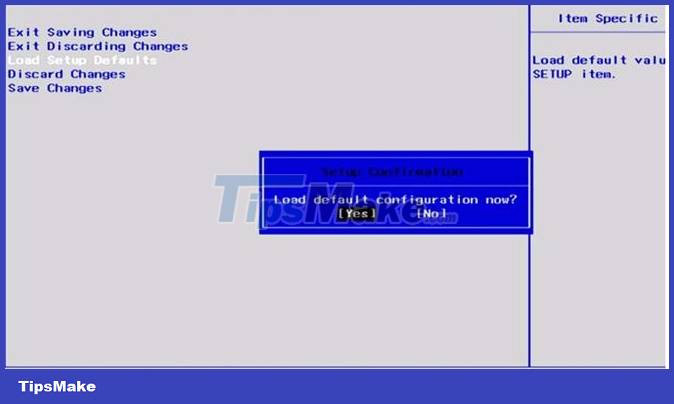
4: Check the hard drive and connection cable
You can also try checking the hard drive and the hard drive connection cable. However, this operation is quite complicated. If possible, bring your computer to a repair center for a detailed check!
So we have just learned about the computer having a hard drive not installed. Hopefully the information in this article can help you handle this annoying error.
 Delete error when clicking on a file or folder and how to fix it EFFECTIVELY
Delete error when clicking on a file or folder and how to fix it EFFECTIVELY What does the computer check for video cable? What to do in this case?
What does the computer check for video cable? What to do in this case? The computer does not indicate low battery, what should you do?
The computer does not indicate low battery, what should you do? Task Manager error not fully displayed, how to fix?
Task Manager error not fully displayed, how to fix? The computer reports missing operating system and the solution is extremely simple
The computer reports missing operating system and the solution is extremely simple Instructions to fix computer errors that do not automatically update date and time
Instructions to fix computer errors that do not automatically update date and time