How to adjust the date and currency format in Google Sheets
Along with Excel, the current Google Sheets is also an office tool that many people choose to use, because you can use it online, all operations are automatically saved and the interface is not too different from Excel. And in the process of working with Google Sheets, we will encounter a different function name, date format, and default currency format. If so, users can change the Local and Timezone settings in Google Sheets.
- How to convert Excel file to Google Sheets
- How to set up the right to edit spreadsheets on Google Sheets
- How to convert the currency of each column, row in Google Sheet
How to change the digital format on Google Sheets
Step 1:
At the spreadsheet on Google Sheets, we click on the File (File) menu and select Spreadsheets settings .).

Step 2:
If the user wants to use the function in English, use the Vietnamese format date, the currency unit is VND, then edit in this interface.
At the General (General) setting, the Local section we select Vietnam, the Time zone is (GMT + 7: 00) Bangkok and then press the Save button (Save Settings).

Now when you click on the Format Management section and then click on the Number field, you will see the currency and date format converted to the correct format in Vietnam.

Also, when you click on another format (More Formats), there will be additional formatting options if you need it.
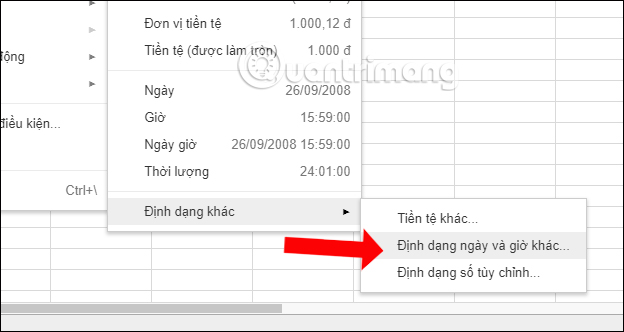
They can change the format you want to use and click Apply to change.

So we changed the format on Google Sheets to change the format of functions, dates, and currencies. The format in the lesson will be in Vietnamese format.
See more:
- How to convert the currency of each column, row in Google Sheet
- How to enter 0 in Google Sheets
- 6 useful functions in Google Sheets you may not know yet
I wish you all success!
 How to use the AVERAGE function in Excel
How to use the AVERAGE function in Excel How to automatically collapse Word documents
How to automatically collapse Word documents How to create text wallpaper in Word
How to create text wallpaper in Word Control formatting when pasting text in Word
Control formatting when pasting text in Word How to install VBA in Excel
How to install VBA in Excel Apply transition effects in PowerPoint 2016
Apply transition effects in PowerPoint 2016