The best 5 dock for Linux
Elementary OS is an increasingly popular Linux operating system. It is an operating system with a very prominent desktop. The main reason for this popularity is the dock.
Very easy to understand why. Dock is an important aspect of macOS desktop experience. Elementary OS mimics this interface, using Pantheon desktop environment for better performance. It is like macOS. While users may take time to set up a new work environment on Pantheon, installing a new dock is much faster and simpler.
Maybe you have switched to Linux after using macOS; Or maybe you like the idea of a dock. Whatever the reason, these 5 desktop docking stations for Linux will help you improve your productivity. Find out through the following article!
The best 5 dock for Linux
- 1. Docky
- 2. Avant Window Navigator (AWN)
- 3. GLX Dock / Cairo Dock
- 4. Plank
- 5. DockBarX
1. Docky
If you are looking for a simple dock, this tool is an option you should consider. Much like the macOS dock, Docky is considered one of the best solutions on Linux. Indeed, it has been called by users that "the best dock without money can be bought".
Better yet, Docky is both easy to install and easy to use and has recently been integrated into the GNOME desktop.
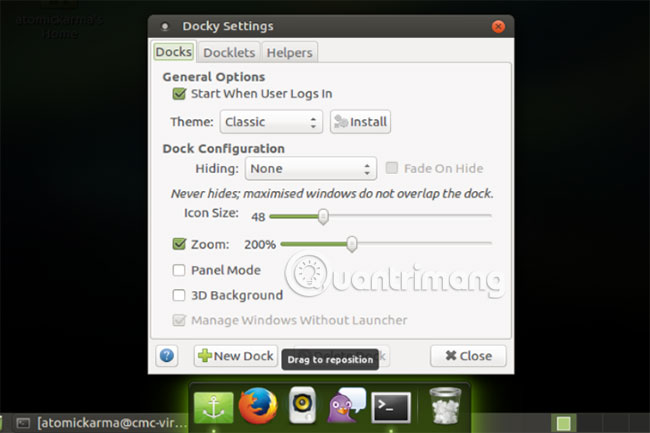
To install on Ubuntu, just look at the software center. If not, install in the command line using:
sudo apt-get install docky
Meanwhile, Fedora users can use the usual yum command:
su -c 'yum install docky'
If you are not using Ubuntu or Fedora, check out the distro support forum for more information.
Once Docky is installed, you can add the app to the launcher and select some docklets. These utility tools can show details of your weather, CPU activity, clock and more.
2. Avant Window Navigator (AWN)
- Link to reference: https://launchpad.net/awn
With this dock installed, you can quickly start and control your favorite applications. External applets can also be embedded. They are available through Synaptic Package Manager (and other Linux package managers).

Since AWN is not maintained for a while, you will need to add an archive to install it. For systems like Ubuntu, enter:
sudo add-apt-repository ppa: nilarimogard / webupd8
When the repository is added, just update and install.
sudo apt update
sudo apt install --install-recommends avant-window-navigator
If not, follow the instructions on GitHub (https://github.com/p12tic/awn) to install dependencies and build from the source.
Using AWN is usually a pretty good experience, but not without problems. This is an old dock solution and has not received much attention from developers in recent years. However, although AWN does not seem to be maintained, because it still works. Therefore it is still on the list today as a reference option.
3. GLX Dock / Cairo Dock
- Reference link: http://glx-dock.org/
Designed to be compact, fast and easy to customize to the user's preferences, the GLX Dock (also known as Cairo Dock) is designed to be a very special desktop. This basically means that it will run in any desktop environment.

GLX Dock will support applications added to the dock, as well as provide notifications from those applications. Custom menus (backgrounds, shapes and support for your own CSS) can be managed from the configuration panel, along with utility themes and shortcuts.
To install, you will need to add Cairo Dock PPA:
sudo add-apt-repository ppa: cairo-dock-team / ppa
sudo apt-get update
Then install:
sudo apt-get install cairo-dock cairo-dock-plug-ins

GLX Dock has a configuration way (right-click on the dock, select Cairo-Dock> Menu ) and use extremely simple, making it one of the best options for Linux docking on this list.
4. Plank
- Link to reference: https://launchpad.net/plank
Called the simplest dock on the planet, Plank is definitely a lightweight option. It is also configurable and preinstalled on some versions of Ubuntu, such as MATE.
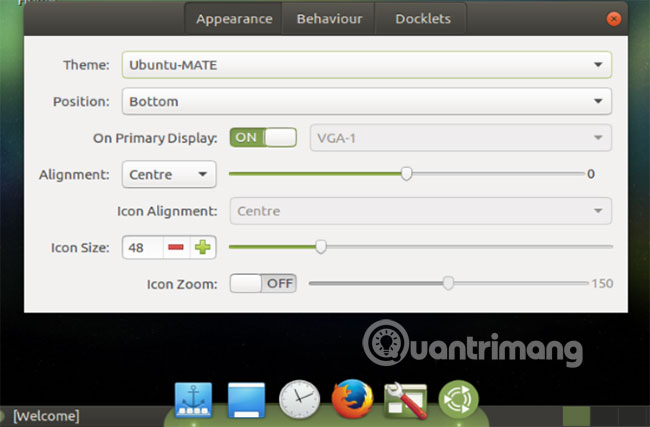
Usually, install via PPA:
sudo add-apt ppa repository: ricotz / docky
When this is complete, update and install.
sudo apt-get update
sudo apt-get install plank
After installation, you can manage the configuration by clicking on the Plank icon and adjusting the settings, as illustrated above.
Changes can also be made via a text file:
sudo nano ~ / .config / plank / dock1 / settings
Here you can change different settings. For example, the icon size can be edited:
IconSize = 48
There are also HideMode settings:
HideMode = 1
Option 1 will hide the dock bar intelligently. The alternative is 0 (disable hidden feature), 2 (auto-hide) and 3 (ignore active window). You can also change the location of the Dock plug:
Position = 3
This is the bottom part of the screen. Left is 0 , must be 1 and the top is 2 . Browse the configuration file for other options.
Using and configuring is simple, Plank is a desktop dock experience that will surely make you satisfied.
5. DockBarX
- Link reference: http://linuxthemer.blogspot.nl/p/dockbarx.html
Perhaps the most flexible option of all the options listed here is DockbarX. It is designed as a lightweight taskbar that replaces the control panel and other things like:
- A standalone dock (called DockX)
- Avant Window Navigator application
- An Xfce 4 panel applet
- A MATE dashboard applet
- A GNOME 2 panel applet
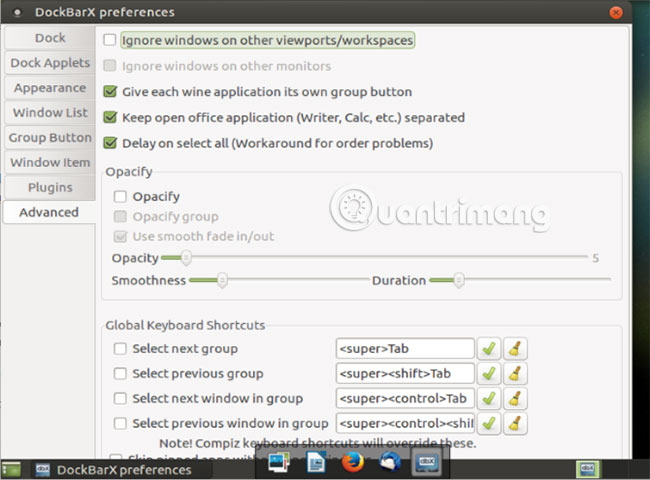
Installing DockbarX also requires PPA to be installed first:
sudo add-apt ppa repository: dockbar-main / ppa
More than ever, wait for the PPA installation to complete, then run the update and install.
sudo apt-get update
sudo apt-get install dockbarx
To use Xfce desktops, you will need:
sudo apt-get install xfce4-dockbarx-plugin
Use the GitHub instructions for a complete list of dependencies for manual installation. You can also install the theme for the dock with:
sudo apt-get install dockbarx-themes-extra
After installing, start and run DockbarX:
dockx
Or open it from the menu (usually Accessories).
DockX is highly configurable. Not only can it be used as a dock, it works as well as an Unity style launcher (it will be useful if you love Unity). This and other features can be configured by right-clicking on the DockX bar and selecting Properties, or by opening the DockbarX Preferences window from the Accessories menu .
Why install a Dock?
Although the dock can make your Linux desktop look great, that's not really a reason to install a dock. The real reason for this action is because of labor productivity. Can you do more with a dock?
Of course you can. But you will need to ensure that the applications and tools you regularly use are easily accessible from it. In addition, the position (bottom of the screen, next to, or above), as well as its size, is also very important. There is also a problem of latency of the auto-hide feature.
If the Linux dock you chose provides the ability to control these things, then you will be able to increase your productivity.
Have you tried a Linux dock yet? Are you still searching or have there been a choice from the list above? Try it once, and let us know what you think!
See more:
- 10 most notable Linux desktops
- 10 notable Linux file managers
- 'Transform' Ubuntu Linux into Mac OS X
 Synchronize cloud storage services on Linux with Rclone
Synchronize cloud storage services on Linux with Rclone Bring the best of Linux to Windows with CASH
Bring the best of Linux to Windows with CASH How to fix Ubuntu update errors
How to fix Ubuntu update errors Setting up Ubuntu virtual machine with Hyper-V Quick Create on Windows 10
Setting up Ubuntu virtual machine with Hyper-V Quick Create on Windows 10 Compare the most popular Linux distributions today
Compare the most popular Linux distributions today How to use Steam Play to play Windows games on Linux
How to use Steam Play to play Windows games on Linux