Summary of useful computer shortcuts that you need to know
Computer shortcuts are key combinations that computer users (PC/ Laptop/ Desktop) can use to replace more complex operations when using the computer. It can be working with Windows utilities, popular browsers (Chrome, Coccoc, Edge, Firefox, .). In this article of HACOM, we would like to introduce to you a summary of useful computer shortcuts that you should know to be able to easily operate and use.

1. Computer shortcut keys shared for Laptop, PC, Desktop with basic keyboard
| STT | Key combination | Details of how to use | STT | Key combination | Details of how to use |
| 1 | Alt + F | - Open Menu in current application. | 16 | Ctrl + X | - Cut selected item. |
| 2 | Alt + F4 | - Close the active item or exit the active application. | 17 | Ctrl + C (or Ctrl + Insert) | - Copy selected item. |
| 3 | Alt + Enter | - Display properties for the selected item. | 18 | Ctrl + V (or Shift + Insert) | - Paste selected item. |
| 4 | Alt + Esc | - Switch between items in the order they were opened. | 19 | Ctrl + Shift + an arrow key | - Select smoke (black out) text. |
| 5 | Alt + Left Arrow | - Come back. | 20 | Ctrl + Shift + Esc | - Open Task Manager. |
| 6 | Alt + Right Arrow | - Go ahead. | 21 | Ctrl + Shift | - Switch keyboard layout when multiple keyboard layouts are available. |
| 7 | Alt + Spacebar | - The shortcut keys on this laptop help open the shortcut menu for the active window. | 22 | Ctrl + Z | - Return to the last action. |
| 8 | Alt + Tab | - Switch between open applications. | 23 | Esc | - Stop or leave the current task. |
| 9 | Ctrl + A | - Select all items in a document or window. | 24 | F2 | - Rename the selected item. |
| 10 | Ctrl + D (or Delete) | - Delete the selected item and move it to the Trash. | 25 | F5 (Ctrl + R) | - Reload the open web page. |
| 11 | Ctrl + Alt + Tab | - Use the arrow keys to switch between all open applications. | 26 | F6 | - Switch between screen elements in a window or on the desktop. |
| 12 | Ctrl + Right/Left Arrow | - Move the cursor to the beginning of the next/previous word. | 27 | Shift + F10 | - Displays the shortcut menu for the selected item. |
| 13 | Ctrl + Up/Down Arrow | - These laptop shortcuts help move the cursor to the beginning of the previous/next paragraph. | 28 | Shift with any arrow key | - Select more than one item in a window or on the desktop, or select text in a document. |
| 14 | Ctrl + F4 | - Close the active document (in applications that are in full screen mode and allow you to open multiple documents at once). | 29 | Shift + Delete | - Delete the selected item without moving it to the Trash first. |
| 15 | Ctrl + arrow key (to move to an item) + Spacebar (Select item) | - Select multiple individual items in a window or on the desktop. | 30 | PrtSc button | - Take a screenshot of the entire current screen and copy it to the clipboard. |
See more : HOW TO TURN OFF YOUR COMPUTER USING THE KEYBOARD ON WINDOWS, MAC IN A jiffy
2. Computer shortcuts used with the Windows key
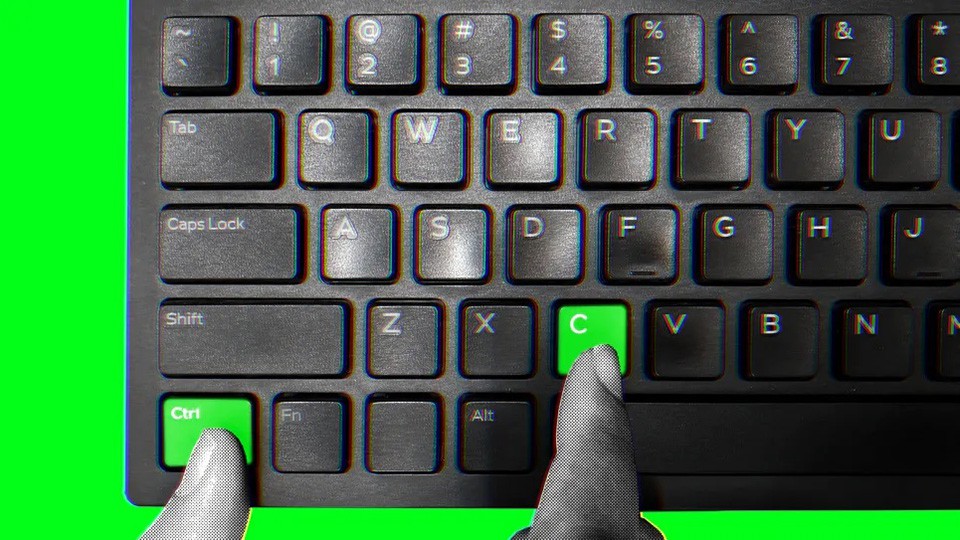
- Windows: Open or close the Start menu
- Windows + Break: Open the System Properties window.
- Windows + D: Hide/show desktop screen.
- Windows + M: Minimize the current window to the taskbar.
- Windows + E: Open File Explorer to view drives and folders.
- Windows + F: General search.
- Ctrl + Windows + F: Search for data in My Computer.
- Windows + F1: View operating system information
- Windows + L: Lock computer screen
- Windows + R: Open the Run window.
- Windows + U: Open Ease of Access Center in Control Panel.
- Windows + A: Open Action center
- Windows + C: Open Cortana in listening mode
- Windows + Alt + D: Show, hide date and time on the computer.
- Windows + I: Open Settings
- Windows + P: Select presentation display mode (when connected to a projector, external monitor)
3. Editing text in Microsoft Office is simpler with computer shortcuts

You can memorize or save files to use Office faster, more conveniently and simply with the following computer shortcut keys:
- Ctrl + O: open a previously existing file
- Ctrl + N: open a new file with no data
- Ctrl + S: overwrites the previously existing data file
- Ctrl + F: search for a word/paragraph in an existing file
- Ctrl + H: find and replace existing words/text
- Ctrl + B: bold a paragraph
- Ctrl + I: italicize a paragraph
- Ctrl + U: underline a selected text
- Esc: After opening sub-windows to perform search, replace words,. you can press Esc to close these sub-windows.
- Alt + a certain key: after pressing Alt, the command icons on the toolbar will display a certain letter. Press these letters to execute that command. For example, press Alt + N to move to the Insert menu. Continue pressing the P key to insert an image available from the computer.
- Ctrl + P: print
- Ctrl + F10: zoom in or out of the running program
4. Summary of computer shortcuts in the system
- Hold down the right Shift key for 8 seconds to turn FilterKeys on or off.
- Left Alt + Left Shift + Print Screen to turn High Contrast on or off.
- Left Alt + Right Shift + Numlock to turn MouseKeys on or off.
- Press the Shift key 5 times to turn StickyKeys on or off either.
See more : HOW TO TURN ON VIRTUAL KEYBOARD ON COMPUTER, LAPTOP IN A SNAP
5. Summary of Windows computer shortcut keys when using website browser

- Ctrl + B: Open the browser's favorite address list.
- Ctrl + E: Move to the browser search bar.
- Ctrl + F: Smart search on the open website.
- Ctrl + H: Open web browsing history.
- Ctrl + I: Open the favorite address management folder tree.
- Ctrl + L: Displays the dialog box to enter the website address to access.
- Ctrl + N: Create a new web browser window.
- Ctrl + R: Refresh the currently displayed data from a website.
- Ctrl + F5: Refresh the web page and delete old data in the cache.
- Ctrl + T: Open new tab.
- Ctrl + W: Close current tab.
Hopefully, through this article of TipsMake, we have given you the most complete list of useful computer shortcuts that you need to know. Good luck!

See more : 4 NEW SHORTCUTS ON WINDOWS 11 YOU MUST KNOW
See more: HOW TO TURN ON LAPTOP KEYBOARD LIGHTS ON WINDOWS 10
 Instructions for installing Ubuntu parallel to Windows 10 easily
Instructions for installing Ubuntu parallel to Windows 10 easily What is a portable hard drive? Which portable hard drive is the best today?
What is a portable hard drive? Which portable hard drive is the best today? How to copy photos from computer to iPhone simply and quickly
How to copy photos from computer to iPhone simply and quickly 5 software should have on laptop to help increase performance 3 times
5 software should have on laptop to help increase performance 3 times How to convert PDF files to WORD without font errors
How to convert PDF files to WORD without font errors Lightroom formula to edit photos for millions of likes following youth trends
Lightroom formula to edit photos for millions of likes following youth trends