Suggestions on how to fix the error of MacBook connecting to Bluetooth but not hearing
MacBook connecting to Bluetooth but not hearing is a common problem for 'Apple' users. No need to worry because TipsMake will help you fix this problem right away.
Headphones and bluetooth speakers are very familiar accessories for laptop and phone users (including iPhone/Android or Macbook/Windows). Normally, connecting and using these accessories is very simple, helping users comfortably watch movies, listen to music, play games. with better quality sound. However, currently some 'apple' users have encountered a situation where their MacBook connects to Bluetooth but cannot hear . TipsMake has provided tips to help you fix errors.

How to fix the error of MacBook connecting to Bluetooth but not hearing?
MacBook connected to Bluetooth speaker cannot hear and this situation has many causes. Before getting to complicated tricks, you should check the issues below:
You need to make sure that the Macbook's speaker volume is not muted or the volume setting is too low. Besides, users need to go to the Apple menu > Click on System Preferences > Continue to select Sound > Output > Make sure the following factors are in turn:
- The Bluetooth speaker you are connecting to is selected
- The output volume is set to a moderate level
- The Mute option is not selected
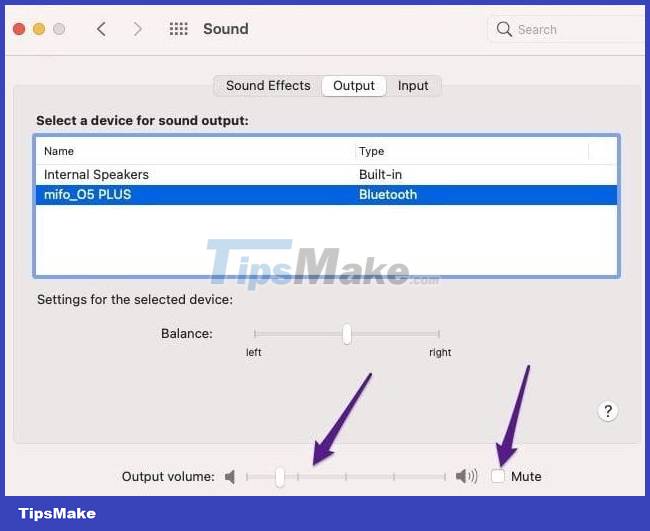
If you have made sure of these issues but the Bluetooth speaker is still 'silent', try the next solutions as follows.
1/ Restart Macbook and Bluetooth speaker
MacBook connected to speakers but not hearing is likely just a temporary problem and the traditional 'Restart' trick will help this situation. After turning off the power and restarting, the machine will operate more stably, refresh connections and fix unknown errors.
Besides, don't forget to restart the Bluetooth speaker, because the reason may be that this accessory is having some minor problem. Therefore, these simple methods are quite effective and can fix errors quickly without needing further solutions.
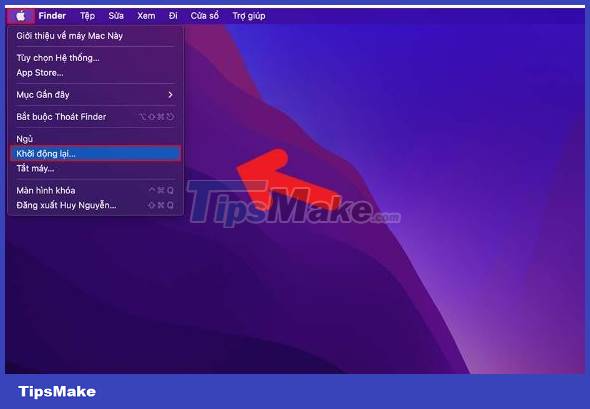
2/ Turn off Bluetooth on your Mac and then turn it back on
If you have connected a Bluetooth speaker/headphone to your Macbook but cannot hear sound. You can turn off the Bluetooth feature on your Mac, wait a few seconds, then turn it back on again. This will F5 the Bluetooth connection again and fix the existing error situation.
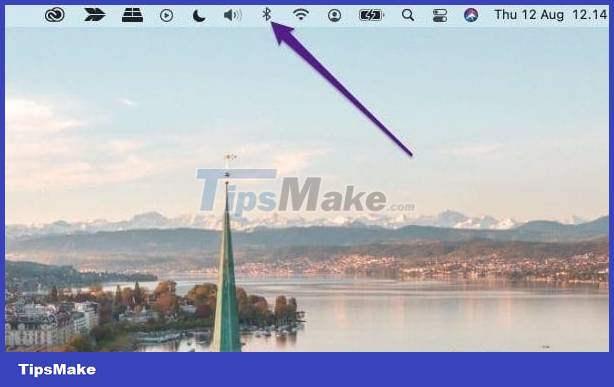
3/ Reconnect the Bluetooth speaker to the Macbook
Disconnecting and reconnecting the Bluetooth speaker to the Macbook is also one of the ways you should apply. This process can be a bit time consuming but is very useful. First, click on the Bluetooth connection on the Mac screen > When the list of connected devices is displayed > Click on the blue circle in front of the Bluetooth speaker to disconnect.
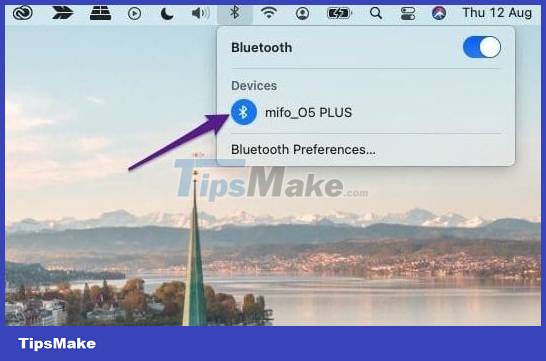
Once you have finished disconnecting, manually connect the Bluetooth speaker to your Macbook again and check to see if the problem has been fixed.
4/ Update software for Mac
If it has been too long since you updated or the update is too old, this may be the main reason why your Macbook is not working properly. Click on the Apple icon in the top left corner > Click on about this Mac. > Continue selecting Software Update and check to see if there is a new version to update.
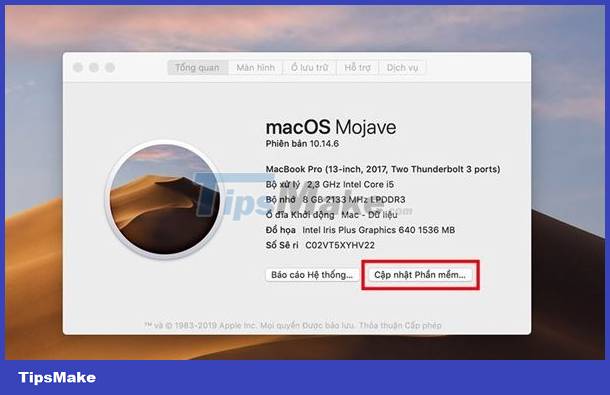
5/ Reset PRAM and SMC for the device
Resetting the PRAM or SMC is a 'robust' solution if the above measures fail to fix the error. To do this, users need to turn off their Macbook > Turn the computer back on and at the same time press the Option, Command, P and R key combination at the same time > About 20 seconds later, release your hand and the Macbook will automatically restart. > When this reboot process is complete > Open System Preferences > Reset the newly reset settings (volume, time zone, startup disk,.)
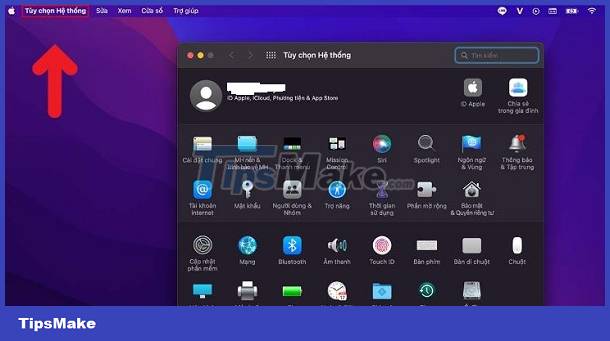
Above are the solutions TipsMake wants to reveal to you to fix the error of MacBook connecting to Bluetooth but not hearing. Wishing the 'Defected Apples' brothers a successful implementation.
You should read it
- How to fix Bluetooth Metered Connection error on Windows 10
- Apple underground replaces the MacBook Air model with Wi-Fi errors
- How to fix Bluetooth and Wifi connection errors on Android 8.0 Oreo
- Apple fixes the Wi-Fi connection error for MacBook Air 2013
- How to fix Bluetooth peripheral device driver not found on Windows
- Quick fix of Bluetooth error does not work on iPhone 7 and iPhone 7 Plus
 What to do if you can't enlarge the screen when watching videos on iPad?
What to do if you can't enlarge the screen when watching videos on iPad? Tips to effectively fix Safari crashes on Macbook
Tips to effectively fix Safari crashes on Macbook iPad does not automatically turn off the screen when closing the case, what should you do?
iPad does not automatically turn off the screen when closing the case, what should you do? Do you know why you can't turn off airplane mode on your laptop?
Do you know why you can't turn off airplane mode on your laptop? Error Android.process.media Has Stopped – Here is the Solution
Error Android.process.media Has Stopped – Here is the Solution How to run macOS on Windows 10 using VMware Workstation Player
How to run macOS on Windows 10 using VMware Workstation Player