How to fix Bluetooth headset error where only one side can be heard

I. Common reasons why Bluetooth headsets can only hear on one side
During use, there are many different reasons why your Bluetooth headset can only hear on one side, or one side is broken/cannot hear/can't hear well. Let's take a look at the common reasons why Bluetooth headphones can only hear on one side.
- Bluetooth headset runs out of battery, battery is damaged.
- The Bluetooth headset is covered in dust and dirt, affecting connectivity.
- The Bluetooth headset gets wet (falls in water, rains.) and causes moisture to the internal control board.
- Bluetooth headphones are far away from the music source, causing flickering and instability.
- Bluetooth headset has burned speaker inside.
- The Bluetooth headset has a software error and cannot recognize the other device to link.
- And many different reasons….
II. How to fix Bluetooth headset error where only one side can be heard
Bluetooth headphones fail on one side due to many different reasons. Let's refer to some basic fixes below to quickly fix the error of Bluetooth headphones not hearing on one side quickly!
1. Reset the connection on the headset

The first thing you need to do when the headset is faulty or broken on one side is to restart the connection to return to default. When resetting the Bluetooth headset connection, open Settings on the phone ➨ Bluetooth ➨ Select the currently connected Bluetooth headset ➨ Forget device . So, you have completed deleting the headset connection to the phone transmitter. Now try connecting again from the beginning to see if the headset still has an error on one side or not.
According to the survey, up to 65% of headsets have errors on one side due to the connection between the headset and the phone. Just restart the Bluetooth connection from the beginning and you can use it immediately.
2. Use the signal wire to check

For earphones and Bluetooth headsets that have the ability to connect in parallel between Bluetooth and a 3.5mm signal wire, use the signal wire to check where the problem is coming from. If the 3.5mm signal cable still plays sound on both headphones, it is likely that your headphones are having a Bluetooth error and need to be restarted to check. In this case, try forgetting to connect the headset on your phone and reconnect it to try.
3. Try connecting the headset on another phone

Sometimes there are also cases where the phone has a Bluetooth error and the headset connection is established, resulting in the headset losing sound on one side. Try connecting the headset to another phone to see if you can hear both sides. In case when connecting to another headset and still cannot hear both sides, your headset is damaged.
4. Clean the headphones

In some cases, dirty headphones are the reason you can't hear. You need to clean your headphones periodically to ensure cleanliness as well as best protect the headphones against harmful environmental factors such as dust and dirt. There are many different ways to clean headphones, but the most common is to use 90-degree alcohol, cotton swabs, and soft (dust-free) wipes. Use a towel or cotton soaked in 90-degree alcohol solution and wipe dusty areas to clean the headphones.
After cleaning the headphones, you should not use them immediately but should wait 30 minutes - 1 hour to dry completely. Once completely dry, connect the headset to your phone to use.
5. Check the headset battery

For wireless Bluetooth headsets, the battery is an important factor that helps the device operate. If the Bluetooth headset runs out of battery, it will lead to an unstable connection and loss of one side of the headset. In the case of independent Bluetooth headsets, each headset will have its own battery to provide power. Whichever earphone runs out of battery will not be able to hear and you need to check the battery on the broken headset to see if there is still capacity left. Normally, the battery in the headset is installed inside, for the average person it is difficult to check the capacity with a multimeter. You can just connect them to your phone to check on notifications via Bluetooth.
6. Restart the headset
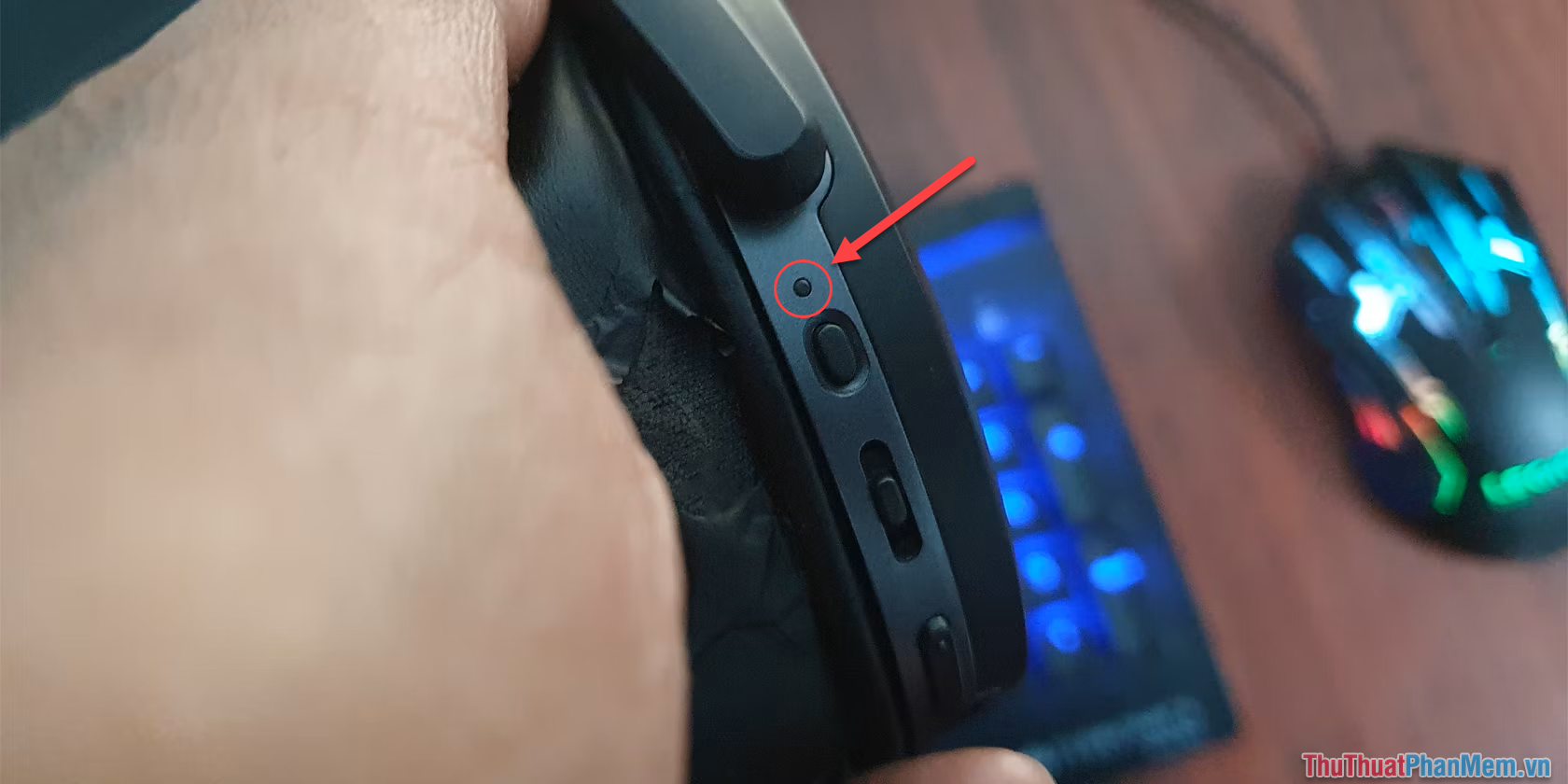
In cases where the headset fails, you need to restart the headset to restore the connection. However, restarting headphones also has many different difficulties because not all brands have the same design. For head-mounted Bluetooth headsets, you can easily find the Reset button next to the power button. You need to take a toothpick or stick and poke it in to restart the headset. However, for Bluetooth headsets that are not designed with a Reset button, you need to drain the battery in the headset and fully charge it again to try starting.
In this article, TipsMake shared how to fix the error of Bluetooth headphones only hearing on one side. Good luck!
You should read it
- Experience the Plantronics Bluetooth Headset ML15: Clear conversations, long wearing without pain, 6 hour battery
- Sony XB950BT Bluetooth Headset: Add an ideal choice for bass addicts
- Sony XB650BT review: Stylish, booming headset with powerful bass
- How to Connect your phone to a Bluetooth headset
- What are Bluetooth headphones? Top 5 best Bluetooth headsets
- Choose to buy a Bluetooth headset
 How to replace mouse with keyboard via Auto Mouse (RSI)
How to replace mouse with keyboard via Auto Mouse (RSI) What is Wifi 7? Top 5 Wifi 7 transmitters worth buying today
What is Wifi 7? Top 5 Wifi 7 transmitters worth buying today Should I buy an AMD laptop? Advantages and disadvantages you need to know
Should I buy an AMD laptop? Advantages and disadvantages you need to know Why should you not buy an iPad Pro with nano texture glass?
Why should you not buy an iPad Pro with nano texture glass? 5 Best NAS for Plex in 2024
5 Best NAS for Plex in 2024 How to pair Samsung Galaxy Buds with any device
How to pair Samsung Galaxy Buds with any device