What to do if you can't enlarge the screen when watching videos on iPad?
Not being able to enlarge the screen when watching videos on iPad is an annoying problem that Apple fans are facing? TipsMake will guide you to fix errors with quick, effective solutions.
When watching a video, users often like to zoom in to see it better. But many Apple users are currently experiencing the problem of not being able to enlarge the screen when watching videos on the iPad . This is truly an annoying problem when you cannot experience the video completely, full screen. TipsMake has learned about this problem and has some tips to help you fix it immediately in the next section. Follow along with me!

Refer to the measures to fix the error of not being able to enlarge the screen when watching videos on iPad
Why can't iPad view full screen? There are many causes for this situation, possibly the software you are using to open the video. Or because the iPad itself is having some problem, it can't enlarge the screen. Here's what iFan needs to do to fix this situation.
1/ Make replacement gestures
Normally, when you want to zoom in on the video you are watching, you will click on the video's zoom icon. But if you can't do it on your iPad, try an alternative gesture to see if it works. Specifically, users place two fingers close together on the video frame name and then pull two fingers apart to open full screen mode. If you want to exit this mode, just drag two fingers closer.
With some applications that open videos, this may not work. Instead, you can try double-tapping the video screen to expand it, for example. This trick also depends on the background application you are using to open the video.
2/ Exit and reopen the video opening application
It's possible that the application you're opening the video/movie in, such as YouTube or your browser, is having a temporary problem. At this time, users should open multitasking and close the application completely. After that, power off and restart the iPad and then reopen the video playing application, check to see if the error of not viewing full screen on the iPad still persists or not.

3/ Clear Safari browser cache
Safari's corrupted cache may be the reason preventing you from opening videos in full screen mode while opening some website and watching videos/movies. Therefore, iFan needs to go to Settings > Safari > Select Delete history and website data .
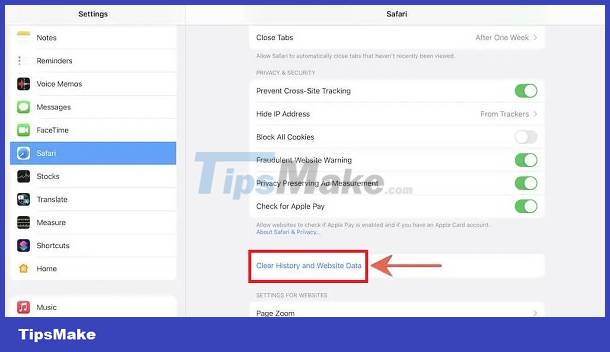
Some note:
According to the admin's research, some iPad users encountered this error when experiencing videos on Chrome. Meanwhile, using Safari is still normal. Therefore, if you are using Chrome and encountering problems, change to Safari to fix the error.
Or clear Chrome's cache by: Go to Chrome > Go to Settings > Privacy > Clear browsing data > Select a specific time point > Clear Chrome's browsing data .
4/ Turn off content blockers
The active content blocker is also the 'culprit' that prevents you from zooming in on the video. Therefore, in the address bar, click on the AA icon in the left corner > Select Turn off Content Blocker > At this time, the website will have no features and you can freely open the video in full screen as you like.
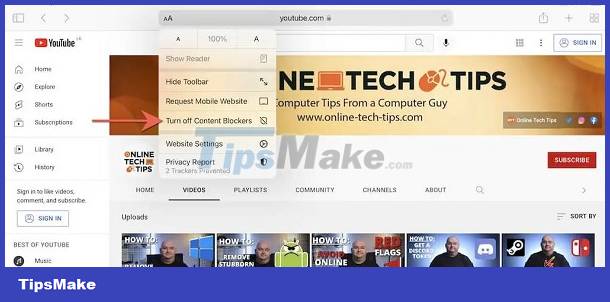
5/ Update iPad
It cannot be ruled out that the cause of the problem is because the software on the device is having problems, especially if you are using an outdated version that has not been updated for too long. Therefore, iFan needs to go to Settings > General > Software Update > Check and update iPadOS to the latest version if there is any pending update.
6/ Update the application that is playing the video
If you open a video from an application like Youtube, the cause may come from the application itself. Therefore, you should go to the App Store to check and update the application to the latest version (if available). Applies to all applications you are using to open videos such as Netflix, Facebook,.
Can't enlarge the screen when watching videos on iPad? Hopefully the above 6 simple, easy-to-implement solutions will help iFan fix the error quickly and effectively.
You should read it
- Instructions for recording iPhone and iPad screen videos on the computer
- Tips to handle the error of watching videos with black screen on iPhone
- How to Play iPad Videos on TV
- How to play YouTube videos when turning off the screen on iPhone
- How to view Youtube in the form of mini window and listen to YouTube music when the screen is off
- How to enlarge photos without limitation on iPhone, without jailbreaking or applications
 Tips to effectively fix Safari crashes on Macbook
Tips to effectively fix Safari crashes on Macbook iPad does not automatically turn off the screen when closing the case, what should you do?
iPad does not automatically turn off the screen when closing the case, what should you do? Do you know why you can't turn off airplane mode on your laptop?
Do you know why you can't turn off airplane mode on your laptop? Error Android.process.media Has Stopped – Here is the Solution
Error Android.process.media Has Stopped – Here is the Solution How to run macOS on Windows 10 using VMware Workstation Player
How to run macOS on Windows 10 using VMware Workstation Player How to Add Movies to iPad
How to Add Movies to iPad