How to set a fixed password on Teamviewer
On Teamviewer users can create passwords but only in random form and provided by the software itself. Then Teamviewer will provide the password to connect 2 computers together. In case you want to use 1 password, you can set a fixed password on Teamviewer.
This fixed password will always be used while you want to connect to other computers, without using a random password. However, users should note that if you connect with trusted partners, you should set a fixed password for Teamviewer.
- Instructions for installing TeamViewer to control remote computers
- Limit remote control to Teamviewer
- How to use Teamviewer without installation
Instructions for setting a fixed password on Teamviewer
Step 1:
At the interface on Teamviewer, users click on the Extras item above and then select Options .

Step 2:
Switch to the new interface and click on Security management in the left corner of the screen. Look to the right of the Personal password (For unattended access) section , enter the password you want to set for Teamviewer. Click OK to save the password.

Also in Random password, users can also adjust the password length from 4 characters to 6, 8, 10 characters. Disabled to disable passwords when you need to connect 2 computers.
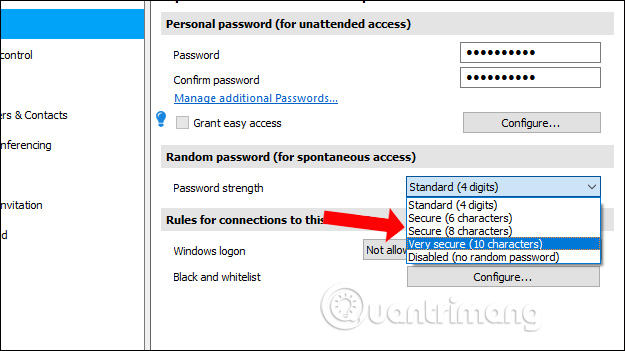
Setting a fixed password on Teamviewer will help users quickly access, by pressing the set ID and password. However, this approach is only recommended when you are connected to a truly trusted computer, due to personal computer data security issues.
See more:
- How to share data between devices without installing software
- How to control the remote computer with Ultraviewer
- Use Remote Desktop to access computers in the office and home networks
Hope you are succesful.
You should read it
- Instructions for installing TeamViewer to control remote computers
- Update Teamviewer now if you don't want to be hacked
- Set a password for Teamviewer - Set a password for Teamviewer
- Control remote computers with Teamviewer
- How to use Teamviewer without installation
- Here's how to check if your TeamViewer account is hacked.
 Tips for setting up Wi-Fi networks useful
Tips for setting up Wi-Fi networks useful How to manage Tenda router remotely
How to manage Tenda router remotely How to share audio on TeamViewer
How to share audio on TeamViewer How is wired (Ethernet) better than wireless (Wi-Fi)?
How is wired (Ethernet) better than wireless (Wi-Fi)? How to check what computer is sharing data
How to check what computer is sharing data How to create a Wi-Fi or WLAN Report history in Windows 10
How to create a Wi-Fi or WLAN Report history in Windows 10