Rescue an Android device that is faulty and 'dead'
When the Android device is seriously faulty or even unable to boot, the safe and restore device in its original state will help you save your "darling" yourself.
Safe mode (Safe mode) on Android is quite useful for users to fix basic errors. However, if your device encounters a lot of serious errors that prevent it from being able to boot the operating system, restoring the device to its original state at factory release (factory reset Android) should be done. .
Note that, after resetting the device to its original state, all personal data, images, videos . saved on the device memory will be lost. Therefore, in case the phone or tablet using your Android is 'dead' and cannot access the operating system, you should save the data on the memory card and backup periodically.
Here are the steps to save your faulty Android device yourself:
Start the device in Safe mode
The first case is if the device fails to access the operating system when booting in the usual way, try booting into Safe mode . There is currently no common way to apply all Android devices to boot into Safe mode when the OS is not accessible. Although Google's Open Source Project Android has integrated this approach for Android versions, device manufacturers seek to hide it.
Therefore, in addition to searching Google on the keyword 'Boot Into Safe Mode On + device name' (device name is the name of the device or tablet being used), for example ' Boot Into Safe Mode On Samsung Galaxy S III ', then you can try some ways:
Method 1: For most Android tablets and phones today, you can press and press the two volume control buttons simultaneously after pressing the power button and staying the same during the boot process.
Method 2: Press and press the Menu key when starting the phone (applicable to devices with a hard Menu key).
Method 3: This applies to devices with touch keys. Hold down the Menu key when the LED is on, then release when the LED is off, press and hold when the light is on again. You must perform very meticulously and do not press the other keys to be able to enter Safe mode .
In the second case, although there are a lot of errors that prevent the user from being able to use the device, but still able to boot into the home screen, apply the following tips:
With devices that use ICS (Ice Cream Sandwich) or Jelly Bean ROMs, in the home screen interface, you can press the power button until the cool off option (Power off) appears. Then, press over the Power off (or Shut Down) option until the 'Reboot to safe mode' message appears. Finally, click OK to boot into safe mode.
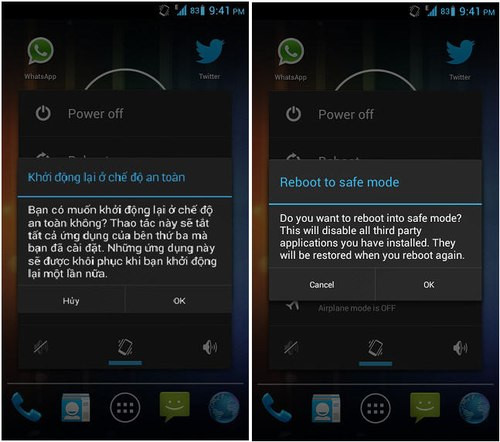
Confirmation message in safe mode in Vietnamese and English interface.
With AOSP ROM versions, for example CM10.1 is customized based on Android 4.2 Jelly Bean, press the Power button , press the ' Reboot' button on the menu that appears, select OK to start the computer to restart into Safe mode .
In Safe mode, additional applications, external agents such as malicious code . will be disabled and the operating system will only have built-in utilities and be considered 'clean' . Therefore, users can easily identify the cause of the error is due to where and overcome.
Restore the operating system to its original state
In case the safety mode does not help your device better, use the 'factory reset' method to reinstall the operating system as it was when it was originally shipped.
Step 1: First, make sure the device is turned off completely.
Step 2: Press the specified buttons to access the Recovery mode . The specified buttons depend on each device line, but there are basically the following three groups:
- Nexus 7 and most devices: Volume up button + Volume down button + Power button.
- Motorola Droid X: Home + Power button.
- Devices with a hard shutter button: Volume up button + Camera button
Step 3 : When the device screen lights up, release the buttons. If done correctly and successfully, the screen of the phone or tablet will show the symbol of the Android robot being " pecked " and instructions for operation.

Start interface of Recovery mode.
Step 4: Using the two volume keys to scroll up and down between options, select 'Recovery mode ' and press the power button to reboot the device into the original restoring mode.
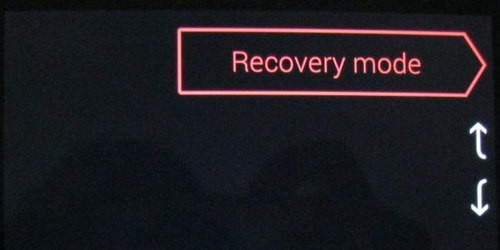
Use the volume key to move and the power key to select.

Wait a few seconds, the device will reboot and the Android robot icon with a red warning icon will appear.
Step 5: You continue to press the power button and volume up key, the screen recovery system Android options appear, move the volume keys to select ' Wipe Data / Factory Reset' , press the power button to activate.
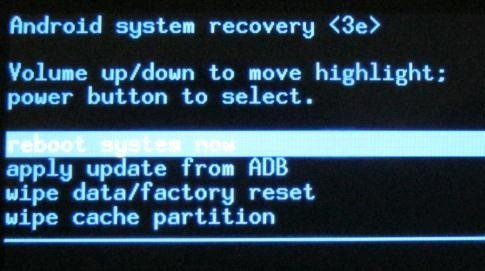
Select 'wipe data / factory reset' in the Android system recovery interface.
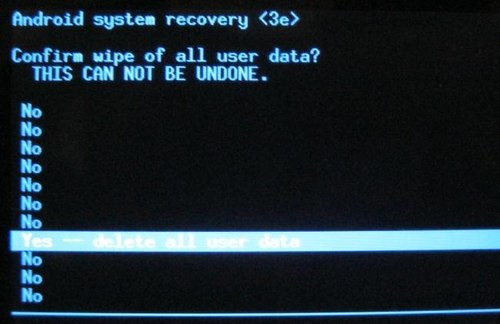
Select 'Yes - erase all user data' to accept the device that erases all data stored on the device.
If there is a problem with the frozen device, press the power button until the machine restarts. Once completed, your device will be fully reinstalled and free from harmful agents caused by application conflicts, malicious code or other causes. Finally, you can reset the device and start using it.
You should read it
- Instructions to reset Android phone to restore factory settings
- How to install TWRP Recovery on Android (no root required)
- The reformatted Android device can still recover data easily
- Manual backup and data recovery on Android devices
- Refresh your Android device in 5 ways
- Fixed an error when the Android screen is always on during charging
 6 tips for mastering the Android device's keyboard
6 tips for mastering the Android device's keyboard Smart office 2 and solution for reading VNI, TCVN3 fonts on Android
Smart office 2 and solution for reading VNI, TCVN3 fonts on Android Managing tasks on Android easily without Task Killer
Managing tasks on Android easily without Task Killer Network acceleration on Android with Internet Speed Master
Network acceleration on Android with Internet Speed Master Tips for checking Android phones are Refurbished or Factory New
Tips for checking Android phones are Refurbished or Factory New Android phone settings 'read' the name of the caller
Android phone settings 'read' the name of the caller