Using BitDefender Rescue CD on the infected computer
In the previous tutorial, TipsMake.com introduced how to handle and fix infected computer with Kaspersky Rescue CD tool , and this time we continue to mention another support tool. , that is BitDefender Rescue CD . Here are some key and basic features of this application.
First, visit here and download the latest BitDefender Rescue CD version to your computer, then use ImgBurn to burn the * .iso file to a CD or DVD:

For computers without a CD / DVD drive, download the UnetBootin program and a USB drive to use:

In Diskimage , select the ISO format and point to the downloaded BitDefender Rescue CD file, the device - Type is USB and select the correct USB drive in the system (eg E, F .) and click OK .
Start using:
When booting the system from CD or USB, select the display language mode (usually English):

If the original resolution is too small, you can change it again via Menu> Settings> Display:

For example, here we switch to the popular 1024 × 768 mode:

After accepting the terms of use agreement, the scanning process will automatically start:

If you want to access partitions on your hard drive, use File Manager support :
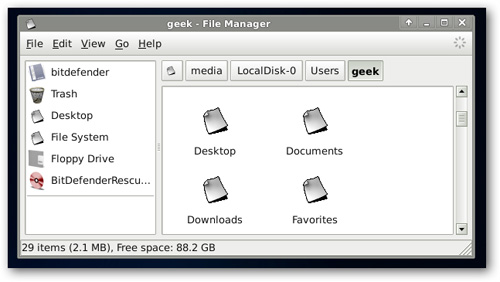
Also included is the TestDisk data recovery utility :

You should read it
- Use Kaspersky Rescue Disk to apply on infected computers
- Officially launched BitDefender 2011 security software
- How to Uninstall Bitdefender Total Security 2012
- List of 26 bootable antivirus CDs for offline scanning
- Wi-Fi security with advanced techniques
- How to activate Bitdefender Total Security 2018 license for 6 months
 World popular technologies thanks to Apple
World popular technologies thanks to Apple 6 websites show the power of HTML5
6 websites show the power of HTML5 Upload large files via SkyDrive, DropBox or email
Upload large files via SkyDrive, DropBox or email Table comparing the speed of data downloads over the years
Table comparing the speed of data downloads over the years The difference between DirectAccess and VPN
The difference between DirectAccess and VPN 20 useful shortcuts when using Windows
20 useful shortcuts when using Windows