Record Laptop Win 10 screen without software
If your computer is using Win 10, congratulations, with just one extremely simple step, without installing any other software, you can quickly record your laptop screen . A tool called Game Bar built into Win 10 will be extremely effective in helping you do this!
Enable Game Bar to record Windows 10 laptop screen
Very simple! To record the screen of a Win 10 laptop , just follow these steps!
Step 1: In any window > Press the Windows + G key combination. The Game Bar interface will appear.
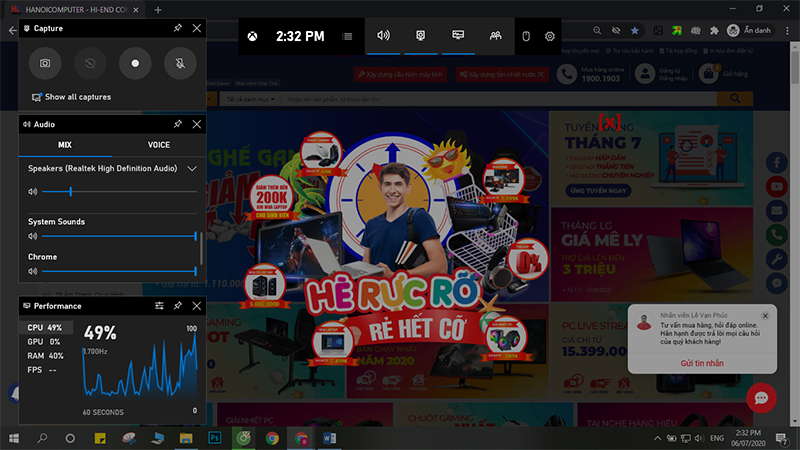
Step 2: What you need to pay attention to is the Widget Capture window at the top left. Press the Start Recording button at the 3rd position.
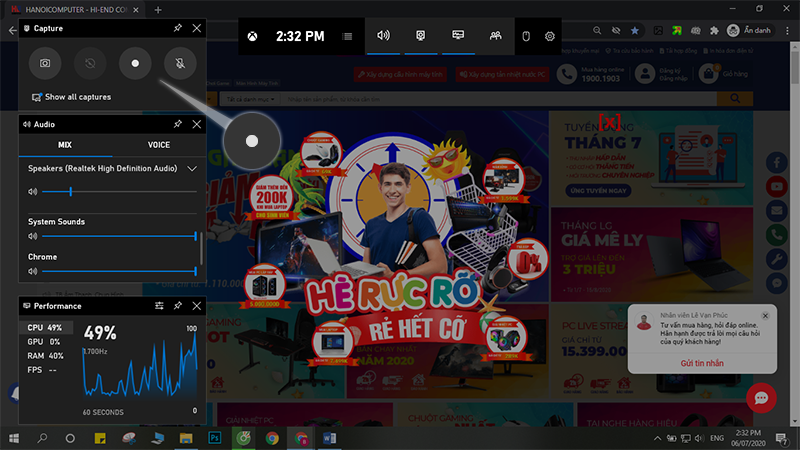
Step 3: Then the recording bar will appear on the top right of the screen. Your screen has started recording.
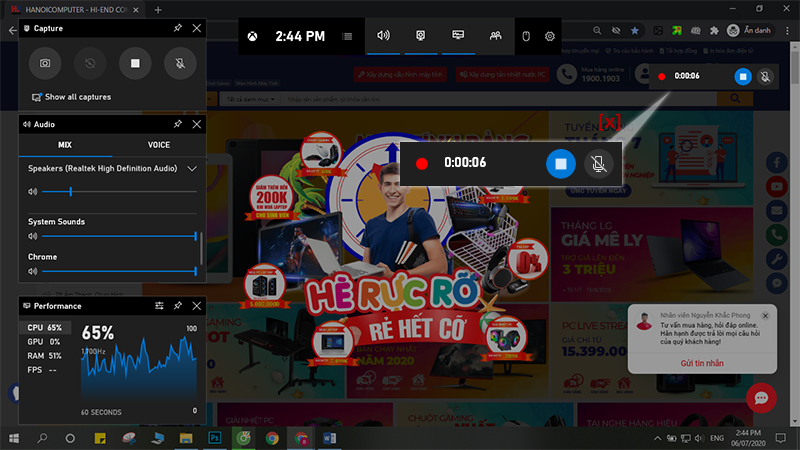
Step 4: To end video recording, click the green circle button.
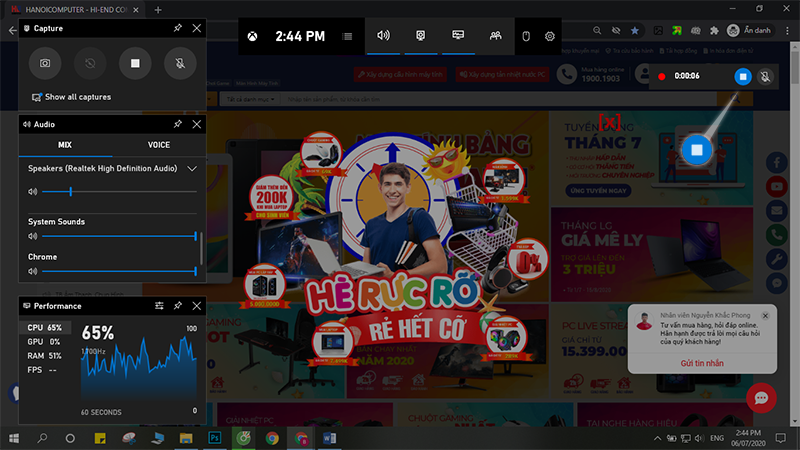
Where is the screen recording video of Win 10 laptop saved?
When you finish recording your laptop screen , the video you just captured will be saved in the VideosCaptures section:
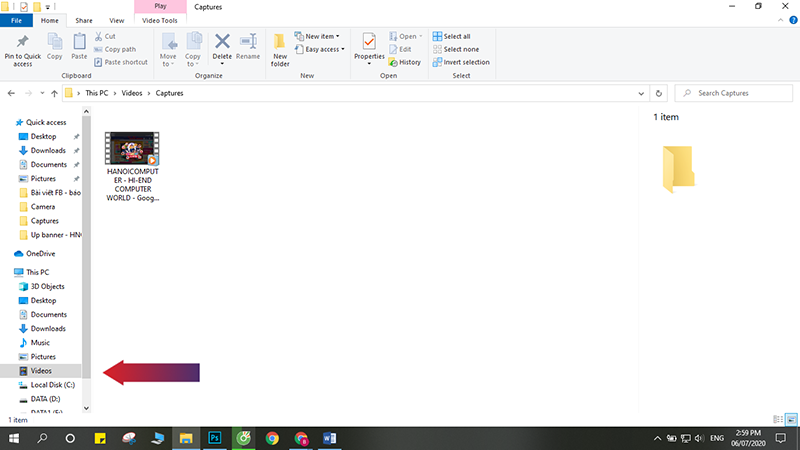
Disadvantages of recording laptop screen with Game Bar
You may wonder why such a simple method of recording laptop screen is so simple, why do many people still choose a third-party software to record the screen. Although simple, the method of recording screen via Game Bar has a few unfortunate disadvantages as follows:
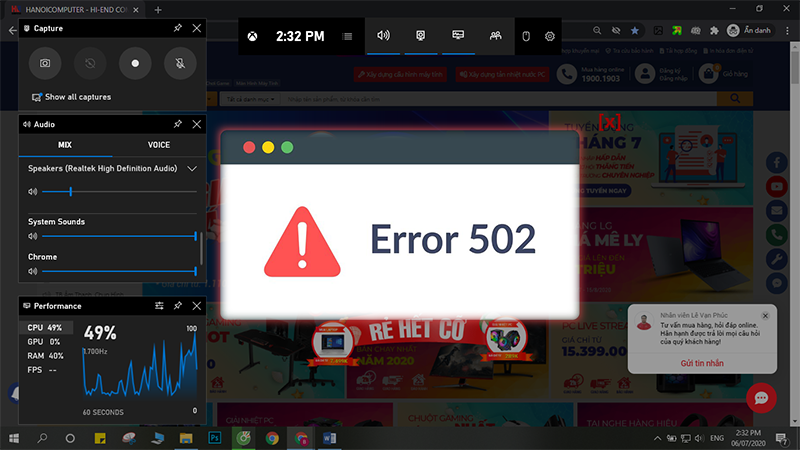
- The recorded video capacity is quite high.
- To record more sound from the microphone, click the mic icon to remove the cross symbol.
- This method is only used to record videos on 01 working window, it cannot be recorded when you change working windows. So don't be surprised when you are playing music but when watching the screen recording video, there is no sound! The reason is that the program window you choose when starting Game Bar has no sound.
- When you click on the function Tabs of a software window, the drop-down options will not be collapsed…
And there are some other disadvantages. Other software and screen recording apps are developed by manufacturers to overcome these disadvantages, thereby reaching a larger number of users.
However, the method of recording laptop screen via Game Bar is still quite popular because of its simplicity. This method is suitable for those who need to record a short video on the screen.
Hopefully this article from TipsMake has given you an interesting method to record your Win 10 laptop screen without software!
TipsMake - proud to be one of the leading units providing genuine quality electronic test equipment, laptop computers with many of the most attractive promotions. Many product lines such as: laptops , PC Gaming, tablets, Microsoft Surface Laptop ,. Contact TipsMake today to receive the earliest advice.
You should read it
- How to record Asus laptop screen simply and quickly
- How to record laptop screen with sound simply and quickly
- How to record computer and laptop screens with sound and edit videos
- Record computer screen with OBS Studio, how to record laptop screen on OBS
- How to use FastStone Capture to record computer and laptop screens
- How to turn the computer screen
 How to reset TP-Link wifi modem quickly in a snap
How to reset TP-Link wifi modem quickly in a snap Increase volume on Win 10 laptop without software !!
Increase volume on Win 10 laptop without software !! What is UltraISO? Download UltraISO Premium Full Key
What is UltraISO? Download UltraISO Premium Full Key How to turn on Bluetooth on Windows 10 laptop correctly
How to turn on Bluetooth on Windows 10 laptop correctly How to check battery capacity and wear - check laptop battery
How to check battery capacity and wear - check laptop battery Share how to fix laptop not catching wifi
Share how to fix laptop not catching wifi