How to turn on Bluetooth on Windows 10 laptop correctly
Bluetooth is a quick way to connect your laptop to devices such as mouse, keyboard, headset or even phone, TV. So do you know how to turn on Bluetooth on the latest Win 10 laptop? Let's find out quickly with HANOICOMPUTER below!

Step 1
First, you must turn on Bluetooth on the device you need to connect (such as speakers, headphones.) and place it near the Laptop so that the signal is strong enough.
Step 2
Next step to turn on Bluetooth on Win 10 laptop, Click the 'Start' icon in the lower left corner of the screen > Select 'Setting'.
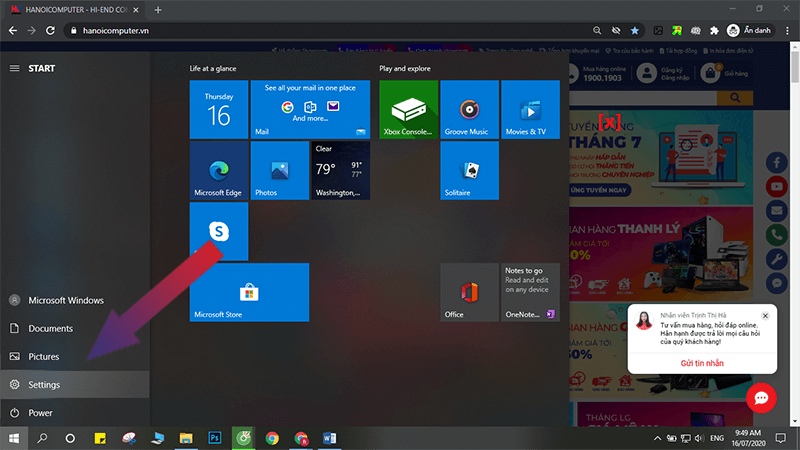
Step 3
System settings window appears > Select 'Devices'
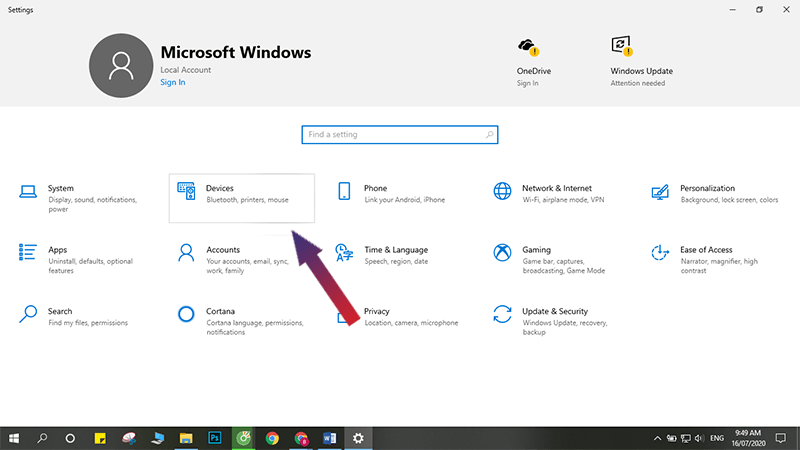
Step 4
Under 'Bluetooth & other devices', enable the laptop's Bluetooth function.
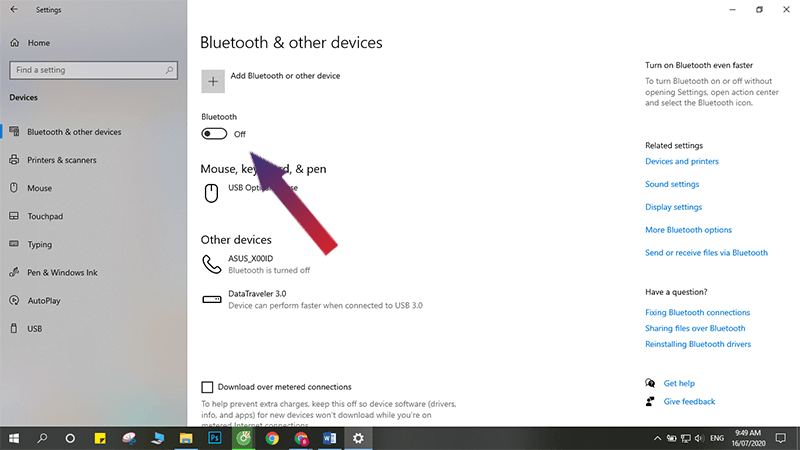
Step 5
After turning on Bluetooth on your Win 10 laptop, the next step is to connect Bluetooth to the device you want to connect to. Click 'Add Bluetooth & other devices'
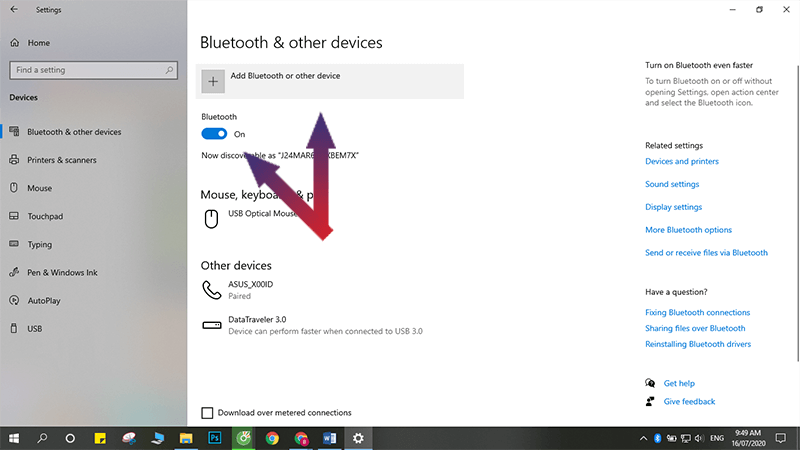
Step 6
In the 'Add a device' window, select the appropriate item. In this case, click 'Bluetooth'.
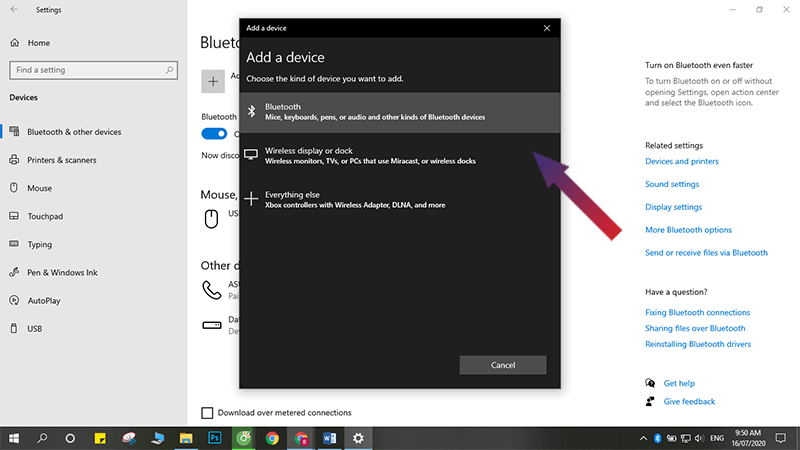
Step 7
Select the device you need to connect to bluetooth > Click 'Connect'
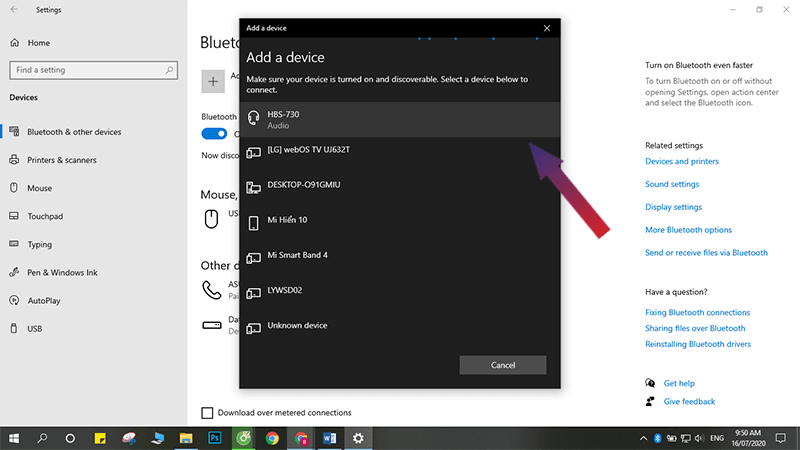
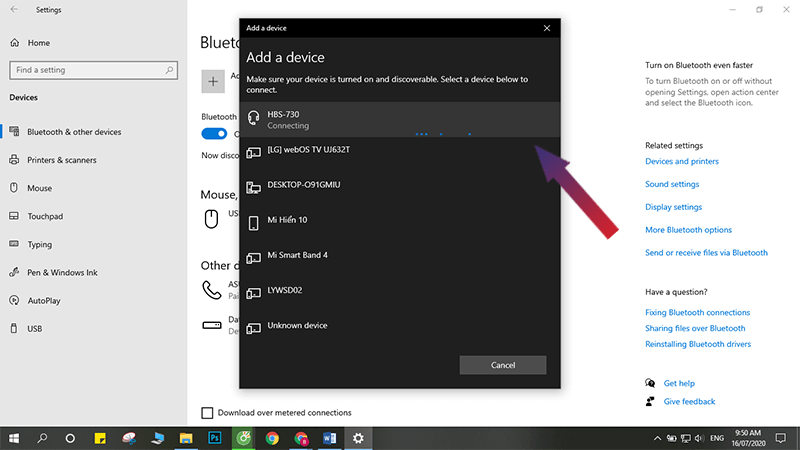
Step 8
Click 'Done'
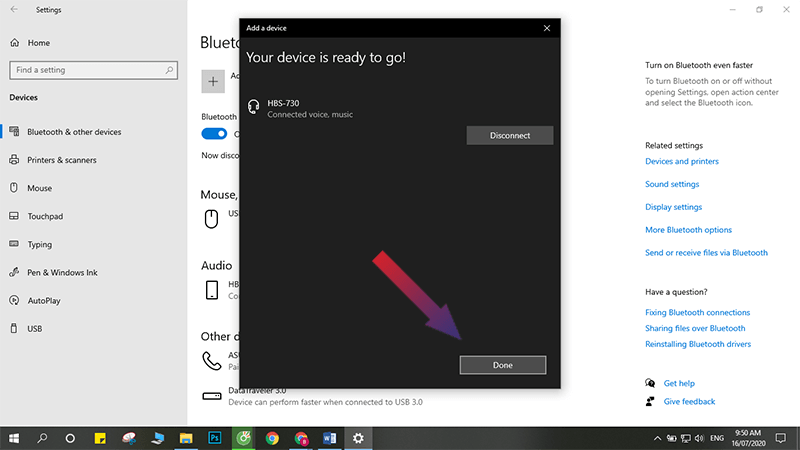
HANOICOMPUTER hopes that you have learned how to turn on Bluetooth on a Win 10 laptop through this article! To learn more interesting tips, visit the 'Experience - tips' section!
You should read it
- The software supports Bluetooth connection with the computer
- How to Use USB Bluetooth
- How to turn on Bluetooth on Win 10
- How to open Bluetooth on Windows 10 - Instructions to turn on, turn off, use Bluetooth on Windows 10
- The simplest way to turn Bluetooth on and off on Windows 11
- Fix 3 common errors of Bluetooth connectivity
 How to check battery capacity and wear - check laptop battery
How to check battery capacity and wear - check laptop battery Share how to fix laptop not catching wifi
Share how to fix laptop not catching wifi Tips to speed up Windows 10 like crazy
Tips to speed up Windows 10 like crazy TOP 10 fixes for limited wifi error on phone
TOP 10 fixes for limited wifi error on phone 4 super cool car wifi transmitters that drivers cannot miss!
4 super cool car wifi transmitters that drivers cannot miss!![[Answer] What do you need to build a PC?](https://tipsmake.com/data8/thumbs_80x80/[answer]-what-do-you-need-to-build-a-pc_thumbs_80x80-XgSQH7HRG.jpg) [Answer] What do you need to build a PC?
[Answer] What do you need to build a PC?