Quick access to files and folders on your computer
Tidy folder management is sometimes a very tiring job. Finding files, folders located in many different folders not only takes a lot of time but also reduces your productivity. The compact file management tool Quick Access PopUp makes it easy to quickly access your favorite folders and files.
Step 1: Download and install Quick Access PopUp (QAP) software for free.
Step 2: Open the folder you want to add to the QAP Menu.
Step 3: Use the mouse to open the folder or use the Windows + W shortcut. The software also allows users to select other shortcuts in the settings.
Step 4: Click Add This Folder to add the folder to the Menu. This will open a dialog for you to customize.
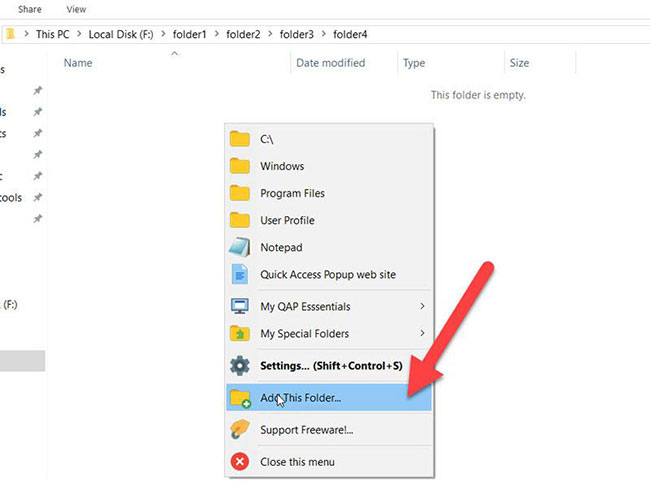
Step 5: You can now rename the folder or put a subfolder into the Menu by enabling the Live Folders feature . This option will allow you to create submenus and the content will be updated when there are changes to the file / subdirectory inside the folder.

Quick Access PopUp is a software that helps users easily access folders and files quickly . In addition, the software also allows adding applications (Apps), Documents, Links or FTP sites. Switching between these options is in My QAP Essentials Menu .

You should read it
- Learn about the Quick Access Toolbar on Windows 10
- How to change Quick Access on File Explorer in Windows 10
- How to customize Quick Access menus in Windows 10 and 8
- How to fix Quick Access Windows 11 error not showing recent files
- Create a quick access key in the Quick Access section in Excel
- How to add / remove Quick Access in the File Explorer navigation pane on Windows 10
 Encoding of Vietnamese typing methods Telex, VNI and VIQR on UniKey
Encoding of Vietnamese typing methods Telex, VNI and VIQR on UniKey Ideal software to replace the default Windows application
Ideal software to replace the default Windows application How to login to a Microsoft account without a password
How to login to a Microsoft account without a password The best direct access control tools for young children
The best direct access control tools for young children Use Times New Roman font in CV like 'wearing sports pants' to apply for a job
Use Times New Roman font in CV like 'wearing sports pants' to apply for a job Restore deleted drive partitions with Active Partition Recovery
Restore deleted drive partitions with Active Partition Recovery