5 ways to check who is following you online
How much do you like online content? How much do you pay for such content? Or you are like most other users on the Internet, accept advertising and being followed.
There is a saying that 'If you don't have to pay for something you will be product' and for Internet services and the media age, this is more true than ever. Finding your followers and tracking data is not easy, but there are a number of websites and browser extensions that can help you discover this. This article will give you some tools to find out who is following you online.
1. Panopticlick.eff.org
Panopticlick is one of the first websites you should use. Panopticlick analyzes your current browser settings such as add and extension add-ons to check how many trackers are tracking your browser session.
The Electronic Frontier Foundation research project (EFF) goes one step further by adding unique configuration features that make the browser more visible among tracking data.
How to use Panopticlick
Visit the Panopticlick website and press the big " Test Me " orange button and wait for the analysis process to complete. One thing to note is that depending on your add and extensions, you will receive the following watch different.
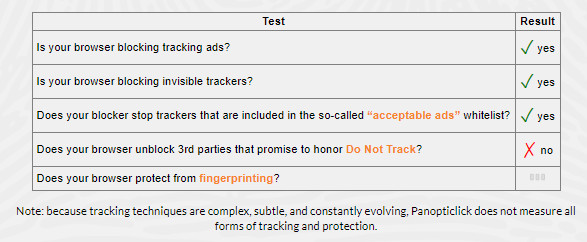
2. Amiunique.org
Am I Unique? is a unique fingerprint analyzer that focuses on fingerprints that your browser uses. The browser is relatively unique and unique, often used to identify users when online.
Am I Unique grabs the system's fingerprint and adds it to its own database, adding a four-month cookie to your system in the process. After that, you can return to the site after a few weeks and check the changes to your browser fingerprint.
How to use Am I Unique?
Access the Am I Unique page and click the View My Browser Fingerprint button, wait for the analysis to complete, then check the results.
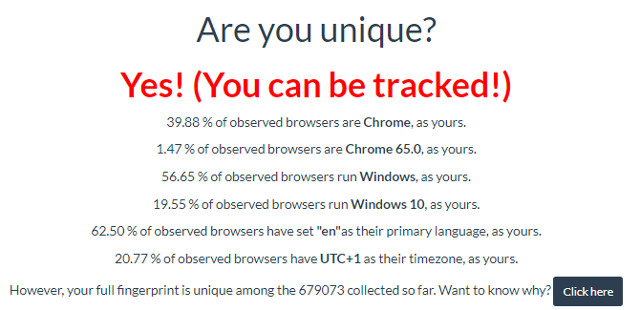
If you want to perform periodic fingerprint analysis, go to the " My timeline " tab in the left menu column. Download the add on for the browser (this add on supports Chrome and Firefox) and check for changes periodically.
3. Disconnect.me/disconnect
Disconnect has features in many tracking block lists. Extension blocking browser on 2000 individual trackers to not track you on the Internet. In addition to blocking the tracker, Disconnect also helps the site load up to 27% faster.
However, Disconnect's best feature is an option that allows some trackers to activate and disable some other monitors. If you are a sophisticated Internet user, you should include some websites that give you great content to whitelist, such as Quantrimang.
How to use Disconnect
Using Disconnect is extremely easy. First, go to the Disconnect page and click the ' Get Disconnect ' button. Disconnect is available for Chrome, Firefox, Safari and Opera (download the links below). After installing Disconnect, access the website and open the extension. The drop down panel shows you the entire tracker range currently recording your browser session.
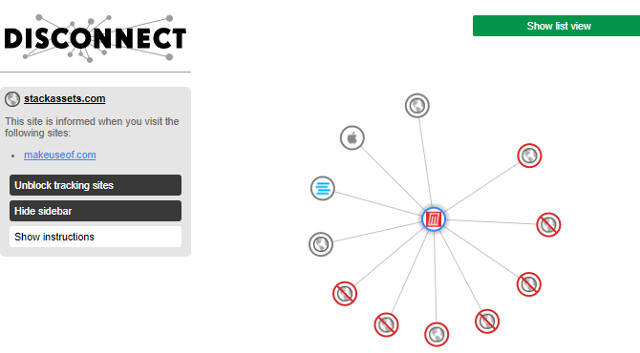
Unlike Panopticlick and Am I Unique, Disconnect allows you to view trackers. As mentioned above, this depends on your other browser settings, but you will see some trackers that directly connect to the site. Some trackers may be harmless or related to your work or business, so be aware of what you turn off.
Download Disconnect for Chrome
Download Disconnect for Firefox
Download Disconnect for Safari
Download Disconnect for Opera
4. Lightbeam
Lightbeam is a visual aid tool for online trackers, displaying web pages tracking between websites you visit. However Lightbeam is only available in Firefox, but because of its ease of use, many users still download and use it.
How to use Lightbeam
Visit the main website of Mozilla Firefox, then download and install the browser. Next, visit the Lightbeam extension page and add this page to your browser. Open extension by clicking on the Lightbeam icon in the top right corner of the browser.
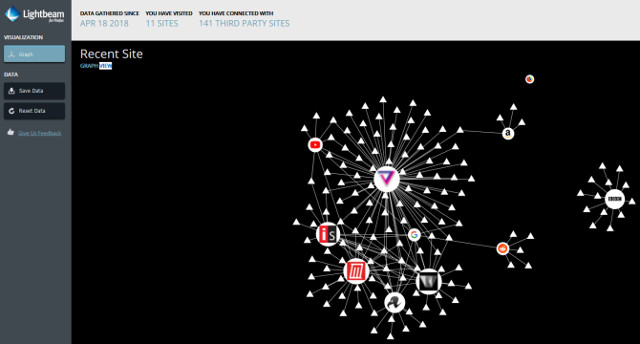
First you will see a blank chart, fill in your favorite websites in this chart. Each website will be filled in with a chart with its logo and link tracker. When you access more sites, the links between them will grow, quickly creating a giant link. It perfectly represents your trackers.
Download Lightbeam
5. Trackography.org
The trackograph developed by Tactical Technology Collective, it is an open source project aimed at 'clearing the veil of the global tracking industry' by visualizing a variety of trackers that track you on the Internet.
You can use Trackography to check:
- Which company is following you.
- Countries hosting the servers of those tracking companies.
- The host country hosts the site you are viewing.
- Countries store the network infrastructure needed to access that media server and tracking company.
- Other information about how companies track your data processing relates to their privacy policy.
In short, Trackography is a great visual resource if you want to understand more about data streams worldwide.
How to use Trackography
Go to the Trackography page, select your host country. Next, select a media site that you want to connect. The links will immediately spread from the host country, illustrating your data path, as well as many locations you never know about your data path.
Block the tracker
Some special tools block your tracking on the Internet (as well as erase your presence online):
Origin Origin: Block malicious monitors, ad servers, malware and more.
HTTPS Everywhere : Turn on HTTPS to protect your data when forwarding.
NoScript : Block the script from running in the background.
Privacy Badger : Block unwanted monitors and cookies.
PixelBlock : Block tracking pixels in Gmail.
Google Activity Controls : control your Google search history.
me : Delete your old online account with just one click.
Tor Browser : Use the built-in script blocking feature and action routing protocol to protect your privacy.
DuckDuckGo : Search the Internet that the tracker cannot store.
Although the list above is not complete, it also helps you somewhat in protecting yourself online.
Recent disclosures on Facebook have made online tracking and data collection more exposed to the public. For many people, this is the first time they realize everything they do, they say, they watch and read online is recorded and out of their control.
Online tracking notifies advertisers about what you are watching online to be able to provide ads related to your interests and stimulate your purchase. You can access a huge amount of free content that is paid for by advertising.
But online tracking doesn't matter, it's important that your followers abuse different data to target your profile. Tracking may be harmless but you should control your data, profile and how data is handled.
See more:
- 5 Chrome extensions protect you from Internet threats
- 6 plugins to help Firefox impregnable before danger from the Internet
- 5 ways to ensure users are not 'tracked' on the Internet
You should read it
- Prevent web pages from stopping you on your Firefox browser with these 2 add-ons
- How to block cross-site tracking on your iPhone
- How to track pixel tracking your email and how to block them
- How to block Google from tracking you on an Android phone
- Information tracking tool is copied from the website
- How to build an expense tracker in Python
 Metasploit - Tool to exploit vulnerabilities
Metasploit - Tool to exploit vulnerabilities VPN vulnerabilities and how to check and prevent them
VPN vulnerabilities and how to check and prevent them Check the safety of files from Windows 10 desktop easily with VirusTotal X
Check the safety of files from Windows 10 desktop easily with VirusTotal X 4 security warnings you should not 'ignore'
4 security warnings you should not 'ignore' Black Nurse - DDoS technology makes it possible for a normal laptop to take down a server as well
Black Nurse - DDoS technology makes it possible for a normal laptop to take down a server as well 5 types of data theft you should know to prevent
5 types of data theft you should know to prevent