Add notes to Google Notebook from Chrome
Network Administration - Do you use Google Notebook daily and need easy access to it while browsing Google Chrome? In this article we will introduce you an extension that can help you more conveniently add your notes.
Install and set up
Before you finish adding the extension to Chrome, you need to confirm the installation . click ' Install ' to complete the process.
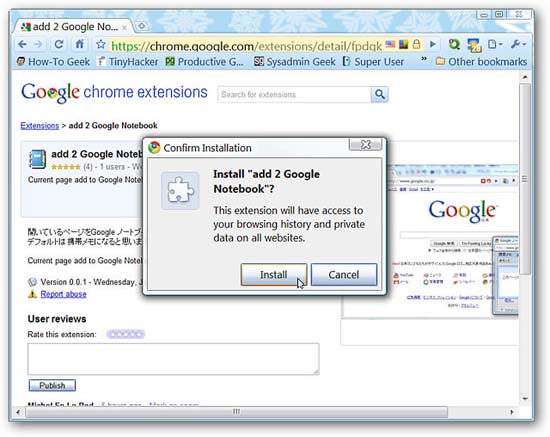
As soon as the installation process finishes, you will see a new Toolbar button and a brief message about extension management. There are no options to worry about and you can start immediately adding these new notes.
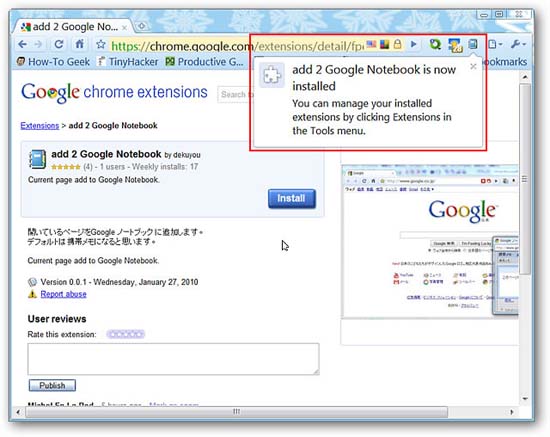
add 2 Google Notebook in Action
As soon as you find a website or some information that interests you, simply click on the Toolbar button to access your Google Notebooks in a separate window. As you can see here, you will be asked to confirm that you would like to add additional information to 'Notebook'. Click ' Yes, add note '.
Note: This small popup window may or may not open behind the browser main window.
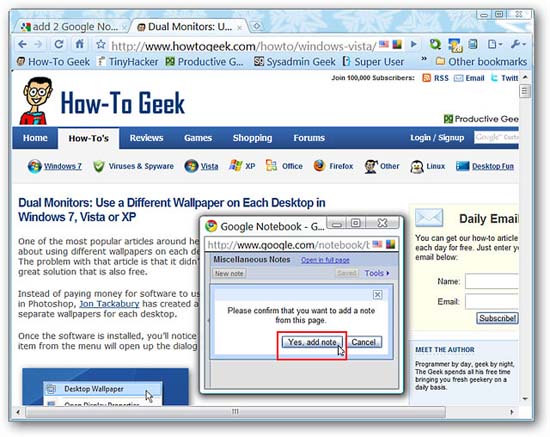
As soon as you click 'Yes, add note', the website name and URL will automatically be added to your new note. All you need to do now is to add important, relevant details or information you want. Fruit too easy and convenient for use!
Note: The popup window can be set to fit best with your personal needs.
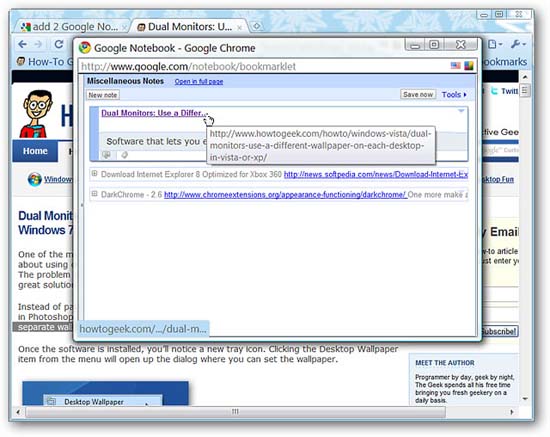
Here we take a closer look at the popup window itself. Here you can see a drop-down menu for private notes .
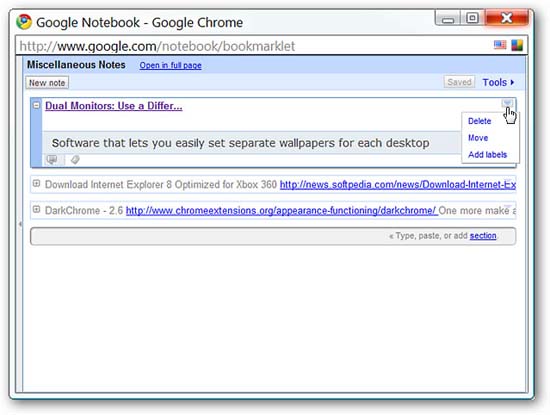
The drop-down menu appears for each notebook .
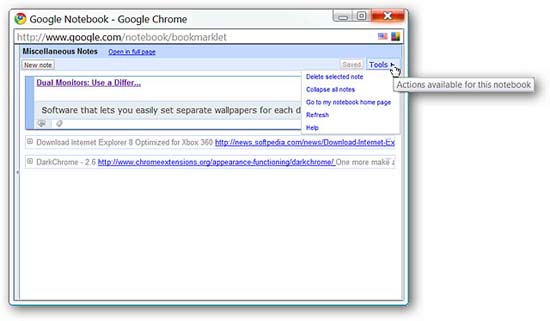
You can quickly add other new notes while the popup window is open. Note the 'Open in full page' link at the top of the popup window .
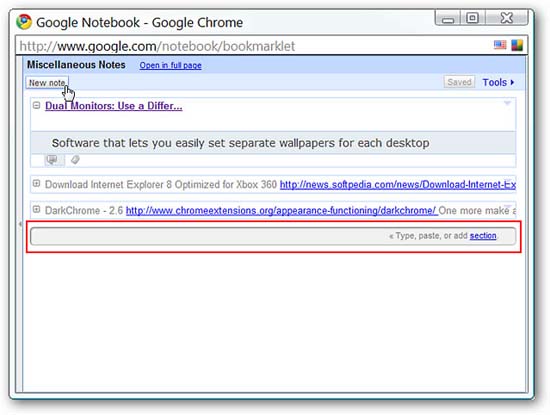
Clicking on the ' Open in full page ' link opens your Google Notebook account in a new tab if needed.
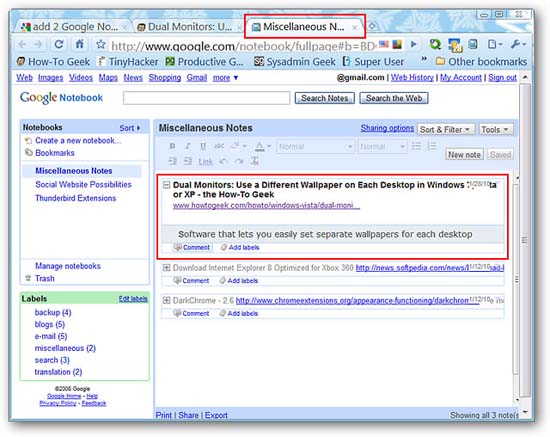
Conclude
If you are looking for a way to interact with your Google Notebook account every day, this is the extension you should test. Fast, simple and easy to use is what you need to make your browsing experience better than ever.
You should read it
- Google Chrome temporarily prevents sideload of extensions
- Chrome adds a warning when an extension takes over the Internet connection
- Anti-uninstall extension on Google Chrome, Firefox and Internet Explore
- Microsoft Outlook extension for Chrome is officially available, can be downloaded now
- The reasons you shouldn't install multiple extensions on your browser
- Top 10+ Chrome extension helps manage and speed up downloads
 The 10 most feared 'ghost computer' networks in the world
The 10 most feared 'ghost computer' networks in the world Use temporary email services to avoid receiving unwanted emails
Use temporary email services to avoid receiving unwanted emails Microsoft Forefront TMG - Backup and restore capabilities
Microsoft Forefront TMG - Backup and restore capabilities Instructions to buy a desktop computer: Choose the right computer for you
Instructions to buy a desktop computer: Choose the right computer for you Install VirtualBox in USB and run the operating system
Install VirtualBox in USB and run the operating system How to block phishing attacks in Firefox 3
How to block phishing attacks in Firefox 3