How to use Google Notebook
This is the era of digital and there will be no room for sticky notes to hang around on the table, on the wall or indiscriminately recorded in the desk calendar. All of that is webized and Google's new Notebook tool is a good solution.
1. The Notebook tool that Google recently launched allows you to gather information when accessing the internet and directly manage this information. Notebook is divided into two parts: a downloadable extension used for data collection and an online storage section.
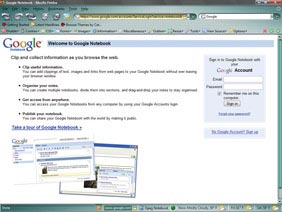
Step 1
2. Downloads currently only support Firefox in Windows Vista, but support both Firefox and IE in XP. Once installed, the easiest way to track online research is to right-click on a page and select ' Note this (Google Notebook) ' on the drop-down menu. A small application will be opened at the bottom of the screen.
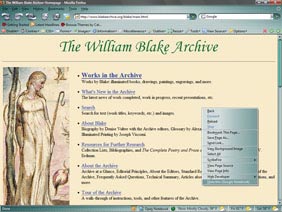
Step 2
3. Use this option to select text and images to cut the manual as desired. All will be saved at a later Google account review. You can access the Notebook from any computer and can add comments by clicking on the link below.

Step 3
4. You can access Notebook in any browser. Log in to your Google account and use the basic tools to edit or share the information you collect. Select a notebook and click 'Sharing options' and enter the email address of anyone who wants to split or you can choose the option to publish it as a Web page.

Step 4
 Creativity - the crux of the 2nd generation web?
Creativity - the crux of the 2nd generation web? Windows Vista copy 168 MB in ... 131 years?
Windows Vista copy 168 MB in ... 131 years? How to stack cable bundles in the server room
How to stack cable bundles in the server room The fastest AMD chip does not 'threaten' Intel
The fastest AMD chip does not 'threaten' Intel Instructions for using a computer to perform print and scan tasks
Instructions for using a computer to perform print and scan tasks Send a fax from a Windows XP-based computer
Send a fax from a Windows XP-based computer