Move files easily between PCs with EasUS Todo PCTrans Professional 10.0
Moving data between PCs can be a problem, especially if there is a lot of data to migrate. Dropbox and other cloud solutions are fine if there are only a few files, but what if you want to move some data? This becomes especially difficult if you want to move other applications and large files to another computer.
EasUS Todo PCTrans Professional 10.0 is a tool that does exactly this and comes with many more functions in the package.
Learn about EasUS Todo PCTrans Professional 10.0 - easy file transfer tool
- Price
- The main features of EasyUS Todo PCTrans Professional 10.0
- Transfer files from PC to PC
- Image transmission
- Move application
- What's new in version 10.0?
Price
EasUS Todo PCTrans Professional 10.0 offers two different price options. The standard version of the app, chosen by most users, costs $ 49.95 (VND 1,159,000). This version gives you an installation license on two PCs.

Two other versions are Technician and Professional. These two versions are almost the same, except that a single point is the Technician license that allows the application to be used with multiple clients, suitable for those who work in an IT company or a computer technician.
At the time of writing, EasyUS Todo PCTrans Professional 10.0 is receiving a 50% discount.
The main features of EasyUS Todo PCTrans Professional 10.0
There are a few cases where EasyUS Todo PCTrans Professional 10.0 will work. All are built around the purpose of transferring files between PCs.
Transfer files from PC to PC
This is the main reason why people choose to buy this software. With this option, you can easily switch between two PCs over the network. If you've just bought a new computer and want to transfer data from your old computer to it, this will be the easiest option.
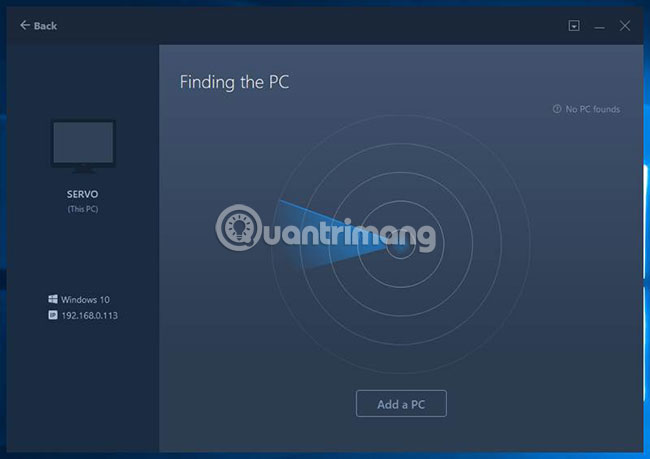
All you need to do is install EasUS Todo PCTrans Professional 10.0 on both PCs. When you launch the application on a PC, the software will find other applications on the network and allow you to transfer files back and forth.
Image transmission
If it is not possible to turn on two PCs at once on the same network, image transfer is the option to consider next. The basic steps are to create an image, save it to an external hard drive or other storage media, then restore from that image on a second PC.
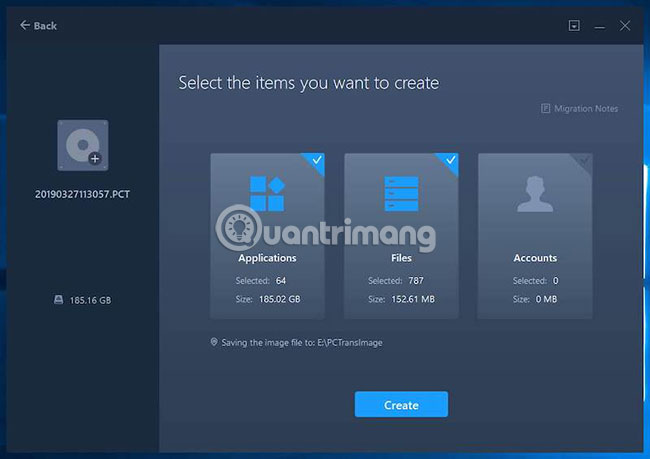
How to create an image is as simple as activating the software, then clicking the 'Image Transfer' option , then selecting the file you want to import into the image and the place to save. Depending on the number of files included in the image, this may take several hours.
Restore from image is also quite simple. Launch EasUS Todo PCTrans Professional 10.0 on the destination PC and select the image you want to restore. How long the recovery takes depends on the size of the image. If it takes a few hours to create the image, you will also spend a lot of time to recover from the image.
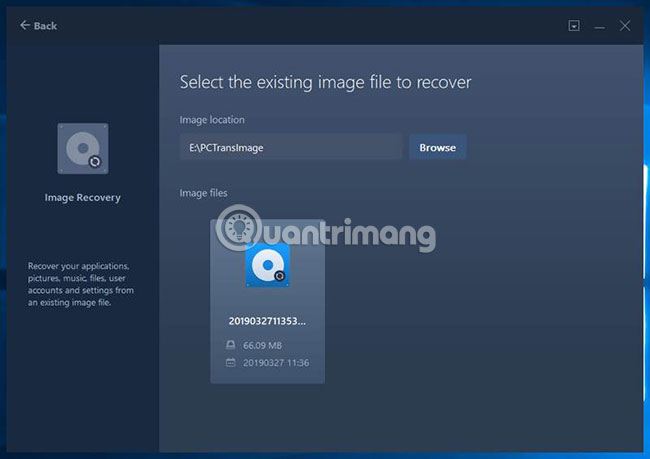
Move application
The final feature of the application is a bit different. Still moving files, but only working on a single PC. If you have multiple hard drives or SSDs, this feature allows you to move applications between drives.
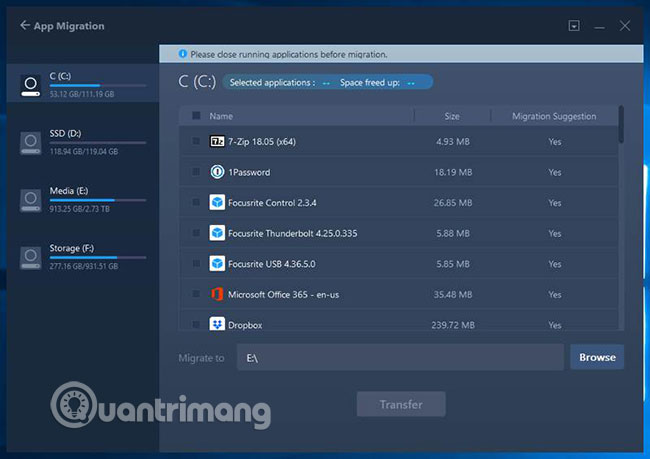
If it is just a small program, it is probably not necessary to use EasUS Todo PCTrans Professional 10.0. For larger programs like Adobe Creative Suite or Microsoft Office, you may want to transfer them to another drive to save space on your system drive.
This feature is not only convenient for applications. If you're a gamer, there are some games that take up space on SSDs and want to install something else, this feature will be useful. You can move old games to larger drives, free up space on an SSD, but keep other games installed on your computer.
What's new in version 10.0?
If you are familiar with EasUS Todo PCTrans, you may be wondering what version 10.0 is new. There are many interesting things to discover.
The software currently supports domain user account transfers and Microsoft Visual C ++ redistribution packages. The application also now supports transferring more Adobe products, better quality Microsoft Office transfers, and now it can transfer both QuickBooks.
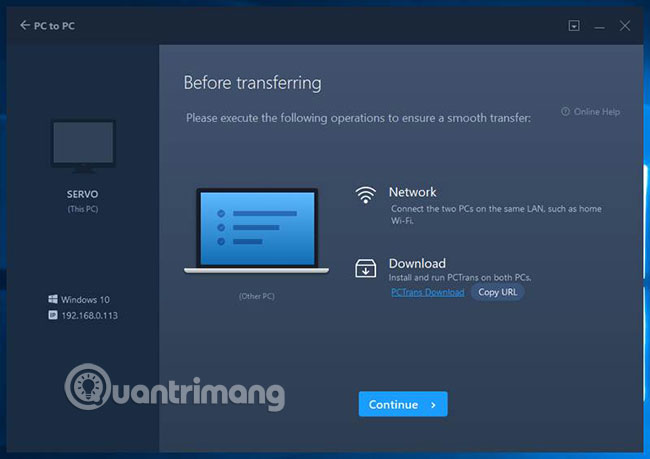
There are other new features, but the most notable is the UI upgrade. Unlike previous versions, version 10.0 has a flat, angled design similar to that in Windows 10.
EasUS Todo PCTrans Professional 10.0 has the ability to perform a number of different tasks and seems to do all these things well. Combined with a beautiful user interface and ease of use, EasUS Todo PCTrans Professional 10.0 is a worthy choice.
A long time ago, creating disk images was the only way to move large amounts of files between PCs. But software that performs this task is often difficult to use, so EasUS Todo PCTrans Professional 10.0 is a welcome change.
You should read it
- How to 'Cut and Paste' Files on Mac
- How to add / remove Move to OneDrive context menu in Windows 10
- How to add 'Move to' or 'Copy to' to the Windows 10 context menu
- Meet Twodos: A free, simple and unique task organization app
- Add Copy to folder and Move to folder in the right-click menu
- How to Move Files from One PC User to Another
 Awesome Self-hosted options replace Dropbox
Awesome Self-hosted options replace Dropbox How to use CowTransfer to send unlimited self-destruct files
How to use CowTransfer to send unlimited self-destruct files Top 8 Youtube video intro video creators for free
Top 8 Youtube video intro video creators for free 5 reasons to use Google Photos to replace iCloud Photo
5 reasons to use Google Photos to replace iCloud Photo How to share files online on Datash.co
How to share files online on Datash.co What is the standard size of YouTube cover photos?
What is the standard size of YouTube cover photos?