How to manage iCloud Drive files, create folders, move easily
Do you have too many files on iCloud Drive but have difficulty finding them? This article guides you on how to create folders and move files quickly, helping you manage documents more scientifically.
How to access iCloud Drive on Mac
Step 1 : Click on the Finder icon on the Mac dock.

Step 2 : In the Favorites section , click iCloud Drive .

- Or alternatively, you can find iCloud Drive in the Go Menu at the top corner of the Finder Menu in case if it has been removed from Favorites.
- Or alternatively press the key combination Command + I .
How to create a folder manually
Step 1: Click Finder on the Mac dock.
Step 2 : On the Finder window, click iCloud Drive in the left pane menu.

Step 3 : Right-click in the Finder window.
Step 4 : Click New Folder .
Step 5 : Give the new folder a name.
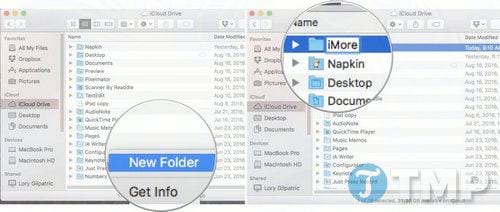
You can also create subfolders within folders in iCloud Drive on Mac. Just double-click a folder, then follow steps 3 - 5 above.
Create folders on iPhone and iPad
Step 1 : Open the iCloud Drive app on your iPhone or iPad.
Step 2: Click Select in the top right corner of the application window.
Step 3 : Click New Folder in the bottom left corner of the application window.
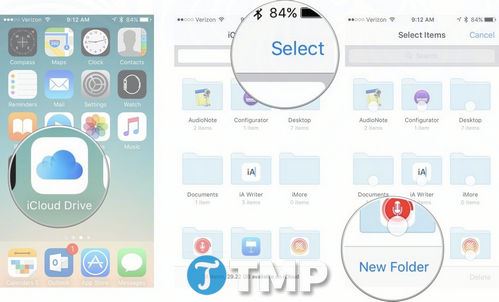
Step 4 : Name the new folder.
Step 5 : Click Create .
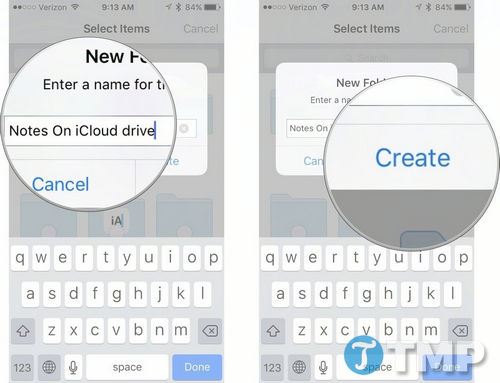
You can also create folders inside the iCloud Drive folder on your iPhone and iPad. Tap to open an app and follow steps 2 - 5 to create a folder.
How to move files to new folders
Step 1 : Open the iCloud Driver app on your iPhone or iPad.
Step 2 : Open the folder containing the files you want to move into.
Step 3 : Click Select in the top right corner of the application window.
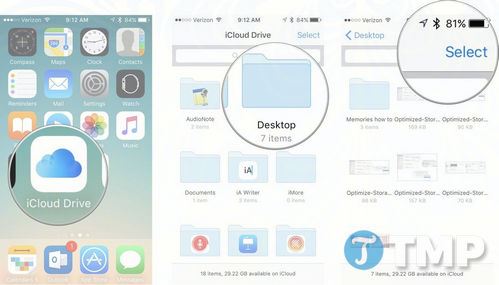
Step 4 : Select the file you want to move to the folder.
Step 5 : Click Move in the bottom corner of the window.
Step 6 : Select the folder you want to move the files to.
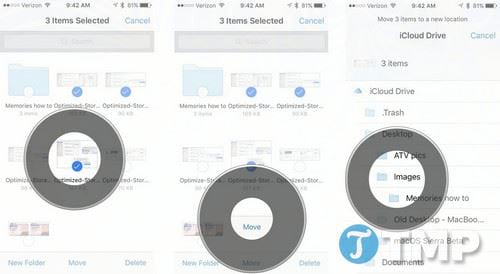
Note : If no other app in iCloud Drive supports the files you want to move, you'll be asked to create a new folder instead.
Apple occasionally releases updates to iOS, watchOS, tvOS, and macOS devices as developer previews or public betas for iPhone, iPad, Apple TV, and Mac (there is no public beta for Apple Watch). While betas contain many new features, they are also full of pre-release bugs that can cause problems on devices, so users are advised not to use betas and developer previews on their primary iPhone, iPad, Apple Watch, Apple TV, or Mac devices that they use every day.
If it depends on the device, it's best to wait for the final release.
How to Create Folders on iPhone and iPad Running iOS 11
Step 1 : Open the Files app .
Step 2 : Click iCloud Drive .
Step 3 : Scroll across all the items to find the create folder option.
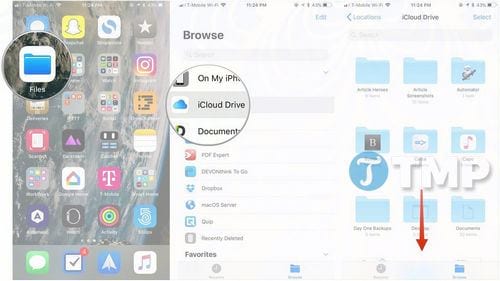
Step 4 : Click the create new folder icon button to create a new folder (usually a folder icon with a + sign inside).
Step 5 : Name the new folder.
Step 6 : Click Done .
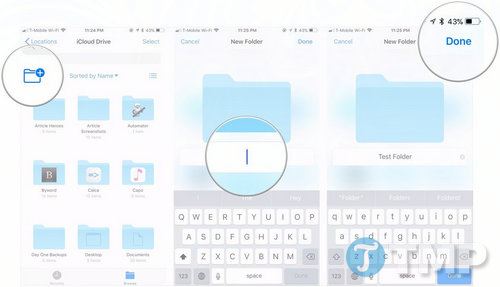
So you have created the folder, from now on you can freely move documents and files into that folder.
Move files to a new folder on iPhone and iPad running iOS 11
Step 1 : Open the Files app.
Step 2 : Click iCloud Drive .
Step 3 : Find, select and hold the files you want to move.
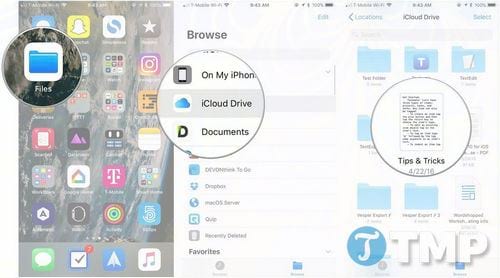
Step 4 : If you want to move multiple files into a folder, tap and hold one finger on the first file, then use another finger to tap and select the other files.
Step 5 : Drag all the files you selected into the new folder.
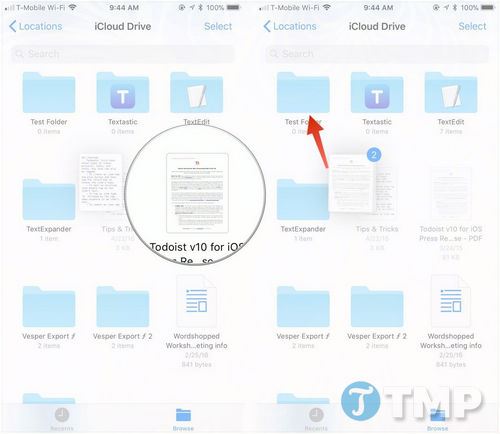
How to create a new iCloud Drive folder on your computer
You can also create a folder in iCloud on your Mac or other computer via iCloud.com.
Step 1 : Open any browser on your computer and go to iCloud.com.
Step 2 : Enter your Apple ID email address and password.
Step 3 : Click iCloud Drive .
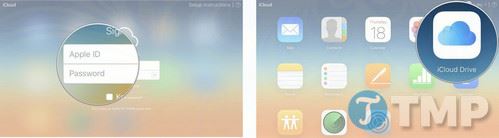
Step 4 : Click on the new folder icon in the top corner of the window. It is usually a folder icon with a + sign inside.
Step 5 : Name the folder.
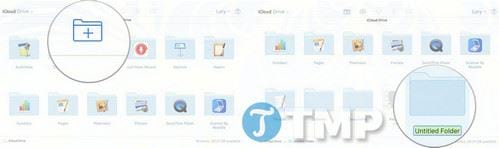
How to move files to a new folder
You can also move files to another folder on another computer or Mac using iCloud.com.
Step 1 : Open any browser on your computer and go to iCloud.com.
Step 2 : Enter your Apple ID email address and password.
Step 3 : Click iCloud Drive .
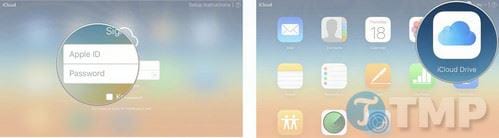
Step 4 : Select the folder you want to move the files to.
Step 5 : Select the files you want to move to another folder.
Step 6 : Drag the files to iCloud Drive in the bottom left corner of the window.
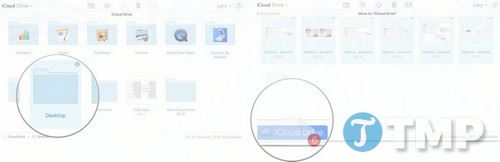
Step 7 : Click the back arrow icon in the top left corner of the window to return to the main iCloud Drive folder window.
Step 8 : Select the files you just moved to iCloud Drive.
Step 9 : Drag and drop those files into the folder you want to move the files to.
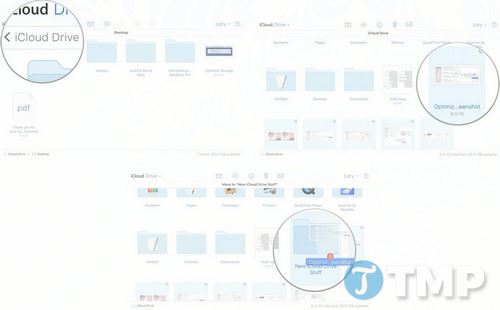
iCloud Drive helps you manage files on iCloud more effectively when you know how to create folders and move files properly. If you encounter errors when syncing or need more specific instructions, please leave a comment for the earliest support.
 Instructions to speed up Android with Fancy Cleaner, delete cache, junk files
Instructions to speed up Android with Fancy Cleaner, delete cache, junk files Android now has Google Maps feature as classy as iOS
Android now has Google Maps feature as classy as iOS Apple will make competitors stare after introducing folding iPhone
Apple will make competitors stare after introducing folding iPhone The best foldable smartphones in 2025
The best foldable smartphones in 2025 6 best camera phones 2025
6 best camera phones 2025 Instructions for downloading and installing Minimal ADB and Fastboot
Instructions for downloading and installing Minimal ADB and Fastboot