Microsoft System Center Service Manager - Part 1: Introduction and planning
In this series we will show you some of the features of Service Manger and will provide a detailed description of the system requirements .
The latest entry of Microsoft's System Center line, Service Manager further enriches ITIL / MOF architecture of System Center because it provides centralized management of issues and easy access. Service Manager is integrated within Configuration Manager, Operations Manager and Active Directory, allowing working as a centralized information store. In this series, we will show you how to install and use Service Manager. Part 1 will provide you with information about Service Manager features as well as hardware and software conditions.
Service Manager components
The Service Manager product has several separate sub-components, each of which provides important services to create a product. Specifically in Service Manager there are 6 separate components:
- Service Manager management server - This is the main part of Service Manager installation.
- Service Manager database - Database server is what makes the global work today. In your Service Manager environment, the database contains many different items, including:
- Item configuration throughout the organization
- Events record
- Requests for change
- Configure Service Manager environment - Data warehouse management server - On this system you will see the data warehouse server.
- Data warehouse database - Inability to report there is no way to determine the effectiveness of the Service Manager environment. The data warehouse database will manage long-term storage as well as reporting needs.
- Service Manager console - This console allows helpers and administrators to work with ports to interact with the Service Manager environment, it is also a way to manage events, tasks and requirements. change.
- Self-service portal - One of the best ways to reduce IT load is to allow users to handle some of their own tasks, such as being able to reset the password, provide the user. knowledge so they can find solutions to their own problems.
System requirements
System Center Service Manager has a number of hardware and software requirements required for deployment.
Hardware requirements
Like most products of the System Center series, Service Manager hardware requirements depend on the level of support the product provides. At a minimum, if you want to deploy all Service Manager components, you need at least two servers. It should be noted that it is not possible to install the data warehouse component on the same management server server; These two roles are not compatible.
If the hardware is not strong enough and is running Service Manager in a relatively small environment, you can install everything to a physical server and then deploy the data warehouse component inside the virtual machine on the same physical hardware. there. Microsoft's registration policies allow you to save a lot of money without having to buy two separate servers.
As Microsoft's instructions, with average deployments, you need to have two servers. The first machine will play the role:
- Service Manager management server
- Service Manager database
Second server:
- Data warehouse management server
- Data warehouse database
With large installations - serving thousands of users - you need to deploy Service Manager for four servers.
Below we outline Microsoft recommendations regarding Service Manager deployment.
RoleProcessor
RAM
Disk
Service Manager database
Dual Quad Core 2.66 GHz
8 GB
80 GB
Service Manager management server
Dual Quad Core 2.66 GHz
8 GB
10 GB
Service Manager console
2.0 GHz Dual-Core
2 GB
10 GB
Data warehouse management server
Dual-Core 2.66 GHz
8 GB
10 GB
Data warehouse database
Dual Quad-core 2.66 GHz
8 GB
400 GB
Self-service portal
Dual-core 2.66 GHz
8 GB
10 GB
In this article, we deploy the Service Manager environment on two virtual machines, each with 2 GB of RAM and a virtual processor.
Software requirements
Before starting work with Service Manager, there are a few things you need to know about the software it requires. First, all Service Manager components, except the service management interface, require a 64-bit version of Windows Server 2008 or Windows Server 2008 R2. Ideally, you need to install the latest service pack for each version.
For the database role, you need to deploy a 64-bit version of SQL Server 2008 SP1. When done, make sure the SQL Server Reporting Services role is installed.
For ease, you should deploy both the .NET Framework 3.5 and PowerShell 1.0 or 2.0 for each machine to be able to install Service Manager components.
In this section, we will not introduce the requirements of self-service portal because we intend to introduce this component in a different part of the series.
To avoid conflicts, before deploying Service Manager, you should remove the Operations Manager agents that are installed on the Service Manager system. When Service Manager is deployed, you can reinstall Operations Manager agents.
About SQL Server
When installing SQL Server 2008 SP1, you need to follow some specific requirements:
- Need to install SQL Full-Text Service.
- During the installation process, you need to install and configure the Reporting Services component in the native mode default configuration .
- SQL Server must be installed in order to use a database that is not case sensitive.
- Do not use the default SQL because this will make Service Manager support many other languages.
- Configure the SQL Server executable account as a Local System account.
We list four images below to show the installation process of SQL Server 2008.
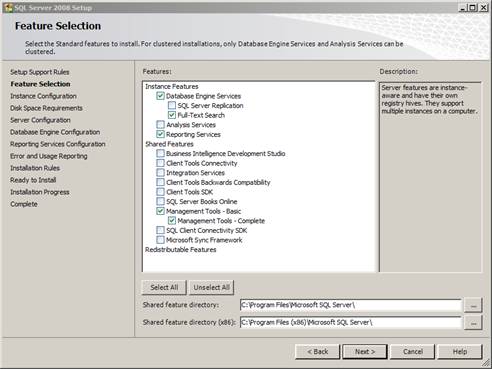
Figure 1
Figure 1 shows the components you need to select when installing SQL Server.

Figure 2
With Service Manager, configure SQL Server to use the Local System account.
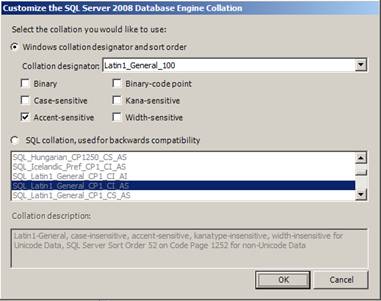
Figure 3
Configure SQL Server with Latin1_General_100 collation.
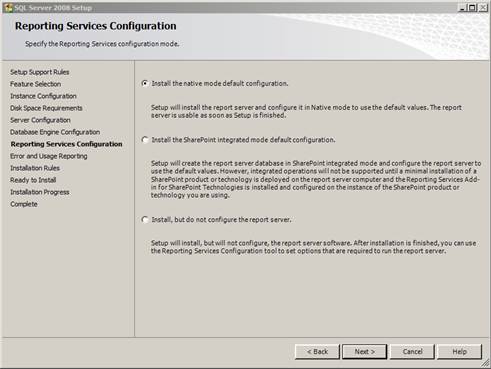
Figure 4
With Reporting Services, select the option Install the native mode configuration.
Active Directory task
The last step in the pre-deployment process, you need to do a bit of work with Active Directory. Create an Active Directory group for users administering Active Directory for both: data warehouse and Service Manager management team. We will use the group named SM-Admins as on Microsoft documents.
In Part 2 of this series, we will introduce the installation and configuration of Service Manager.
You should read it
- Microsoft System Center Service Manager - Part 3: Initial configuration
- Theory - What is Active Directory?
- Check Exchange 2007 with System Center Operations Manager 2007 - Part 3
- Check Exchange 2007 using System Center Operations Manager 2007 - Part 1
- Fix Service Host Local System status using multiple CPUs in Windows 10
- Restore deleted components in Active Directory
 Instructions for configuring AutoQoS
Instructions for configuring AutoQoS Checkover Failover Cluster Strategy - Part 1
Checkover Failover Cluster Strategy - Part 1 Introduction to UAG DirectAccess - Part 1
Introduction to UAG DirectAccess - Part 1 Introduction to UAG DirectAccess - Part 2: IPv6 transition technology and NRPT
Introduction to UAG DirectAccess - Part 2: IPv6 transition technology and NRPT Use vSphere Hot-Add to adjust CPU and RAM
Use vSphere Hot-Add to adjust CPU and RAM Delete log information in Windows Server Backup
Delete log information in Windows Server Backup