Address list in Exchange 2007 - Part 1
Network administration - Exchange's address list is a series of addresses that can be browsed by various types of Exchange recipients to retrieve information from someone. The address list in Exchange 2007 is the Global Address List, the custom Address List or the Offline Address Book. In Part 1 of this series, we will introduce you to Global Address Lists. In the following sections of the series, we will introduce you to custom Address Lists and how to create and manage them. In the final section, we will introduce Offline Address Books details.
Global Address Lists
When installing Exchange 2007, you will have a Global Address List (GAL), called Default Global Address List, which is a collection of all users, contacts, distribution groups, public folders and System mailbox in your Exchange organization as shown in Figure 1.
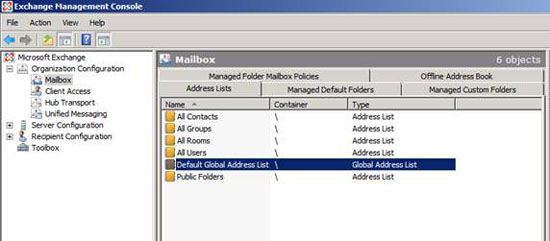
Figure 1: Overview of Address Lists
Create a Global Address Lists using New-GlobalAddressList
If you're looking for additional Global Address Lists (GALs), here are some things to keep in mind:
- Can only use Exchange Management Shell (not the Exchange Management Console) to create, change, upgrade or remove GAL.
- If you have multiple GALs in your Exchange organization, then only one GAL is displayed in the Outlook Address Book on the client. This address list will be listed as Global Address List, and not displayed under the name you used during the process of creating them.
- When a user belongs to multiple GALs, this user will receive the GAL with the most entries, which are the entries they are associated with and also the entries that they have the right to view its content.
One reason to create multiple GALs is if your Exchange organization supports multiple companies, where you want to ensure users can only see recipients in the same company.
To create a new GAL, you need to use the Exchange Management Shell command with the New-GlobalAddressList command, and define a name for the GAL using the Name parameter. Any of the following parameters can be added to define who will appear as a member of the GAL
- ConditionalCompany
- ConditionalCustomAttribute1-ConditionalCustomAttribute15
- ConditionalDepartment
- ConditionalStateOrProvince
- IncludedRecipients, should be added when RecipientFilter is not defined (possible values = "None", "MailboxUsers", "Resources", "MailContacts", "MailGroups", "MailUsers", "AllRecipients)
- RecipientFilter, cannot be used if ConditionalCompany parameters, ConditionalCustomAttribute1-15, ConditionalDepartment, and ConditionalStateOrProvince have been specified.
- TemplateInstance
In Figure 2 you can see how to use the Exchange Management Shell to create two new Global Address Lists, the first Global Address List called "Community Day Attendees" is based on the CustomAttribute3 value and the Title attribute value. The second Global Address List called "Community Day Organizers" is only based on CustomAttribute3 values .
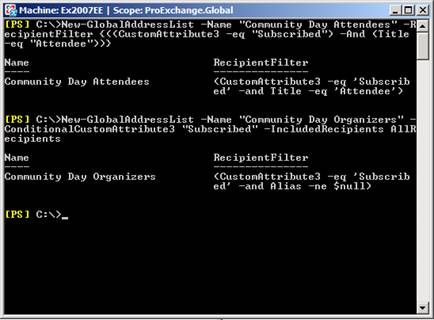
Figure 2: New-GlobalAddressList
The newly created GAL will appear in the Exchange Management Console, as shown in Figure 3.
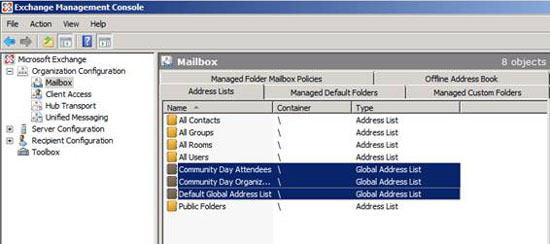
Figure 3: Exchange Management Console showing new GALs
When creating a new GAL, it will not be settled until you upgrade the GAL with Exchange Management Shell with the Update-GlobalAddressList command.
Update-GlobalAddressList
You need to upgrade the GAL with Exchange Management Shell with the Update-GlobalAddressList command to:
- define new created GALs;
- remove recipients who do not have the necessary certificates;
- group of recipients with enough credentials;
- Identify an existing GAL after changing the filtering criteria.
In the given example, we created a new GAL called " Community Day Organizers ". Using Exchange Management Shell is quite easy for you to get a list of recipients who are members of that GAL. Before updating the GAL, you can see in Figure 4 that the GAL is still empty. After upgrading the GAL, you may see that the GAL has been settled.
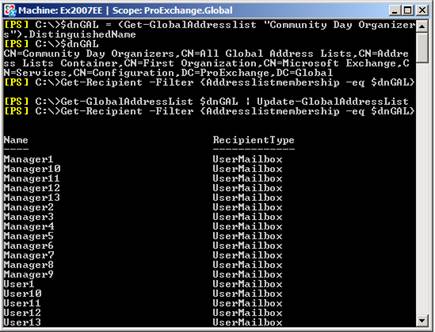
Figure 4: Update-GlobalAddressList
When running Update-GlobalAddressList, Exchange will update all recipients in Active Directory to reflect the fact that it is a member of that GAL by upgrading the property named showInAddressBook . In Figure 5 you can see that User A will only appear in the custom Address List named All Users and the default GAL. After updating the GAL Community Day Attendees, as shown in Figure 6, the properties are upgraded to the GAL Community Day Attendees group , as shown in Figure 7.
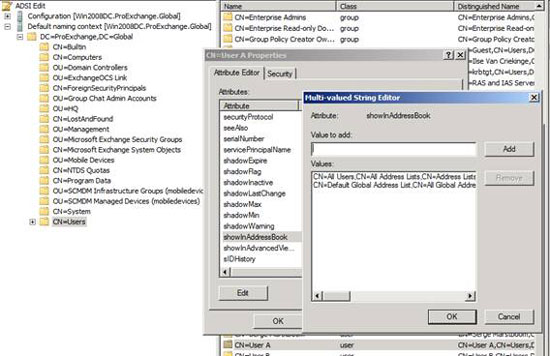
Figure 5: showInAddressBook before Update-GlobalAddressList
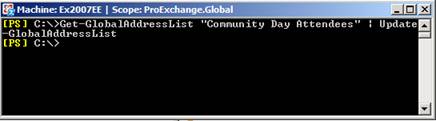
Figure 6: Update-GlobalAddressList
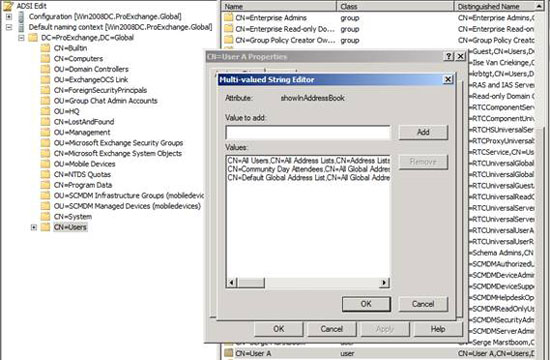
Figure 7: showInAddressBook after Update-GlobalAddressList
Global Address List terms
In our Exchange organization, there is currently GAL. Table 1 lists who needs the GAL.
Name GAL
(GAL name)
Included Recipients
(Receiver)
Not member of Community Day Attendees
(Not a member of a group of people attending community days)
Member of Community Day Attendees
(Member of group of people attending community day)
Member of Community Day Organizers
(Member organizes community day)
Default Global Address List
All Recipients
(All recipients)
X
Community Day Attendees
(People attending community day)
All Attendees
(All attendees)
X
Community Day Organizers
(Community organizer)
All Attendees + All Organizers
(All attendees + All organizers)
X
Table 1: Terms of GAL
You can use AdsiEdit to retrieve terms from the Community Day Attendance Team to open the GAL's default address list and public day organizer. Open AdsiEdit and connect Configuration Partition, find Configuration, Services, Microsoft Exchange, Name of your organization , Address Lists Containers, All Global Address Lists. Right-click on the required GAL and change the permissions as shown in Figure 8.
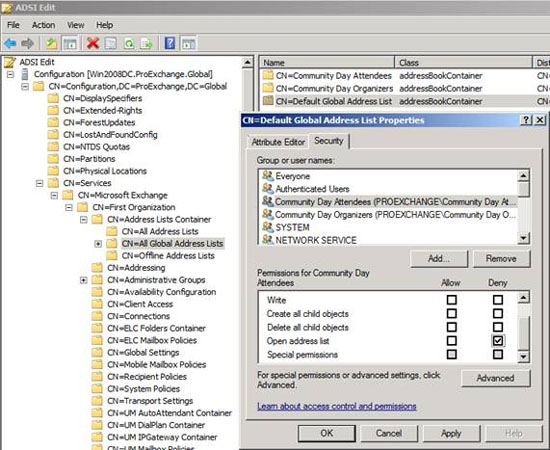
Figure 8: Refuse to open the address list clause
Using the Exchange Management Shell to prevent you from opening the GAL, you need to use Exchange Management Shell with the Set-ADPermission command. In Figure 9, you can see that the shell can be used to deny the right to open the GAL named Community Day Organizer to a universal security group named community day attendees.
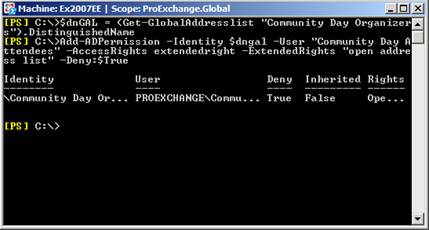
Figure 9: Add-ADPermission
When user A signs in to the domain and opens Microsoft Office Outlook, this user will see the GAL named Community day attendee as shown in Figure 10. Here, members of the Community Day Organizers will see GAL called Community Day Organizers and users who are not in one or this group will receive the default GAL. The name of the GAL is not listed here!
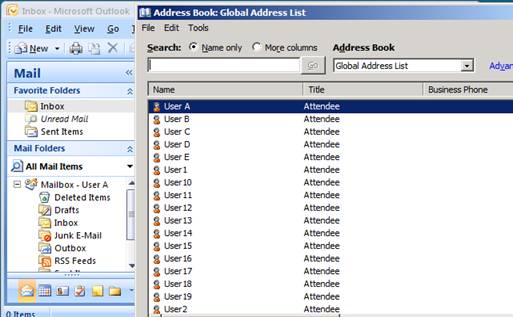
Figure 10 : GAL User A
Outlook Web Access and multiple GALs
When opening the mailbox of user A using Outlook Web Access, you can see that user A can browse through all Global Address List, as shown in Figure 11.
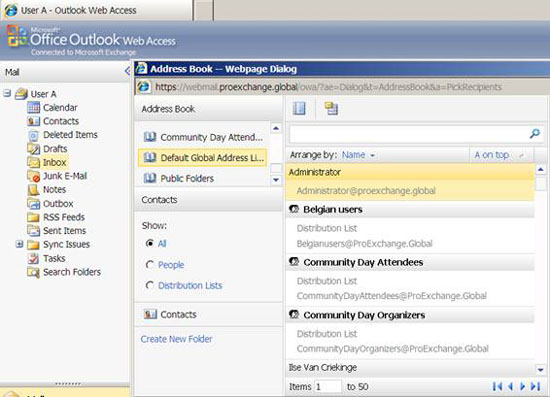
Figure 11: GAL in OWA
You can view all address lists in Active Directory using Outlook Web Access via a Microsoft article without the permissions set on the address list. To avoid users being able to see and browse all the GALs created in your Exchange organization, you can change the value of the msExchQueryBaseDN attribute on user properties with AdsiEdit from the default value to. A distinguished name of the custom GAL that you want users to see in OWA, as shown in Figure 12.
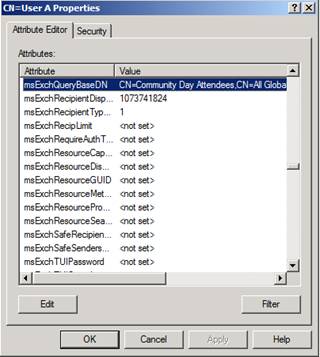
Figure 12: msExchQueryBaseDN
After logging in to OWA again, you will see that user A can only see the desired GAL in Figure 13.
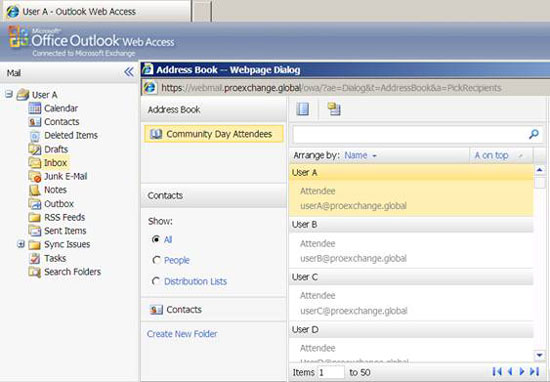
Figure 13: Custom GAL in OWA
Remove-GlobalAddressList
You can always remove the created GALs using Exchange Management Shell with Remove-GlobalAddressList command. Some notable points:
- You cannot remove the default GAL, as shown in Figure 14.
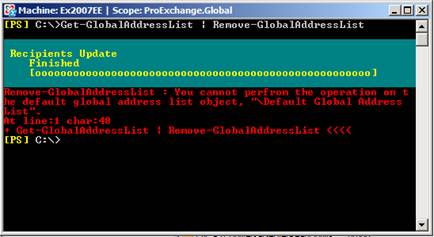
Figure 14: Remove-GlobalAddressList
- You need to ensure that there is at least one GAL to allow a user to query to be able to configure their Outlook profile.
Conclude
Exchange's address list is a collection of addresses that can be browsed by various types of recipients who return information from others. The address list in Exchange 2007 can be either GAL, custom Address List or Offline Address Book. In the first part of this series, we introduced you to Global Address Lists and how to create additional GALs and what you need to consider to make sure your users get the expected GAL. In the following sections of the series, we will introduce you to custom Address Lists and how to create and manage them. In the final section, we will introduce Offline Address Books details.
You should read it
- Message queues in Exchange 2007
- GroupWise to Exchange 2007 - Interoperability and transformation (Part 6)
- Discover the new Export List feature of Exchange Server 2007 Service Pack 1
- Transfer Exchange 2003 to Exchange 2007 (P.7)
- Transfer Exchange 2003 to Exchange 2007 (Part 2)
- Statistics mailbox in Exchange 2007
 Replace Domino with Exchange 2007 (Part 1)
Replace Domino with Exchange 2007 (Part 1) Transfer MDaemon to Exchange 2007/2003 (P.1)
Transfer MDaemon to Exchange 2007/2003 (P.1) Replace Domino with Exchange 2007 (Part 2)
Replace Domino with Exchange 2007 (Part 2) Transfer MDaemon to Exchange 2007/2003 (Part 2)
Transfer MDaemon to Exchange 2007/2003 (Part 2) Transfer MDaemon to Exchange 2007/2003 (P.3)
Transfer MDaemon to Exchange 2007/2003 (P.3) Replace Domino with Exchange 2007 (Part 3)
Replace Domino with Exchange 2007 (Part 3)