Make photos as beautiful as hotgirl with Lightroom
When surfing Facebook, you come across many pictures of hot girls and wonder how beautiful "beautiful people" are. However, with the technology developed so fast, turning a "normal beauty girl" into a hot girl is extremely simple. Let's learn about "swan" technology on photos.
First, download and install Adobe Photoshop Lightroom software to your computer.
Whiten skin
Please select the Develope menu located in the upper right corner. In the tool column on the right, pull down a bit and you'll see the HSL section. Here we don't need to care about the Hue section but just fine-tune it in Saturation and Luminance . Skin color is usually mixed with orange and yellow (2 bars of Orange and Yellow), sometimes with a little red color (Red bar) so we will refine these two parameters.
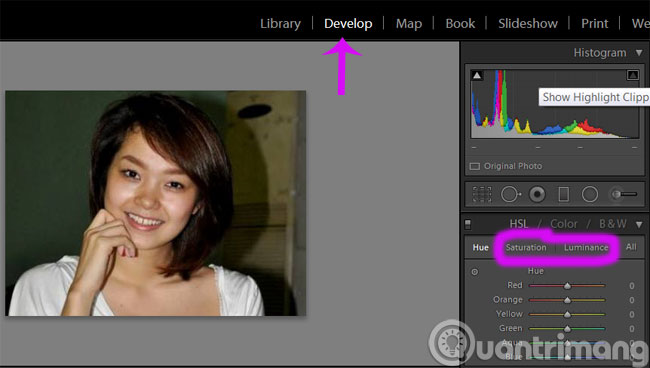 Make photos as beautiful as hotgirl with Lightroom Picture 1
Make photos as beautiful as hotgirl with Lightroom Picture 1
Starting with the Saturation card, drag the Orange and Yellow bars to the left to reduce the number of colors down, pay attention to the right pull and notice, if the skin is too white, it will look "fake".
 Make photos as beautiful as hotgirl with Lightroom Picture 2
Make photos as beautiful as hotgirl with Lightroom Picture 2
With the Luminance card, do the opposite, pull the Orange and Yellow bars to the right (increase in value) - the goal is to make the skin look brighter, so increase in the range of 10 -> 30 or less so that the skin color is natural .
 Make photos as beautiful as hotgirl with Lightroom Picture 3
Make photos as beautiful as hotgirl with Lightroom Picture 3
In case the color of the skin is much different, mixed with many colors, not just normal yellow, orange and red, then use the color measuring tool in the left corner, click the left mouse button on the dot and hover over the area The skin wants to adjust, hold down the left mouse button and move up to increase the value, scroll down to reduce the value.
Pink lips
Similar to skin whitening, it makes the lips look more beautiful. But this time with red (according to the color of lipstick the girls use).
With the Saturation tab, drag the red color up, the Luminance card pulls the red bar and the Magenta bar is at the bottom, but not too much. The goal is to look for lips that are shiny and light
 Make photos as beautiful as hotgirl with Lightroom Picture 4
Make photos as beautiful as hotgirl with Lightroom Picture 4
Correct eyes look more glittery
This time we need to use the Brush tool. Click on the palm tree icon as shown in the picture.
 Make photos as beautiful as hotgirl with Lightroom Picture 5
Make photos as beautiful as hotgirl with Lightroom Picture 5
Use the scroll button on the mouse to adjust the size of the brush, so that it is sufficient to fill the eye area without getting out of the skin.
 Make photos as beautiful as hotgirl with Lightroom Picture 6
Make photos as beautiful as hotgirl with Lightroom Picture 6
Teeth whitening
Also in the Brush tool, we need to select Effect Teeth tab.
 Make photos as beautiful as hotgirl with Lightroom Picture 7
Make photos as beautiful as hotgirl with Lightroom Picture 7
Next, roll your mouse to resize the brush, the smaller you fill the area the more precise the tooth.
 Make photos as beautiful as hotgirl with Lightroom Picture 8
Make photos as beautiful as hotgirl with Lightroom Picture 8
- How to use Proshow Producer to make photo slides
- Instructions to reduce the volume of photos in Photoshop
- Collage photos into frames with PhotoShine
Good luck!
You should read it
- Summary of shortcut Adobe Photoshop Lightroom
- A set of video tutorials on how to edit photos with Lightroom
- Instructions on how to pair HDR photos on Lightroom
- Instructions on how to improve and speed up Lightroom
- Lightroom - Download Lightroom here
- Photo editing software for Lightroom alternative
- What is lightroom? What is Lightroom software used for? How is it different from Photoshop?
- 7 Ways to Use Lightroom and Photoshop Together
- Lightroom CC has appeared on the Mac App Store
- How to post photos to Instagram directly from Adobe Lightroom
- Instructions for using Photoshop CS5 to edit photos in full set
- How to use Adobe Bridge without Photoshop or Lightroom




 10 Lightroom mistakes that can ruin your photos
10 Lightroom mistakes that can ruin your photos 8 Creative Ways to Use Lightroom to Transform Photos on Desktop, Mobile, and Web
8 Creative Ways to Use Lightroom to Transform Photos on Desktop, Mobile, and Web How to post photos to Instagram directly from Adobe Lightroom
How to post photos to Instagram directly from Adobe Lightroom How to open Lightroom photos in Photoshop quickly and simply
How to open Lightroom photos in Photoshop quickly and simply A set of video tutorials on how to edit photos with Lightroom
A set of video tutorials on how to edit photos with Lightroom Instructions on how to pair HDR photos on Lightroom
Instructions on how to pair HDR photos on Lightroom