Learn about the nature of UAC in Windows and why we shouldn't turn off this feature
The first time Windows Vista was released, the User Account Control (UAC) feature almost immediately received a strong protest from the user community. According to security experts, this is a pretty good security plan, but most users still choose to turn off UAC and have accidentally exposed the existing vulnerabilities on the system. . Until Windows 7 'shows up', this feature has also been improved a lot, but at the same time it has brought many different controversies. And in the following article, we will delve into the specifics of this feature of UAC, the mechanism of action, which options really fit for each different purpose, and why We should not turn off this function.
What is User Account Control (UAC)?
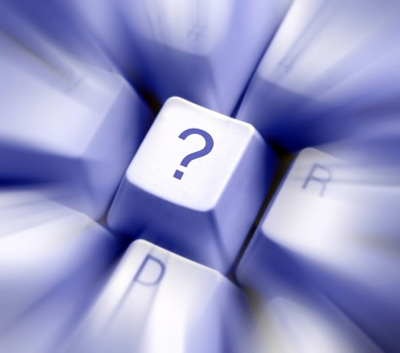
Basically, UAC (in Windows Vista and 7) will help users manage and monitor unauthorized changes within the system. The origin of these changes can be applications, viruses, or other user accounts . UAC ensures that all of these actions have been verified from an account with administrative rights. - Administrator. If the above changes are not confirmed by Administrator, the system will not allow it to continue, and of course Windows will keep the current status.
How does UAC work?

Also in Windows Vista and 7, programs are operated without the need for administrator privileges in the default mode, because they have the same permissions as normal user accounts. For those programs that have deep intervention into the system such as changing the interface, requesting the use of the * .DLL libraries of the system, installing new software . UAC will show and love request user confirmation:
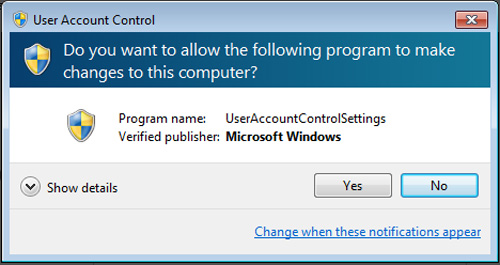
The main interface of UAC in Windows 7
If the user chooses No, the request will be blocked. If you choose Yes, the program will receive 'authorization' from the administrator account and continue. To make it easier to understand how UAC works, let us see the diagram below:
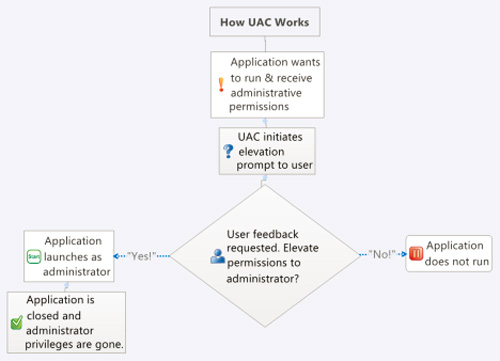
Any changes that require Administrator rights:
Basically, there are a lot of changes that need Administrator rights to implement, on the other hand they also depend on how UAC is adjusted. Specifically, the changes we are talking about include:
- Activate a certain program
- Change the settings of the system, or with files in the Windows & Program Files folder
- Install, remove drivers or software
- Install ActiveX control
- Change Windows Firewall, UAC, Windows Update
- Delete or add user accounts
- Change the level of the account
- Set up Parental Control
- Operation Task Scheduler
- Backup or restore the system
- Access to separate folders of other accounts on the system
- Change the date and time of the system
What is the difference between UAC levels?
Unlike the UAC option in Windows Vista, which has only two levels: On and Off, users will have 4 more levels in Windows 7. Specifically as follows:
- Always notify : this is the highest of 4 options, all the users want to do, must accept the request from the system (the picture below). This can be considered the best security plan, but it also causes the most discomfort:
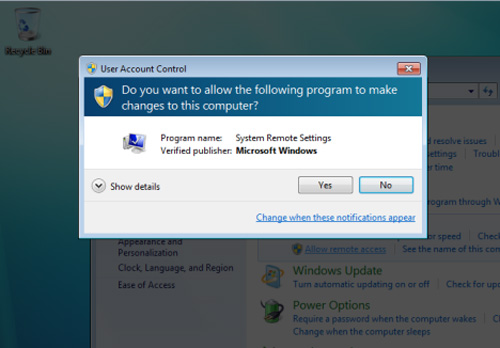
- Notify me only when programs try to make changes to my computer: this is the system's default selection level, and will only display notifications to users when any programs require account permissions to be activation in the system. This option is less annoying for users because it doesn't always show the message as the first option, unless there are special requirements related to the file system. When this UAC dialog is displayed, you must select Yes or No to continue. Besides, this method is less secure because malicious programs can completely replicate the actions of keyboard and mouse, and then directly interfere with UAC itself in this way.
- Notify me only when programs try to make changes to my computer (not dim my desktop): this option is not much different from the above level, except when the UAC bulletin board is displayed, the Desktop screen will not be dimmed and you can still perform another operation. When choosing this way, users will not feel uncomfortable, and it is also an easy way for malicious code to enter the system.
- Never notify: at this option, UAC will not work, along with your system has lost a quite effective protection. Users only choose this level when they own a truly secure security system.
Should I turn off UAC when installing the program and reactivate later:
Depending on the user, due to work requirements and some other factors, installing many different programs on Windows 7 platform will be a huge obstacle. And many users came up with the idea of temporarily turning off UAC when installing the application, then activating it again later. In some cases this is not a good idea at all. Because depending on the type of application, it is possible to change many settings in the system that will not work when UAC changes. Simply because, when UAC is turned off, virtualization support technologies are used by UAC itself for all programs that are inactive, and also make the setup and installation process go to other locations on the system. And of course it cannot work when users turn on UAC again. To avoid this problem, you should turn on UAC and keep it at a certain level.
You should read it
- Steps to enable security features on Microsoft 365
- Increase system security with Microsoft Safety Scanner
- Microsoft announced a standard for Windows 10 security
- Microsoft proves Windows 10 computers are vulnerable to hacking to advertise Windows 11
- 70% of Microsoft security vulnerabilities stem from memory errors
- Notable security features on the latest Windows 10
 Great times to buy hi-tech
Great times to buy hi-tech 10 new points of Chrome 10
10 new points of Chrome 10 Sync files with SpiderOak
Sync files with SpiderOak Google allows locking domain names in search results
Google allows locking domain names in search results IE9 eliminates opponents from the track
IE9 eliminates opponents from the track Google Chrome 10: Breakthrough
Google Chrome 10: Breakthrough