Learn about Appear.in
Video conferencing is not something that most people are excited about. Until recently, this field was dominated by companies like Polycom and Cisco in the enterprise market share, while Skype and Google Plus met the shortage in market share for individual users.
Usually, video conferencing has not been done really well. Signals via Skype are often repeated or unstable, even if you have a fast Internet connection. Meanwhile, Google Plus Hangouts users are required to sign up for a Google account and install cumbersome plugins, before they can chat with their friends.
It is hard to find a videoconferencing application suitable for all ages. Most people are using Google Plus. But that is not the best option. Let's learn about Appear.in, a video collaboration tool through the following article!
HTML5 video conferencing
Appear.in is a sophisticated, intuitive and beautiful application, based on the Google Hangouts model. Only HTML5. No flash. No plugins. No registration. There are no bullshit.
Produced by Telenor, a Norwegian telecommunications company, Appear.in allows you to share webcams, microphones and monitors with up to 8 people. Invite people to join your hangout simply by sharing the link.
It uses WebRTC (real-time communication). This is a recently published feature, using simple JavaScript APIs and HTML5 to stream content in real time. This feature is integrated into Firefox, Opera (Webkit only) and Google Chrome, with IE and Safari to display everything.
Security-related issues will be removed from this service. No content from your video conference is stored on the server and traffic is encrypted using strong SSL encryption.
How does it work?
Creating a videoconferencing room with Appear.in literally cannot be easier.
Navigate to the Appear.in website. You will be prompted to create a room. Name the room (ideally an easy-to-remember name) and click 'Create'.

You will then be prompted to grant Appear.in access to your microphone and camera. If you agree with this, please allow it and continue with the next steps.

After that, you will see yourself appear on the screen. And so it worked! Now, invite some friends to join your conversation. Find the link you created earlier. That's all you need to invite friends to join your videoconferencing room.
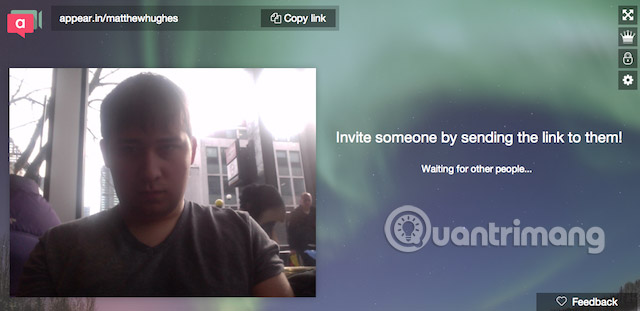
When they joined the videoconferencing room as well as granted access to their cameras and microphones, their images will automatically appear in the page.
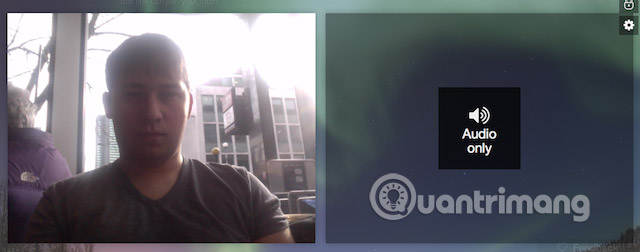
If you want to request room for yourself, you can specify a code for Appear.in. That helps prevent uninvited guests from joining your videoconferencing room.
There are several advantages to having a room of your own. First, the room owner has a lovely little crown next to your video feed, showing all the other participants in the conversation. You can also change the background of the room and you can lock it to prevent others from joining.
The owner of a room can also refuse troublesome participants. This is very convenient in case someone's microphone is broken and makes a shrill sound that affects everyone.
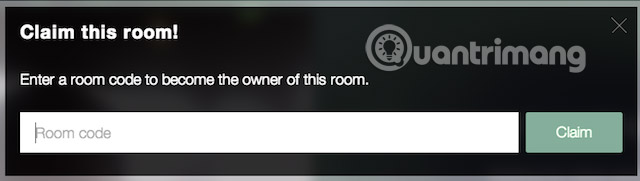
You can also share the screen. This works quite similarly on Google Plus Hangouts, although you'll have to install a bit in your web browser for this feature to work. Instructions for doing this are available in the screenshot below.
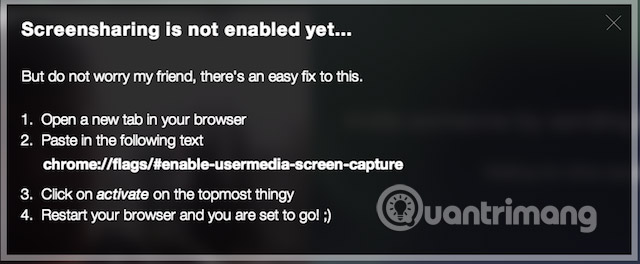
Quality
This is a big question. What will sound and video quality look like? And the answer can only be: Great.
In some tests the author has done, without any lag when connecting, the video and audio quality is great. We can speculate that this is an advantage of Appear.in, backed by one of the world's largest telecommunications companies, with many experts working in it.
Appear.in will crush Skype and Google Plus Hangouts? Likely. There are many things worth experiencing with this small but wonderful website. It is very fast, based on open and super simple technology. It even allows storing documents on Github.
What do you think about Appear.in? Let us know in the comments below!
See more:
- Instructions for making video calls on Zalo
- How to use Skype Web in the browser
- Google Hangouts Chat for the group officially released worldwide
You should read it
- Google integrates a video conferencing service directly into Gmail
- Facebook introduces Workplace Rooms: Supports enterprise-level online conferencing
- How to set custom background on Microsoft Teams when making video calls
- Discovered a particularly dangerous vulnerability in Cisco Jabber video conferencing software
- 8 collaboration tools need not register, use immediately after 10 seconds
- 8 best AI video creation tools
 How to change ringtone and incoming call on Facebook Messenger
How to change ringtone and incoming call on Facebook Messenger How to share and track current location when chatting on Zalo
How to share and track current location when chatting on Zalo Ways to Slack activities with your favorite services
Ways to Slack activities with your favorite services How to only allow Admin to send messages in WhatsApp group chat on iPhone and Android
How to only allow Admin to send messages in WhatsApp group chat on iPhone and Android What are the new features in the new version of Zalo?
What are the new features in the new version of Zalo? How to turn off the 'viewed' message on Mocha
How to turn off the 'viewed' message on Mocha