Steps to customize the cursor with Custom Cursor in Google Chrome
This custom cursor will only work on Chrome's interface. People can select or upload any icon to use as a pointer. The following guide will help everyone to know how to customize the cursor in Chrome browser using the Custom Cursor extension.
Custom Cursor in Google Chrome
To do this, add an extension called Custom Cursor for Chrome – Custom Cursor. It offers a wide range of pointer designs, from cartoon characters to brands.
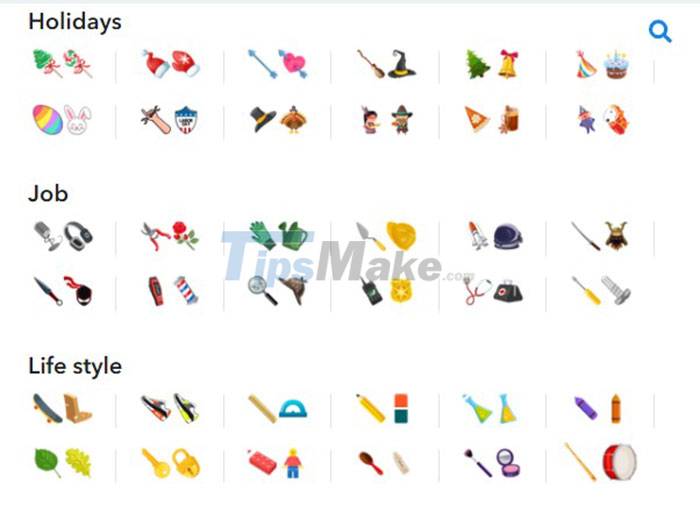
Even if you don't like Custom Cursor's collection of pointers, people can upload their own pointer designs.
All in all, if you are looking to use custom cursors in Google Chrome browser, then this extension is the best choice.
Custom Cursor Settings
Here are the steps to install the Custom Cursor for Chrome extension - Custom Cursor:
Step 1: Launch Google Chrome browser.
Step 2: Go to Chrome Web Store and search for Custom Cursor for Chrome.
Step 3: Click the Add to Chrome button located at the top right.
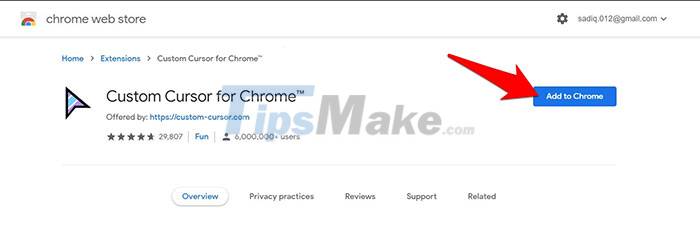
Step 4: Select Add Extension in the confirmation dialog. And so the extension will be installed, added to the browser and ready to be customized.
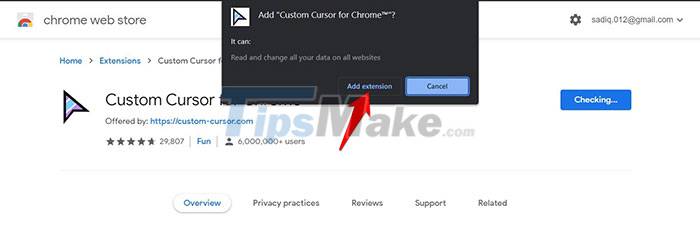
Setting up Custom Cursor
Once this extension has been installed on Chrome, it's time to use it. Users can choose from existing icons or add their own cursor icons. This extension also allows to magnify the pointer size. Here are the steps to customize Custom Cursor:
Step 1: Click the extension icon to the right of the address bar.
Step 2: Select Custom Cursor for Chrome from the drop-down list.
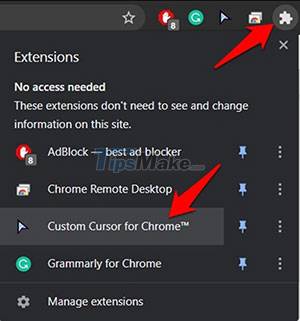
Step 3: Click to select the cursor icon everyone wants to apply. The changes will apply to the mouse pointer immediately.
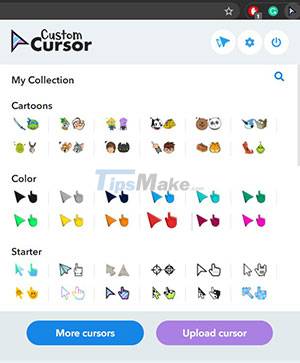
If you want to add your custom cursor, click the More cursors button in the extension menu. It will navigate to the site so people can install the desired cursor icons.

Likewise, to add custom designed cursors, click Upload Cursors. The upload cursor setting needs to have a maximum size of 128 × 128 pixels and a transparent background.
People can also increase or decrease the size of these custom cursors by clicking the double arrow at the top right of the pointer menu, then sliding the zoom bar to the desired level.
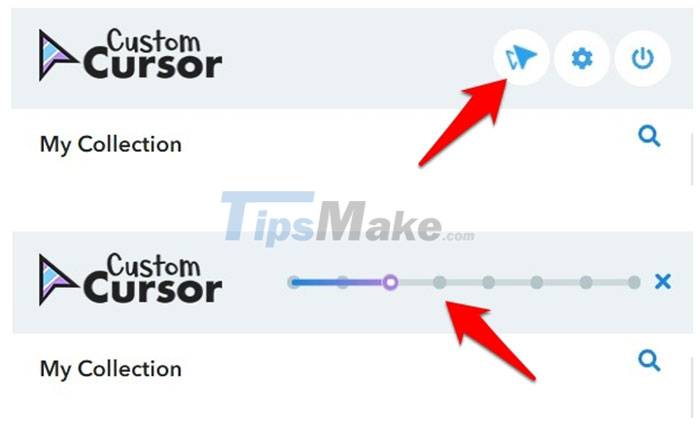
Return to default cursor
If you are going to delete these custom pointers, there are 2 different ways to do it. In case you want to temporarily disable the custom cursor, tap the power button located at the top right of the cursor menu.
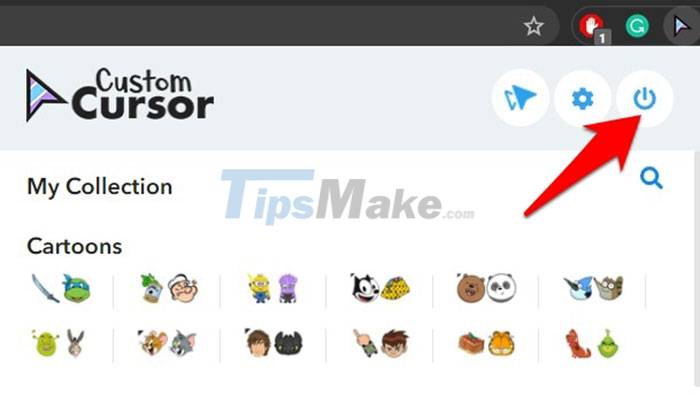
Otherwise, to permanently remove it from the browser, uninstall this extension with these steps:
Step 1: Launch Google Chrome browser.
Step 2: Click on the extension icon located at the top right.
Step 3: Click the three vertical dots icon next to Custom Cursor for Chrome.
Step 4: Select Remove from Chrome.
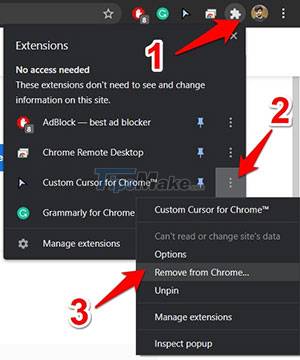
Step 5: Click Remove in the confirmation dialog.
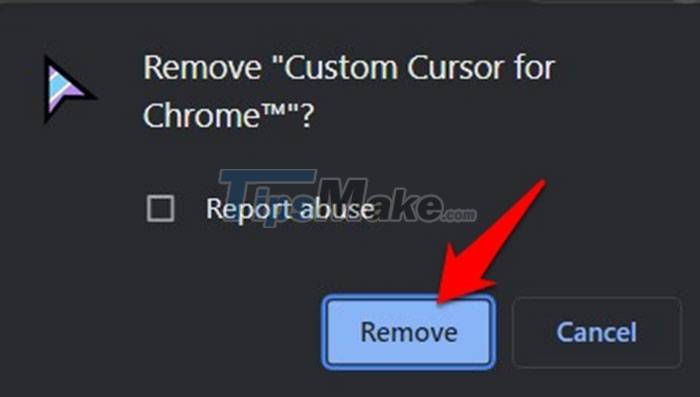
You should read it
- How to Create and Apply a Custom Mouse Cursor Using a Photo in Windows
- How to create custom shortcuts for extensions on the Chrome browser
- How does Google Chrome run faster?
- Learn about custom variables in Google Analytics
- How to create custom functions in Google Sheets
- Google Chrome is now 23% faster, have you tried it?
 5 best password manager extensions for Firefox
5 best password manager extensions for Firefox Google Chrome, Microsoft Edge, Firefox urgently find ways to limit the bad effects of version 100
Google Chrome, Microsoft Edge, Firefox urgently find ways to limit the bad effects of version 100 Microsoft Edge is about to integrate YouTube with the Discover feature, promising many interesting experiences
Microsoft Edge is about to integrate YouTube with the Discover feature, promising many interesting experiences Microsoft Edge has more features to help limit zero-day exploits
Microsoft Edge has more features to help limit zero-day exploits Chromium-based browsers no longer allow users to remove the default search engine
Chromium-based browsers no longer allow users to remove the default search engine 5 Best Minimalist Chrome Themes to Customize Google Chrome Browser
5 Best Minimalist Chrome Themes to Customize Google Chrome Browser