Keep it private on Facebook in 7 steps
Network Administration - In December, Facebook introduced a new feature to their privacy settings. According to this setting, by default anyone with a Facebook account can view your settings . But there is one way to protect your privacy on Facebook, which is what we want to show you in 7 steps in this article.
Step 1: Arrange people according to the lists
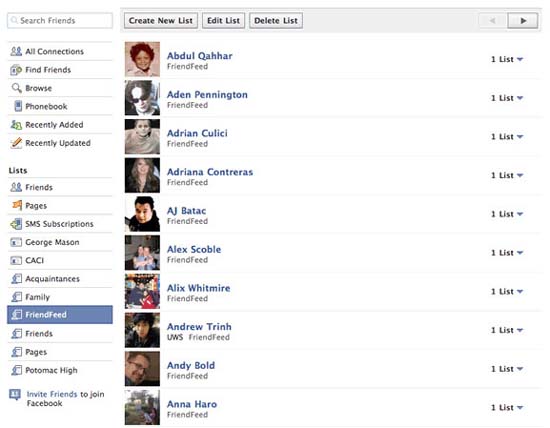
Facebook listings allow users to group their friends for two reasons: to arrange their friends and control privacy using these lists. There are no restrictions on the number of listings you can create. In addition, you can boss put a friend in many lists if you want. Therefore, this feature allows Facebook users to have the flexibility and ultimate control of their group of friends. Accordingly, users are also very easy to create, change or delete lists when they become unnecessary. To create a list, you need to log into Facebook. After successful login, click on the Friends link above. Click the Create List button. Enter the name you want to give your list, then enter the friends you want to be in this list.
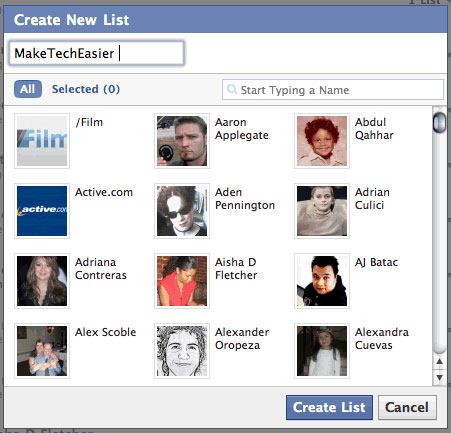
To change it, click Edit List button, then you will be taken to a window that can change the name or person in that list. You can also delete the list by pressing the Delete List button. Another way to add or remove someone from the list is to click on the list arrow next to their name. Then a window will open and you can select the list you want to add them to. Very fast and convenient.
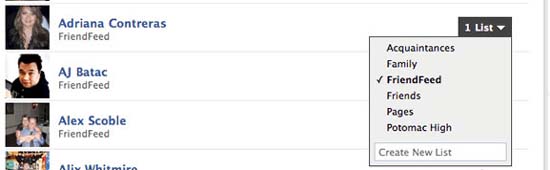
Step 2: Check the privacy settings of the profile
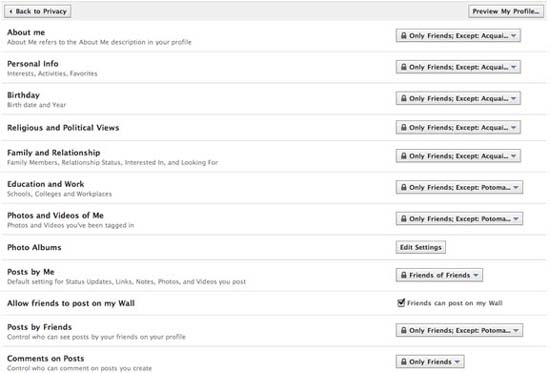
After placing your friends on lists, you need to change your privacy settings. To do this, go to Settings and then Privacy Settings . In the Privacy Settings window, go to Profile Information . Profile Information is a place where you can control what your friends can see on your profile. The default provided for Facebook users is:
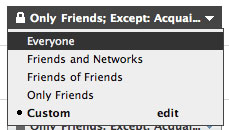
You can choose one of four available options, but you can also customize who can view your personal information. This is where you need the lists you created in step 1. When you select Custom , you can select the person, and the network can view your profile. You can also hide your profile for certain people or an entire list.

In this area, you can also change the privacy settings for your photo album. If you go to Photo Albums , and click Edit Settings , then you can change the settings for each photo album.
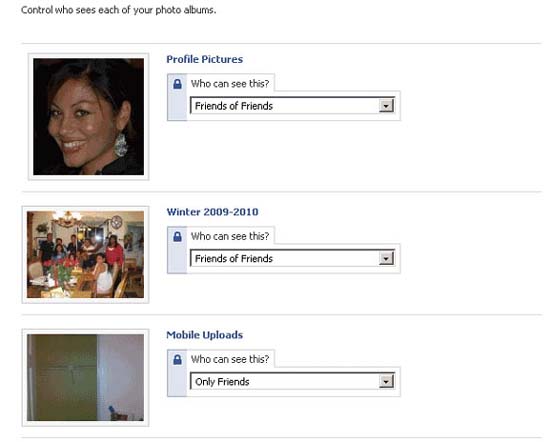
The options are the same for the rest of the privacy settings, which you can also customize if you want.
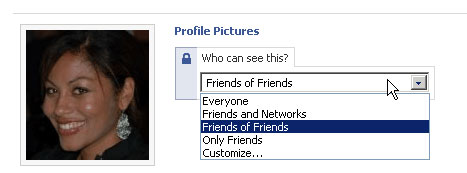
Step 3: Check privacy settings for Contact
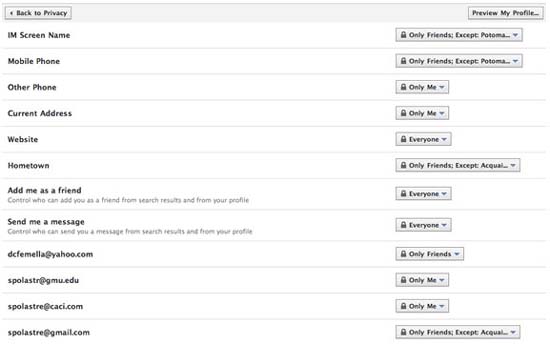
In the Contact Information window , you can also control who can see your contact information. Change the privacy settings in the same way you did for profile information. As in step 2, you can also customize your privacy settings.
Step 4: Check which applications and websites access what information
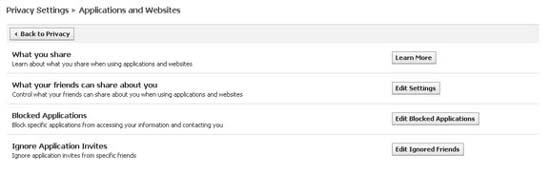
You always need to check what information and applications can access. What kind of information can your friend provide about you. You can see quick instructions on this issue by pressing the Learn More button. If you want to change what your friends can share about you with third-party apps and websites, click the Edit Settings button in the What your friends can share about you section . Should share as little information as possible if possible, but this depends on your preference.
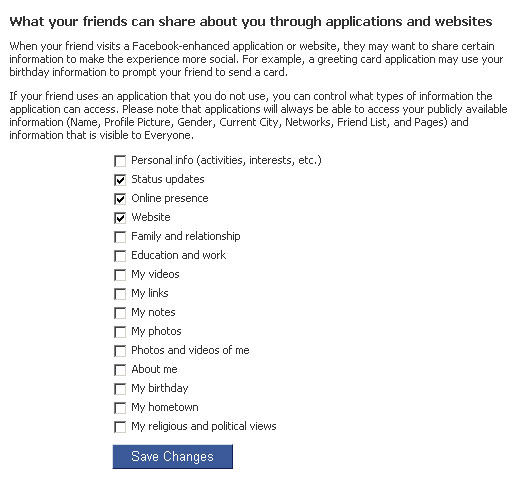
In the Blocked Applications area, you can block certain applications that you don't want to be able to access your information (anything). You can also ignore application requests from certain friends. Currently, you can only do it by typing in your personal name. It would be better if Facebook added the ability to skip an entire list of friends.
Step 5: Control who can search for you
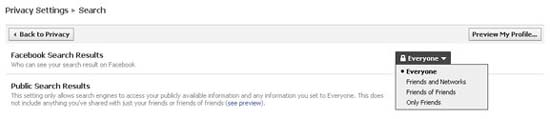
You can control who can search your profile on Facebook by going to the Search area. Then choose one of 5 options: Everyone , Friends and Networks , Friends of Friends , and Only Friends . You can change whether the search engine can pull out items that you post and label so people can see it.
Step 6: Lock those you don't want to access any of your information
In the Block area, you can block some people you don't want to be able to access your Facebook information. Note that, if you have ticked the Public Search Results check box, the locked people will still be able to view your information through search.
Step 7: Remember your privacy settings when posting items
If you use Facebook bookmarklet or post directly from the site, always check the privacy settings on the item you are posting. In the lower right corner, you will see a lock icon. If you click on it, you can change who can see it. Another interesting thing is that you can also customize the view the way you feel best.
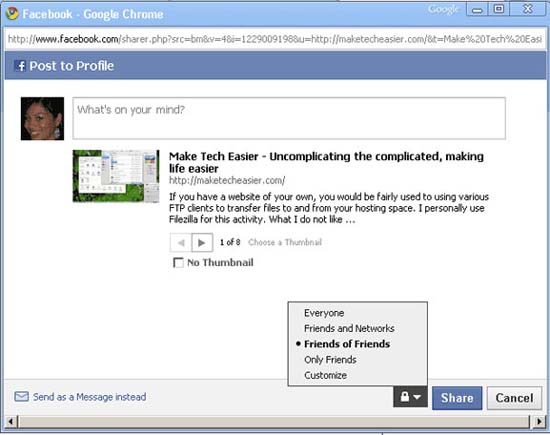
Facebook has provided a way for you to control who can see your information. With this method you can completely change your privacy settings to get the best you can.
You should read it
- 5 Facebook privacy settings you should know
- Instructions for deleting and locking accounts on Facebook, Twitter and Google+
- These are 5 interesting social networks for those who want to give up Facebook
- Quickly secure YouTube accounts
- Manage new Facebook privacy options
- Facebook's new privacy policy raises questions
 Prevent 11 types of hard-to-detect security crimes
Prevent 11 types of hard-to-detect security crimes Configure advanced IE settings with Group Policy
Configure advanced IE settings with Group Policy Protect yourself against IE security holes
Protect yourself against IE security holes Determine the geographic location of a PC using Windows 7
Determine the geographic location of a PC using Windows 7 Disable keyboard with Keyboard Shortcut in Windows
Disable keyboard with Keyboard Shortcut in Windows Protect Internet connection via SSH
Protect Internet connection via SSH