Protect Internet connection via SSH
 Network Administration - It would be great if all Internet connections in the world are safe and encrypted, and you don't have to worry about hackers who can sniff their data online! However this does not exist in the real world. Especially when using a public network (public), you will expose yourself to thousands of hackers, who are just waiting for such opportunities to steal important data from you.
Network Administration - It would be great if all Internet connections in the world are safe and encrypted, and you don't have to worry about hackers who can sniff their data online! However this does not exist in the real world. Especially when using a public network (public), you will expose yourself to thousands of hackers, who are just waiting for such opportunities to steal important data from you.
Fortunately we have a few ways to encrypt the Internet connection on public networks, and one of the ways we like it is to create an SSH tunnel effect. At first glance you may find it quite technical for most ordinary users, but we can be certain that you and other users are very easy to implement this encryption method.
In short, SSH is a method (or a little technique, it is a protocol) used to connect two computers in the form of secure encryption. When two computers are connected via SSH, all data transferred between them is encrypted. Tunnel SSH ( SSH Tunneling ) is simply a method in which we use a computer connected to the network as a proxy to browse the web. When we browse the web (with our browser) via the SSH tunnel, the proxy server retrieves the web content and sends it back to our computer via a secure connection. The two main advantages in using SSH are:
- Hide your IP address
- Create a secure connection to prevent hackers from sniffing your data
SSH is mainly used in Linux and Mac, but Windows users can also use SSH with Cygwin .
Begin
Before you start, there are a few things you need to get here:
- An SSH server
- An SSH client. For Windows users, download Cygwin here.
- Username to enter the password to login to the remote computer
Note : If you have a website running on a third-party web server, you already have an SSH server ready for use. But there should be a web server that allows access via SSH.
On a Mac or Linux computer, open a terminal window. Windows users open Cygwin application.
Type the following command:
ssh -D 9999 login @ domain.com
The default gateway for SSH server is port 22, but this may differ slightly depending on the SSH server. In this case, you need to find the port number from your web server and enter it in the command:
ssh -D 9999 -p PORT login @ domain.com
Here PORT is the port number to connect.
Login is the name that you will login and the domain can be an IP address or domain name.
You will be prompted to enter a password.
Configure browser
In the browser, go to the page containing the options and find the section to change your Proxy settings.
Check the ' Manual Proxy Configuration' button . In the SOCKS field, enter ' localhost ' and 9999 for the gate field.
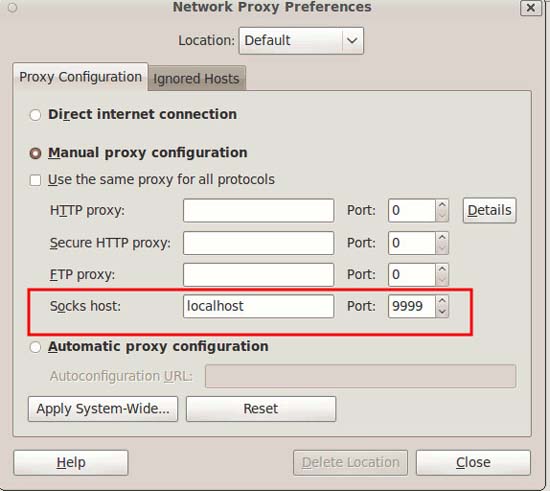
Save and close the options page.
Now your connection is safe.
Disconnect the SSH session
To disconnect from the SSH session, you first need to change your browser settings back to 'Direct Internet Connection' (or whatever it was set up earlier).
Next, in the terminal window, type
exit
You will then disconnect your SSH session connection.
Have you ever experimented with SSH before? Please share your experiences through our feedback section below.
You should read it
- How to check if your VPN connection is actually encrypted
- How to connect Proxy Servers on Windows 10 to secure Internet access
- How to fix errors Can't Establish Secure Connection on Safari
- What is an encrypted messaging app? Are they really safe?
- Does a VPN slow down your Internet connection?
- Fix the problem of 'dead' Internet connection
 7 layers of security every computer should have
7 layers of security every computer should have Embed malicious code into PDF file without security error
Embed malicious code into PDF file without security error Disable PING response in Windows
Disable PING response in Windows The best security tools for 2010
The best security tools for 2010 10 ways to detect and eradicate computer viruses
10 ways to detect and eradicate computer viruses Some ways to avoid the risk of computer attacks
Some ways to avoid the risk of computer attacks