Manage new Facebook privacy options
Network Administration - In a recent tutorial we introduced four tools to support privacy settings in Facebook . And recently Facebook has stated that it has refurbished its privacy settings menu, although there are still some complex options and some options that allow for more fine tuning, but there is indeed a method. It's easier to choose who can see which options.
Refurbished settings
In the next few weeks, all 500 million Facebook users will see the following menus on their news feeds:

Clicking on ' Learn more ' will take you to a page explaining privacy issues, which will introduce users to how to use the updated privacy settings.
These settings can be accessed by clicking ' Account -> Privacy Settings' .
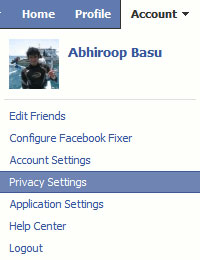
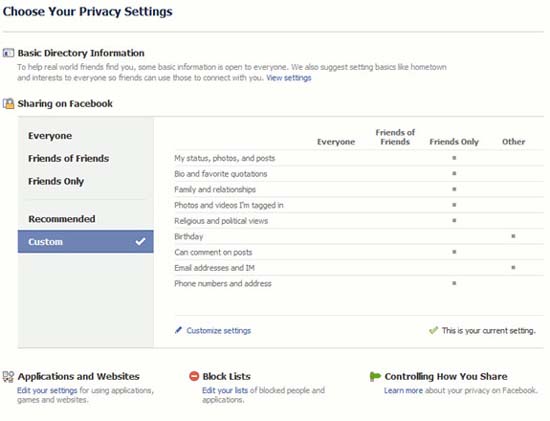
The newly refurbished privacy settings page includes your privacy options. As you can see in the figure, most of my options here are set to ' Friends Only' , there are two options set to ' Other' (it's ' Birthday' and ' Email addresses '). and IM ' ) are the options that I have hidden with all.
Other options ( Everyone, Friends of Friends, Friends Only and Recommended ) are pre-set by Facebook and the settings generally match the named options (that is, if everything is set to ' Everyone' then all) Other Facebook users in the world can see your information on Facebook).
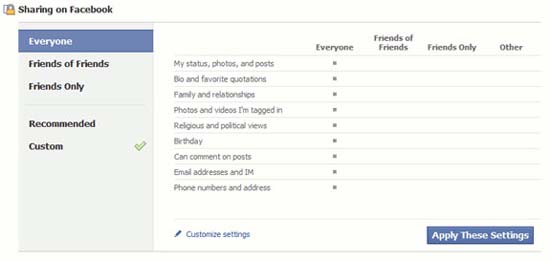
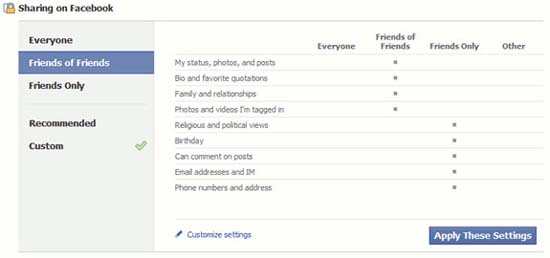
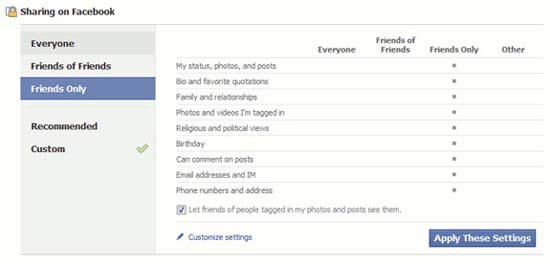
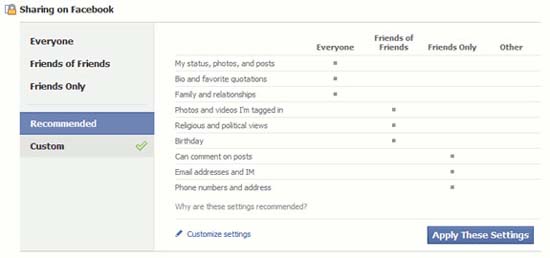
Clicking ' Customize Settings' will allow you to tweak your options for sharing information.
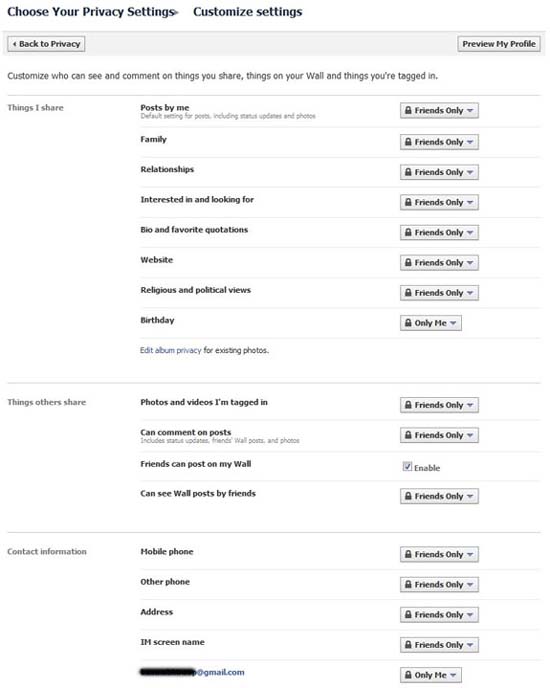
The drop-down menus allow you to select groups of people (' Everyone ', ' Friends of Friends ' or ' Friends Only ') that you want to share some information with.
To select ' Only Me ' from the drop-down menu, select ' Customize', then from the submenu select ' Only Me' .
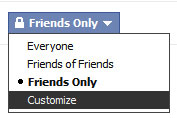
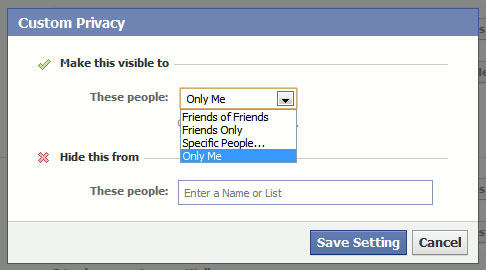
There are three other small settings in privacy options that can also be changed.
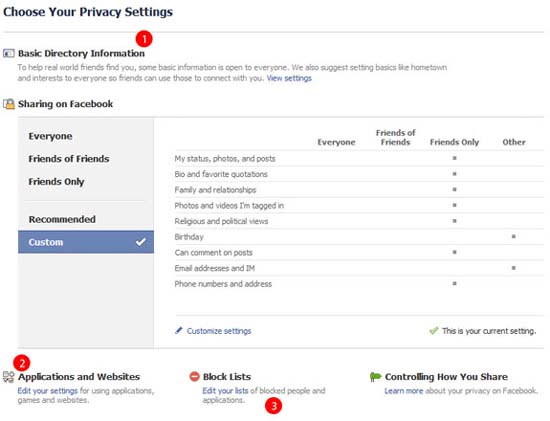
1. Basic Directory Information
Click ' View Settings ', under ' Basic Directory Information' will allow you to change some of Facebook's privacy options. These options are described in great detail and involve personal data. Information that can be changed includes the ability to search on Facebook and optionally lock friend requests (which can be restricted to ' Friends of Friends' ), announcements, education, and job details. , location details and other interests. It can also hide your friends lists with everyone.
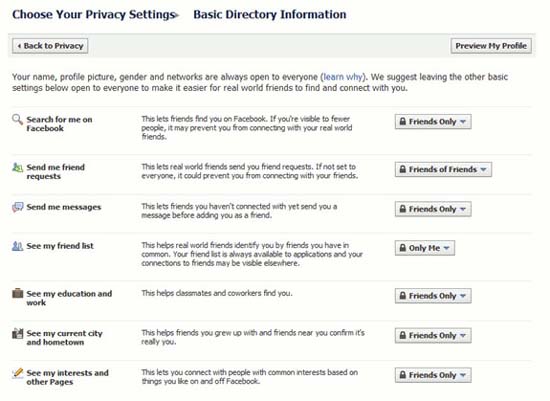
2. Application and Websites
The second privacy option set includes options to protect yourself from ' Applications, Games and Websites' . Click ' Edit Setting' to launch this control panel.
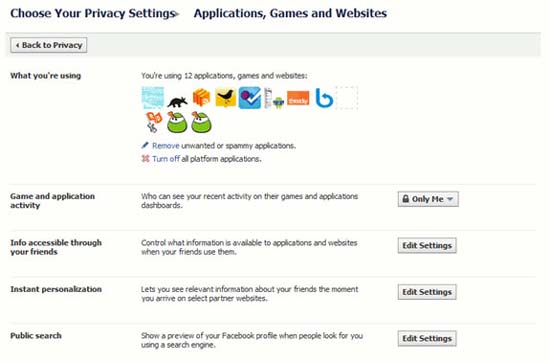
Clicking ' Remove' will allow you to remove access privileges from an application.
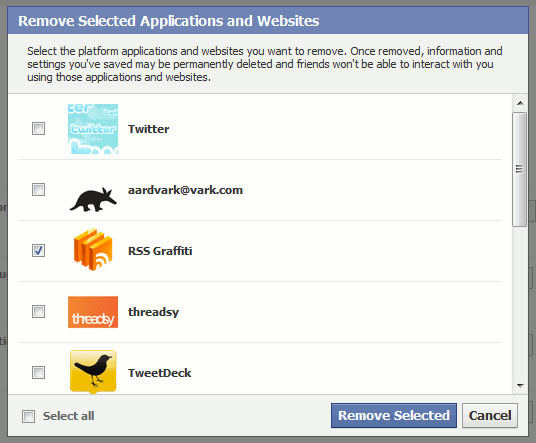
Clicking ' Turn Off' will allow you to disconnect from all applications.
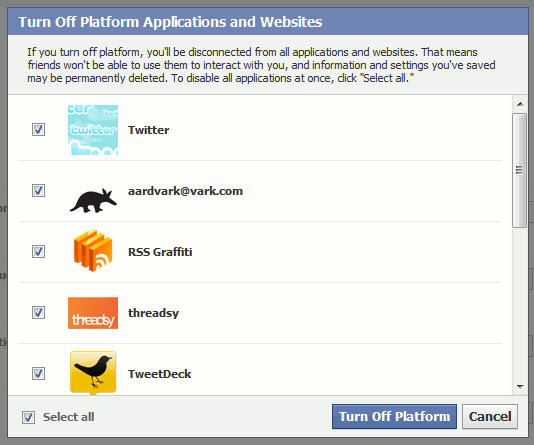
Clicking on the drop-down menu under ' Game and application activity' will allow you to change who can see your game and application updates.

You can control which part of your information is available to applications and websites when your friends use them. Click ' Edit Settings' under ' Info accessible through your friends' .

Here you can decide which components of your profile are accessible to the applications and websites your friends use.
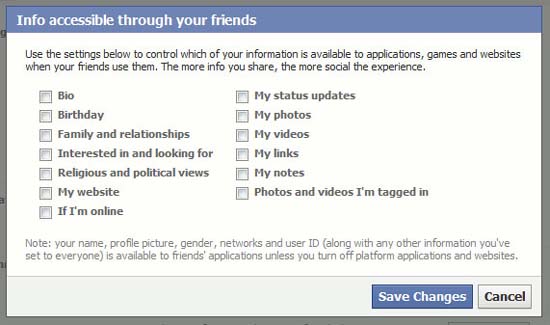
The next option you can change is the ' Instant Personalization' feature . This is a controversial feature and most debates suggest that it should be turned off. Basically, this service will make your data available to websites as soon as you open them, including some of your partner's third-party websites. For example, if you navigate to www.time.com, it will show up on your profile that you have accessed, all without any impact from you.
Click ' Edit Settings' to open the privacy control page.

When the control panel is open, uncheck ' Enable instant personalization on partner websites.' to remove you from this new feature.
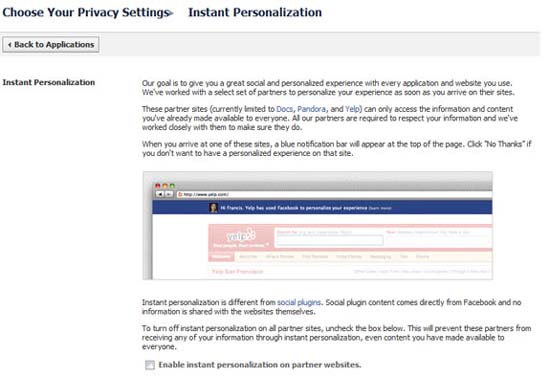
Finally, you can remove yourself from Google searches. Click ' Edit Settings' under ' Public search'.

Simply, uncheck ' Enable public search' .

3. Lock list
You can also add users and applications to a lock list. Click ' Edit your lists' below ' Block Lists' to customize your options.
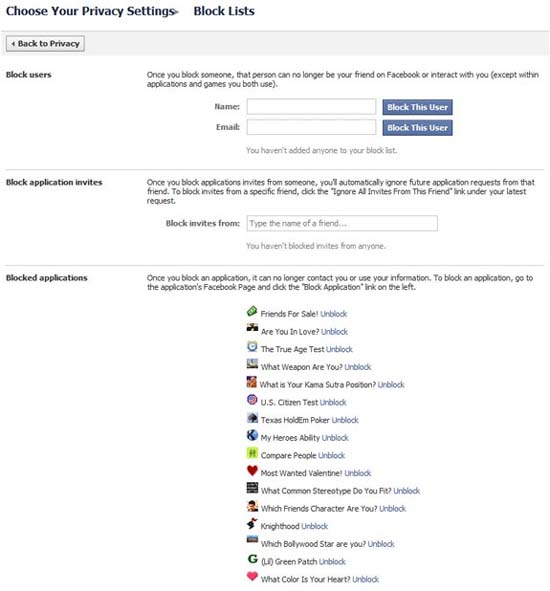
Conclude
It is clear that Facebook has heard bloggers complaining a lot about changes that are too fast to be done with their privacy options. In many cases, the personal information that a trusted user is protected has been made available to everyone without making any changes. Many people have suggested that the new options are simply simplifying settings without providing any real protection against personal user information.
To address future privacy issues, Facebook has launched the ' Facebook and Privacy' page, which will regularly upgrade changes to privacy options.
Clearly, Facebook is trying its best to protect privacy, though it seems that they and more importantly Mark Zuckerburg could not speak out about the vision of privacy. However, at some point, the current updates will have to be sufficient.
 Secure DNS connection with Windows Server 2008 R2 DNSSEC
Secure DNS connection with Windows Server 2008 R2 DNSSEC 5 tips to improve Linux security
5 tips to improve Linux security How to set up wireless network security from Hackers
How to set up wireless network security from Hackers Working with Windows: Security
Working with Windows: Security Use BitLocker to encrypt external storage drives - Part 1
Use BitLocker to encrypt external storage drives - Part 1 10 Google Web security issues
10 Google Web security issues