Facebook Places: how to edit privacy settings
Recently, social networking site Facebook has launched location sharing features. Usually, this means that it is time to reinstall the privacy configuration in the way you want.
Here's how you can keep control from Facebook Places by editing your privacy settings.
What is Places?
Places is Facebook's new location sharing feature, allowing you to notify your location with other Facebook users. You can share your location with all Facebook users or just for your friends or just the people you want to let them know. Alternatively, you can use Places to check your Facebook friends if their privacy settings allow you to do this.
To use Places, you need the Facebook for iPhone application or you can access touch.facebook.com from your phone browser. In order to use the Web version, your phone must support HTML5 and the important thing is Places Facebook, now only Facebook users in the US can use it. Hopefully this feature will soon be available to all users around the world. However, before this feature comes to you, let's learn how to install privately in Facebook Places.
Start with Places privacy
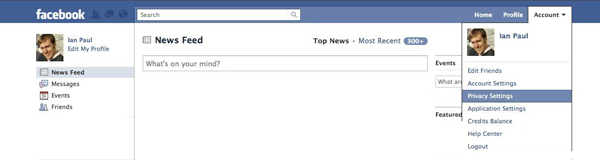
The first thing you need to do is log into Facebook and pay attention to the top right corner of the page, select Account> Privacy Settings .

On the privacy settings page, click Customize settings under S haring on Facebook . Here, you can choose to install Places.
Who will see your presence information?

The first setting you have to edit is Places I Check In and determine who can see your presence - check-in information - on Facebook. You will see this setting under section.
There are 3 main settings in Places I Check In . You can set your presence information to be displayed to everyone - Everyone (all Facebook users can know your check-in), Friends of Friends (your friends and their friends can see the check -in) and Friends Only (only your friends on Facebook can know your check-in).
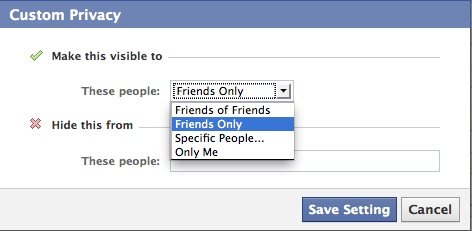
If you want more control over your presence information settings, select Customize at the bottom of the menu. This option will open a pop-up window, where you can set the information that can be viewed only by you or only a few friends in your friends list. In addition, you can exclude some people by entering their name in Hide This From (a handy setting when you want to exclude some people like colleagues, parents or others so they can't See your check-in every time you log in). After you've installed the settings the way you want, click Save Setting to save everything you've just done.
Here Now
Located just below the Places I Check In setting is a check box of People Here Now feature. This setting will show Facebook users who have the same location as you.
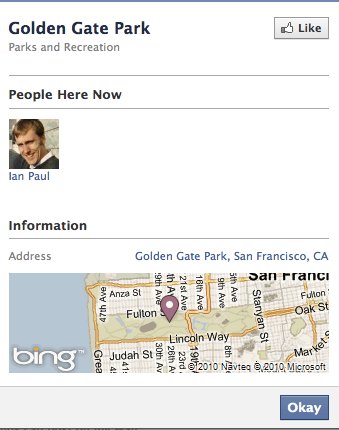
You don't have to be someone's friend to see their display information because this information is automatically displayed by everyone.
If you don't want people to know where you are every time you log in (or when a friend checks your check-in) when using Places, you need to remember not to tick this check box.
Location information leaked by your friends
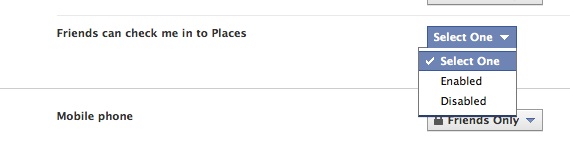
This is probably the most important setting to pay attention to. Unlike other services, Places allows your Facebook friends to sign up for your check-in. The good news is that you can prevent people from revealing your location information. Also on this page, there are 2 other settings. Notice the Things Others Share , the last installation in this section is Friends Can Check Me into Places .
You can turn this feature on or off without the need for customization options. If you choose to disable - turn off the feature, this will your friend attempt to check your check-in, they will not receive a result. Conversely, if you select Enable - enable the feature, your friends can register your check-in. Whenever you want to cede control of your location information to others, it is up to you.
Still not finished
Next, you need to customize the final control step, which can allow third-party applications (such as quizzes or games) that you use to access your location data. All you have to do is uncheck the Privacy Settings checkbox under the Applications and Websites section . It is better if Facebook can specify what these cells mean, however, this is the box you need.
Go back to the top of the Sharing on Facebook personal page and click the Back to Privacy item on the left. Once you have returned to the main personal page, scroll down to the bottom and click Edit your settings under Applications and Websites .
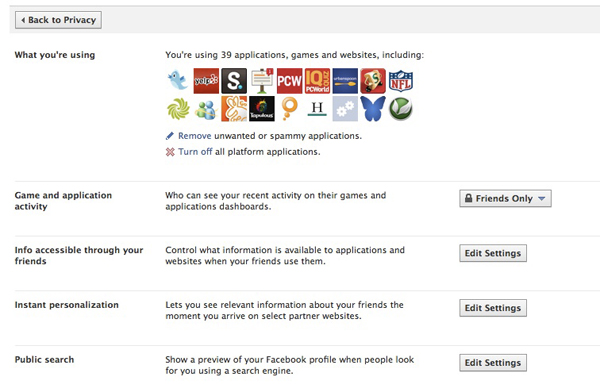
Next, you will see the display similar to the example screen above. Click the Edit Settings button in the Info accessible section of your friends .
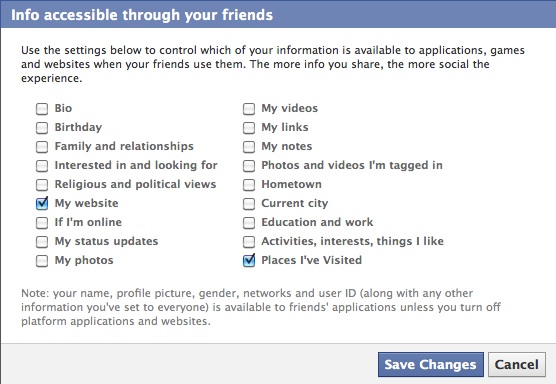
You will then see a pop-up window that lists the data contained in your profile, including your profile, date of birth, home town and current city . All of this information will not be displayed with 3rd party applications, used by your friends.
Navigate to the box on the right at the Places I've Visited page and uncheck it if you don't want the 3rd party apps your friends use to collect your check-in data.
Tip: the 3rd party applications you use can get your location data only if you allow this application to do so. However, the downside of the problem is that if you do not want an application to access your location data, you should not use it.
It seems that Place is an interesting feature and will become popular in Facebook. However, you should still take some time to edit your privacy settings so you can control who will see your location and who can reveal your location information. This will give you a lot of privacy when using Facebook.
 Instructions for registering Mail @ Facebook.com address
Instructions for registering Mail @ Facebook.com address Connect your Facebook account to Skype
Connect your Facebook account to Skype Discover Google+ for Android
Discover Google+ for Android Some useful tips with Google Plus
Some useful tips with Google Plus 8 power boosting tools for Google+
8 power boosting tools for Google+ Top 10 missing features from Google Plus
Top 10 missing features from Google Plus