How to encrypt and secure videos with Video Padlock
You let your friends and relatives share your computer, but for some reason you don't want others to watch some videos on your computer. Video Padlock is an effective software to encrypt and secure video on computers with ARC4 128-bit encryption algorithm, this is one of the most difficult and most difficult encryption algorithms.
Here's how to encrypt and secure videos with Video Padlock .
Step 1 : You download the software at http://applian.com/video-padlock/download and install Video Padlock on the system.
Step 2 : After the installation is complete, you run Video Padlock , the first interface you see is Enter New Password . You set the password in the Password box and enter the password in the Re-type Password box and click OK to enter the main interface of Video Padlock .
Note: You need to remember this password to log in to Video Padlock .

Step 3 : On the main interface of the program, to add the video that needs encryption and security, click the white lock icon on the red (Lock or encrypt a file) and select the video to be secured. Video padlock supports many current video formats such as flv, mpg, mpeg, wmv, avi, mov, mp4, .

After selecting the video to encrypt, the Video Padlock will automatically encrypt the video.

Video encoded with Video Padlock will be in .lck format, you cannot open the video.

Step 4 : To unlock the encrypted video, click on the video in the Encrypted Files of Video Padlock and click the green lock button (Unlock or decrypt a file from the Video Padlock list). The program will automatically unlock the video for you.
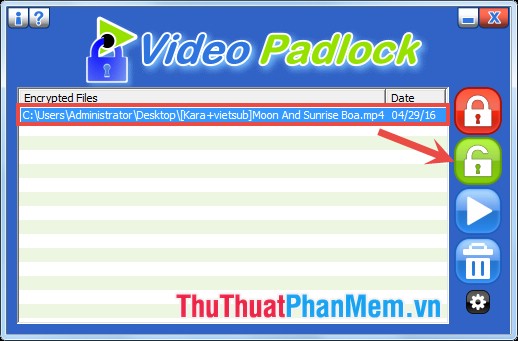
Step 5 : Some other custom settings.
- Watch videos on Video Padlock : to watch you click on a video in the video list and click the Play icon .
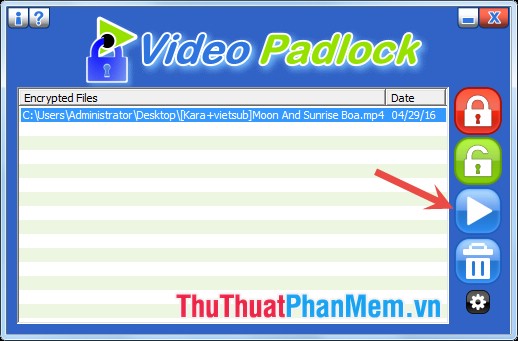
- To delete the video, select the video and click the trash icon.
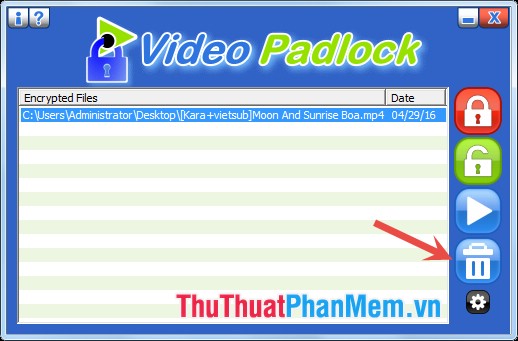
- Select the gear icon to open the Settings dialog box :

Here you can change the encryption method in the Encryption Method: Full encryption ( Partial Encryption ) or Partial Encryption (partial security).
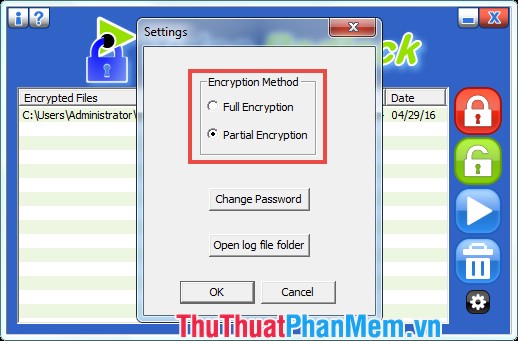
To change the password for Video Padlock program (password created in step 2), click Change Password .
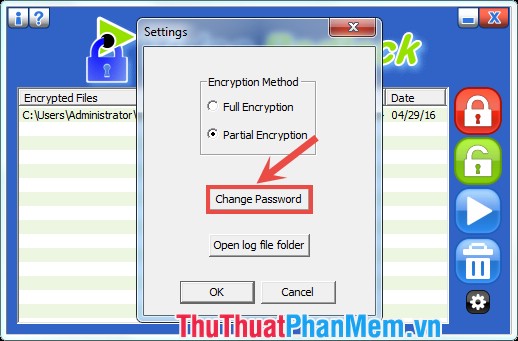
Good luck!
 BeeDoctor - The best software to clean, optimize the system and speed up your computer
BeeDoctor - The best software to clean, optimize the system and speed up your computer Limiting the spread of Virus, Trojan manually on Windows
Limiting the spread of Virus, Trojan manually on Windows Create passwords, software keys, programs on Windows using Program Blocker
Create passwords, software keys, programs on Windows using Program Blocker Top 3 best anti-Keylogger software
Top 3 best anti-Keylogger software Top 5 best free antivirus software 2020
Top 5 best free antivirus software 2020 Download Fixattrb - Restore, Show hidden files due to Virus
Download Fixattrb - Restore, Show hidden files due to Virus