ISNA function in Excel
Using Excel documents shared from friends or on the internet, you sometimes come across ISNA () combined with other functions like VLOOKUP () and IF (). You wonder why they use ISNA () function so?
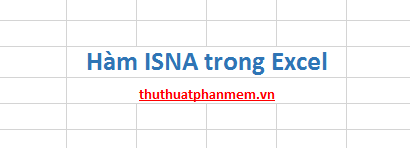
The following article will guide the syntax and usage of the ISNA () function in Excel.
Description
The ISNA () function helps you identify if the value is # N / A (the value is not available).
The ISNA () function returns TRUE if the cell contains # N / A values. Returns FALSE if the cell does not contain the value # N / A.
This function is often used in conjunction with VLOOKUP () and IF () functions.
Syntax
= ISNA (value)
With value as the value of the cell, the expression you need to check.
For example
Simple example is as follows: You have cell B6 with a value of 35, cell B7 has the value # N / A, so when testing cell B6 and cell B7 with the ISNA function will have different results:
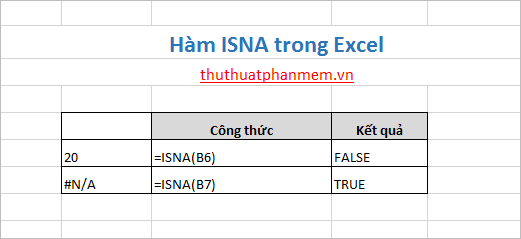
You can use the value as an expression, for example VLOOKUP expression as the example below:
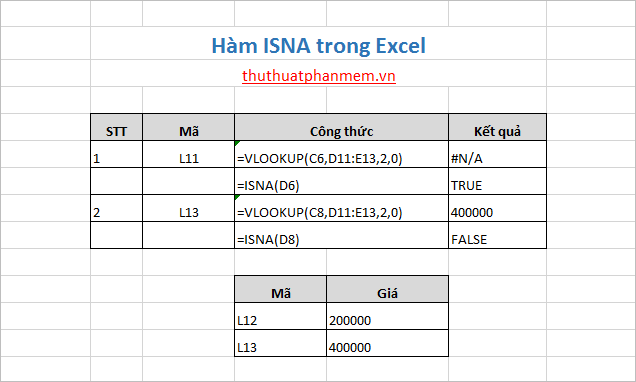
Explain the above example:
1. The VLOOKUP () function did not find the value of L11 in the Price Code table, so the result is # N / A so the ISNA () function will return TRUE.
2. VLOOKUP () finds the value of L13 in the Price Code table so the result returned will be the value corresponding to the L13 code. So the ISNA () function will return the FALSE value because its value is different from # N / A.
In addition to combining with VLOOUP function, you can combine with IF function to get more complete results.
 Instructions on how to draw organizational structure diagram in Word
Instructions on how to draw organizational structure diagram in Word How to write vertically, rotate text vertically in Word
How to write vertically, rotate text vertically in Word How to delete the underlined red mark in Word
How to delete the underlined red mark in Word Warning of duplicate values in Excel - Warning of data duplication
Warning of duplicate values in Excel - Warning of data duplication Save, work and share files online in Excel 2013
Save, work and share files online in Excel 2013 Instructions to delete blank lines (blank lines) in Excel
Instructions to delete blank lines (blank lines) in Excel