iPhone camera cannot zoom - Detailed error correction instructions
The iPhone camera's inability to zoom makes it difficult for you to take pictures of distant objects? Don't worry, TipsMake has some tips to help you fix this.
In today's era of modern technology, it is not surprising that everyone owns an iPhone. In addition to possessing high security features, beautiful design and providing a smooth experience when used, another reason why the iPhone is so popular is its photography feature.
The iPhone's photography ability is unquestionable, extremely sharp even when zooming in on the size of the object. But on a nice day, when you take a photo and want to zoom in on the screen to see clearly but your iPhone camera can't zoom in, what should you do?
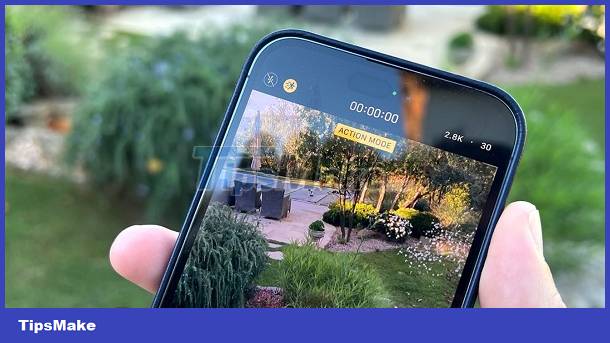
Find out the reason why the iPhone camera cannot zoom
Similar to countless other errors, the iPhone camera not being able to zoom when recording video has many different causes. Knowing the 'culprit', we will have a better way to fix it.
- Your iPhone is having software problems.
- Your phone has a problem with the lens or sensor.
- 'Apple' user accidentally turned off the zoom function.

These are the top 3 reasons why the iPhone camera cannot zoom when taking photos. Follow the next section for the best solution.
Detailed instructions on how to fix the problem of iPhone Camera not zooming
How to zoom in when taking portraits on iPhone is extremely simple, but when you Zoom it doesn't work? Please try the following methods to fix it.
Check zoom restrictions
First, activate Restriction mode by going to Settings > General > Restriction (Settings > General > Restrictions). Along with that, check to see if the Allow camera option is set to ON or not. If Restrictions is ON, turn it off by clicking Disable Restrictions.
After doing this, try testing to see if your iPhone has no longer had the problem of the camera not being able to zoom when taking photos. If not, try another option.
Restart your iPhone
Another option that Apple recommends you try when encountering this situation is to restart the phone. Press the power button for about 30 seconds to turn off the phone. Then restart the phone as usual by holding down the power button (for iPhone 8 Plus and below). And volume up button + power button for iPhone X and above models until the half-eaten apple logo appears. This method will be able to fix the problem that the iPhone camera cannot zoom when recording videos.
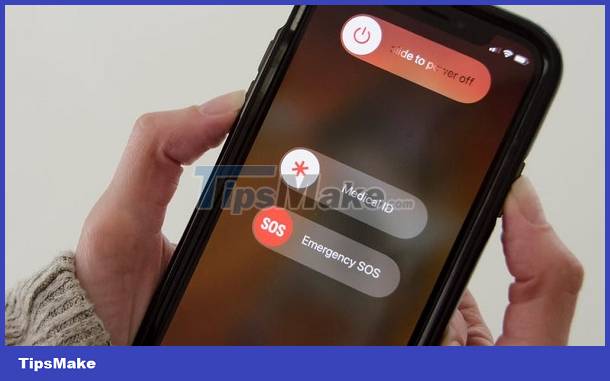
Some other solutions
If you have done the above two options and the iPhone camera still does not work, try updating to a newer iOS version or resetting the iPhone . Note that when you do this again, you will want to choose the option to reset your phone like it was a factory-new iPhone. Doing so will minimize the chance of the problem recurring. And you need to remember to back up your data before continuing.
Then, check to see if the camera still has the error of not being able to zoom when taking photos in both normal and portrait mode when taking photos in both normal and portrait mode. If not, there is still another method you can apply to fix this problem. Please check if your phone has Quickly mode installed . This is two fingers mode and only works with Quickdo. This feature will take control of the phone and cause other features to not work. You can turn it off by going into Quickdo's Settings and turning off the Two Finger feature.

In case you have applied all of the above options but still cannot fix the error, please quickly bring your phone to a reputable phone repair facility for inspection and repair.
Wishing you success in fixing the iPhone camera error that cannot Zoom!
You should read it
- IPhone camera does not work: common problems and remedies
- How to use the camera filter on iPhone 11, iPhone 11 Pro and iPhone 11 Pro Max
- The best camera app for Android
- Fix iPhone camera not focusing
- Experience the terrible zoom capabilities of 125x lenses on the Nikon P1000, illuminating the entire Moon if desired
- iPhone 12 Pro will have a 120Hz ProMotion display, a bigger battery, an improved Face ID and a 3x optical zoom camera
 7 camera settings for low-light photography
7 camera settings for low-light photography Top digital cameras for children
Top digital cameras for children What is a gimbal and how does it work?
What is a gimbal and how does it work? Fujifilm X-T30: Small wonder of the photography world
Fujifilm X-T30: Small wonder of the photography world 8 best vlogging cameras
8 best vlogging cameras