Default way to send HD photos on WhatsApp
To send quality photos and videos on WhatsApp, users can enable HD photo sending mode on WhatsApp for each media file sent. However, every time you send photos and HD videos on WhatsApp, users will need to turn it on manually. Therefore, WhatsApp recently updated the default feature to always send HD photos and videos. Here's how to enable always sending HD photos and videos on WhatsApp.
Default instructions for sending HD photos on WhatsApp
Step 1:
At the WhatsApp Android interface, click on the 3 dots icon in the top right corner, then select Settings in the displayed list. Now display the settings for the application, click Storage and data .
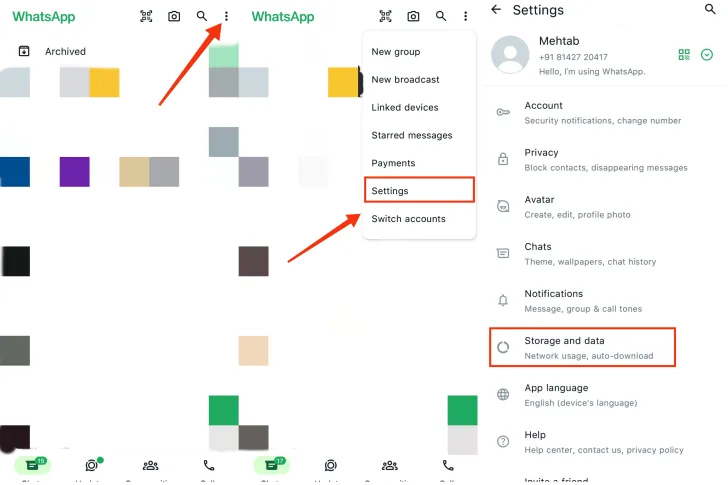
Step 2:
Continue to switch to the new setup interface. Here you will see the Media upload quality option to adjust the quality of multimedia files when uploading to WhatsApp, editing photo and video quality. Here you will see 2 quality options, with basic quality Standard quality with compression of photo and video size, HD quality increases video and photo quality.
Click on HD quality and then click Save below to save.

As soon as you set it up, photos and videos sent on WhatsApp automatically improve photo quality. But you need to note, the process of sending HD photos and videos uses more data than sending in standard resolution, taking more time to send files.
Currently, the default feature of sending HD photos on WhatsApp only applies to versions on Android 2.24.9.14 and above.
How to send HD photos on WhatsApp
Step 1:
First, click on the conversation you want to send a message to. Next, click on the camera icon to send photos directly on WhatsApp. Now display the interface to select photos to send, we click on the camera to choose to send photos directly on WhatsApp .
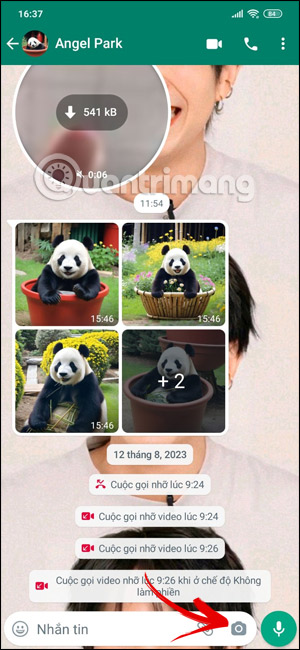
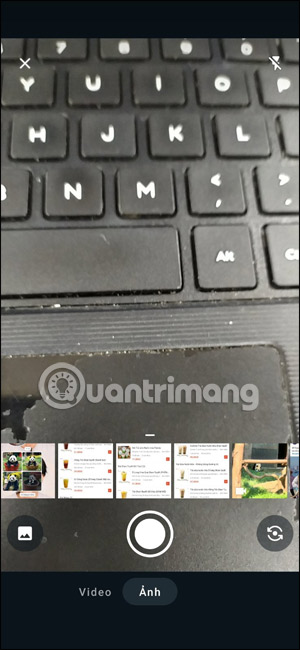
Step 2:
We click the photo button to take photos directly on WhatsApp. After taking a photo, at the adjustment screen interface, click the HD button to adjust sending HD photos on WhatsApp.
Now displayed below the screen are options for sending standard quality photos and sending HD quality photos. We click on sending HD quality WhatsApp photos with the original size of the photo.
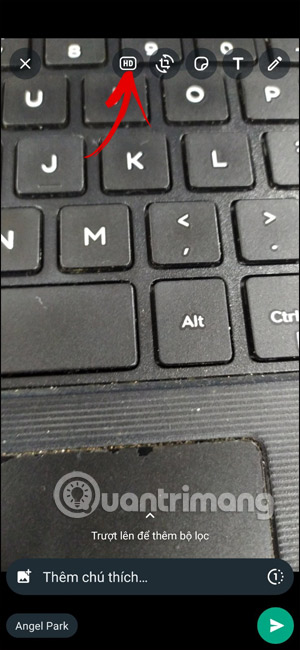
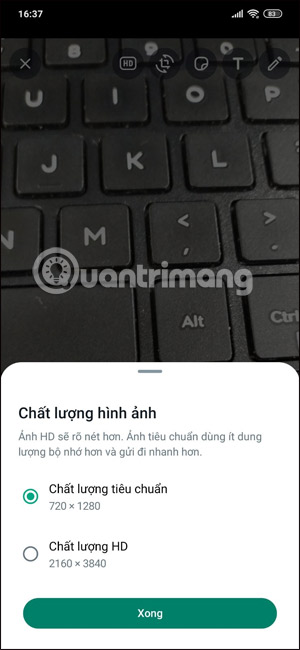
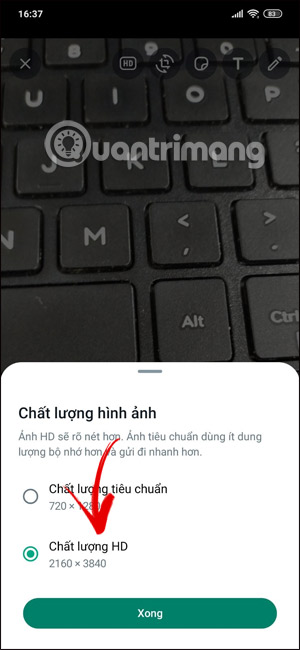
Step 3:
Now the image has been selected in HD mode for you to send on WhatsApp. Now you add a caption to the photo, adjust some other settings, edit the image on WhatsApp and then proceed to send as usual.
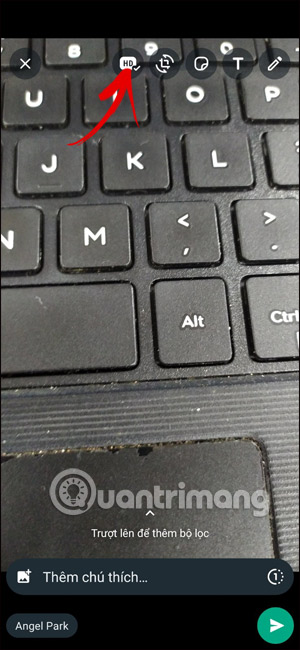
HD images are sent in WhatsApp as usual with the HD symbol in the bottom left corner of the image for the other person to know.
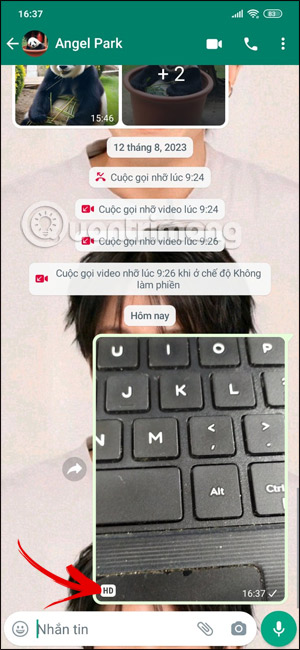
Note, when sending HD photos on WhatsApp, it will take up more device space than when sending regular photos. If you use data capacity on your phone, sending HD photos on WhatsApp will consume a lot, so you need to be careful.
 How to extract and copy text from photos in Google Photos
How to extract and copy text from photos in Google Photos Instructions for using Meta AI on WhatsApp
Instructions for using Meta AI on WhatsApp Instructions for building animated scenes on ScratchJR
Instructions for building animated scenes on ScratchJR What is Dolphin Anty? Compare two browsers: Dolphin Anty and GoLogin
What is Dolphin Anty? Compare two browsers: Dolphin Anty and GoLogin Top 10 simple home design software
Top 10 simple home design software Top 5 best free mind mapping software today
Top 5 best free mind mapping software today