Should you save files in SharePoint or OneDrive?
Both SharePoint and OneDrive are online cloud storage apps that you can access from the same Microsoft 365 account. Because these two services sync internally, it can be confusing for users, making them Don't know which service to use to save your files. To help you make a decision, today's article will compare SharePoint with OneDrive, based on storage and access benefits.
Key differences between SharePoint and OneDrive
The biggest difference between SharePoint and OneDrive is that SharePoint is a document management system for an entire team, while OneDrive is a cloud storage for a single user with a single User ID.
Both have quite different interfaces. OneDrive has the look and feel of a typical cloud storage service. Its familiar interface is designed to search for documents, open them online, then navigate through files and folders.
In contrast, SharePoint has the look and feel of a business website template or 'SharePoint site'. Any saved files or folders are only accessible through your intranet, extranet, or customer portal website that you need to create first. Obviously, this is a very unique and different approach to saving documents.

Another notable difference is that SharePoint Online doesn't work with a regular OneDrive account and isn't available with a free Microsoft 365, Basic, Personal, or Family subscription. To use SharePoint, you always need to use a Microsoft 365 Business plan: Basic, Standard, or Premium. It's important to keep in mind when deciding between these two options, in addition to the points below.
1. Collaboration
OneDrive's collaboration features are quite limited compared to SharePoint. For example, other users cannot simultaneously edit OneDrive documents or become co-authors because OneDrive accounts are only listed under one User ID.
OneDrive supports manual editing by other users when you enable Share, which specifies that anyone with the link can edit an item. The edit is considered a separate file when you upload it to your OneDrive account.
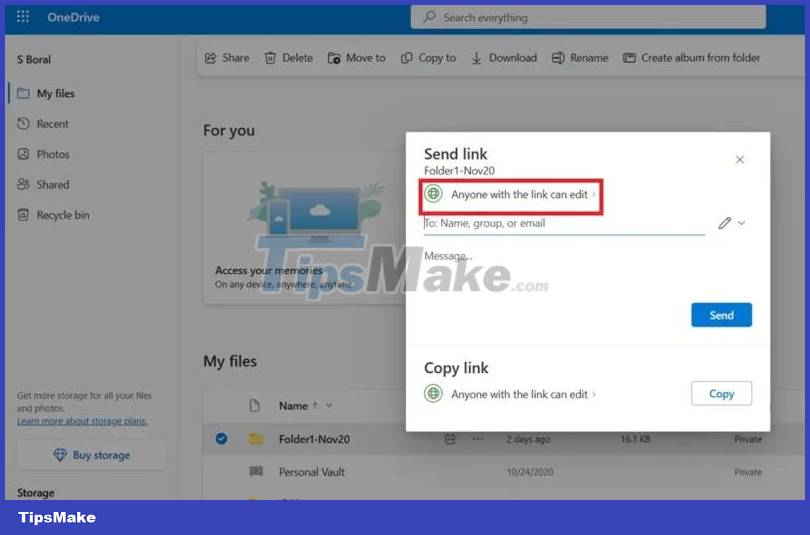
Depending on their access level on a site, SharePoint users can co-author and remotely edit their documents to directly affect any changes on the master site (without supervision). of administrator). Think about an employee filling out a review or a customer submitting feedback that automatically updates on a website.
Additionally, SharePoint has a Versioning feature that helps save automatic file versions of various documents to keep track of their historical records. With OneDrive, you have to store each file version multiple times.
2. Differences in workflow
SharePoint workflows are more complex than OneDrive. First, you need to create a SharePoint site as a SharePoint subdomain or your own custom domain. Site administrators then need to invite participants to their SharePoint site via email. This means they must be 'registered' to the site.
OneDrive has no such usage requirements. To share documents, you don't need to sign other team members up to your OneDrive account. They can access everything you share as long as they have their own Microsoft account.
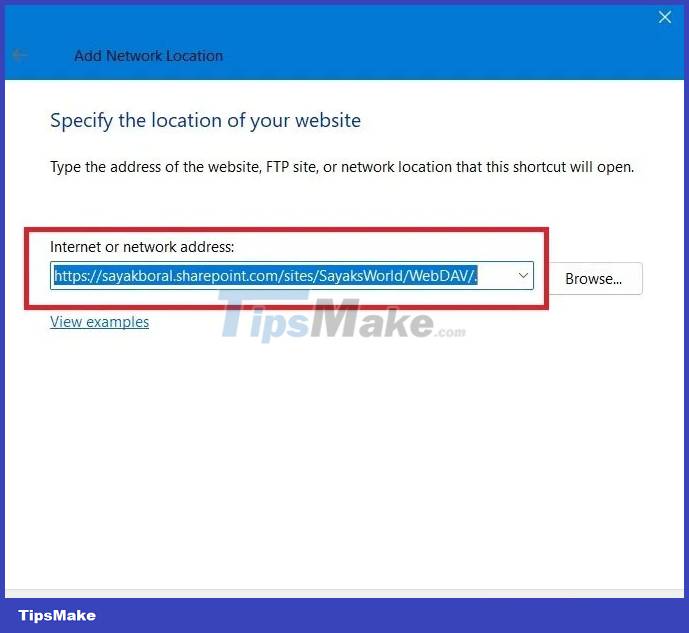
If you are the administrator of a SharePoint site, your biggest challenge will be defining privileges for each site user. For example, if they are just a guest or site visitor, you can limit them to 'read only' status. Other users may have more limited editing permissions, depending on their role in the organization.
Because a OneDrive account is associated with only one User ID, it lacks SharePoint's complex rule hierarchy.
3. Storage limits
Both SharePoint and OneDrive are included in Microsoft 365 Business plans, but SharePoint offers much higher storage limits. The maximum storage available with OneDrive is 1024GB (1TB) with Microsoft 365 Personal, Family, or any business plan.
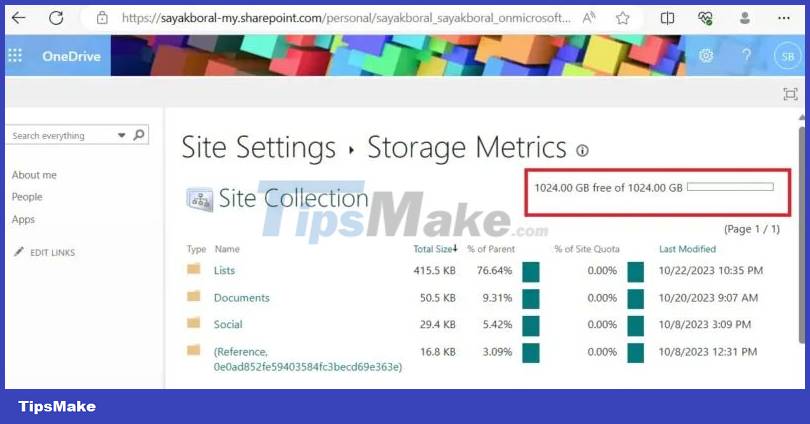
All SharePoint plans offer more storage than OneDrive. If you select Active sites in the SharePoint admin center , you'll find at least 1.24TB (1240GB) of storage for a single site. The maximum storage capacity for all your websites, called 'site collections', can be up to 25TB.
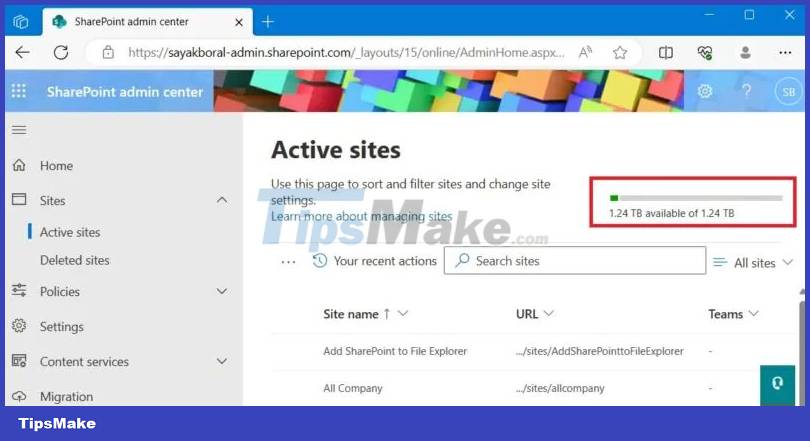
Note : You can easily sync OneDrive with your SharePoint account to take advantage of additional storage. Using the Sync button is one of the easiest ways to add SharePoint to Windows File Explorer.
4. File size and file upload limit
If your company needs to store and share large files, both SharePoint and OneDrive allow individual file upload limits of up to 250GB. Both allow upload and download limits of 20GB for compressed files and can sync files up to 250GB in size.
Although file upload limits are the same, SharePoint offers greater capabilities in terms of file size limits. It supports listings of 30 million files and folders, compared to just 50,000 items for OneDrive. OneDrive allows you to copy-paste 2500 items at a time compared to 300,000 for SharePoint. Finally, OneDrive has a sync limit of 300,000 items. You won't face any such limitations with SharePoint.
5. Easy to use
You can find both the SharePoint and OneDrive apps listed in the Microsoft 365 app dashboard in Apps or My Apps . Selecting one of them will take you to a new tab on your web browser in Windows, Linux, or Mac.
Unlike OneDrive, SharePoint is not available with any app packages on iOS or Android.
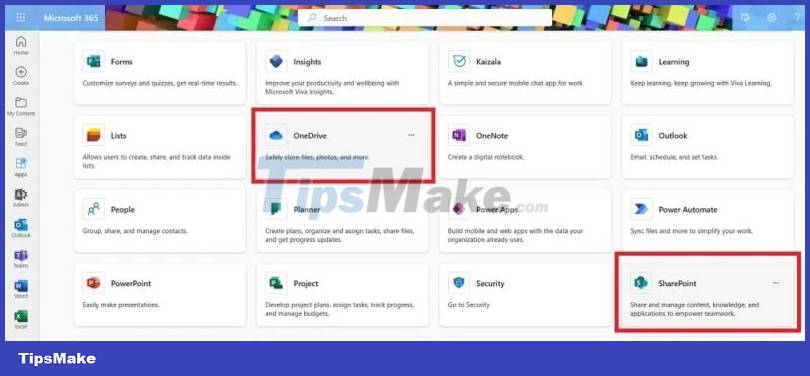
Both OneDrive and SharePoint allow you to share multiple files using email. You can also share them within the Outlook app, following its custom rules and generating shareable links. To download a SharePoint file, your recipient must have a web email address, otherwise they won't receive notifications.
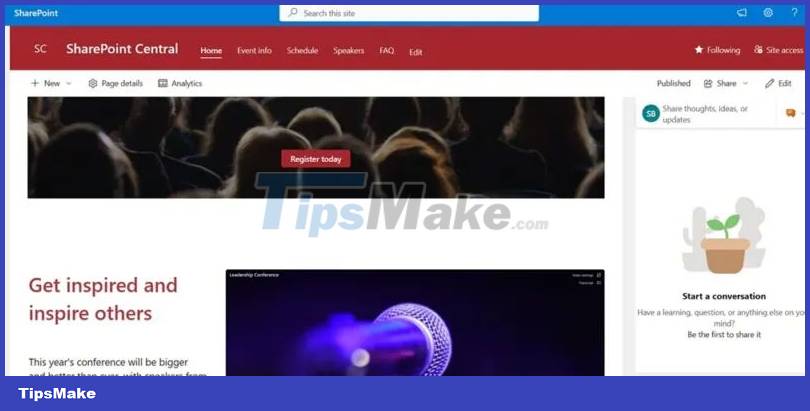
Although OneDrive allows you to receive documents via email, it supports several additional methods. For example, you can download OneDrive from the Microsoft Store or Mac App Store. It also supports Linux integration.
6. Licensing costs
On average, licensing costs for OneDrive are cheaper and offer more pricing flexibility. The initial 5GB OneDrive account is completely free, and you can upgrade to a 50GB plan for just $9.99 annually.
To use SharePoint at a basic level, you'll need to at least use the Microsoft 365 Business Basic plan, which costs $6 per month. All SharePoint subscriptions support 1TB of storage per site, with a maximum limit of 25TB.
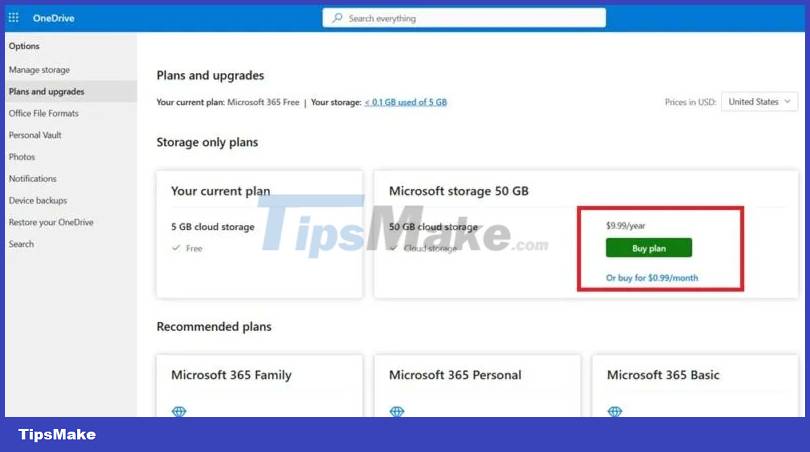
In addition to being cheaper, OneDrive files are easier to handle on non-Microsoft devices. You can share documents and OneDrive folders using WhatsApp, Telegram, Signal, Wire, and other chat apps.
Should you save files in SharePoint, OneDrive or Teams?
When it comes to OneDrive vs. SharePoint, both have their respective advantages, as stated above. Another Microsoft 365 app, Microsoft Teams (Work account), has a 1TB storage limit. With these three options, which one should you use to save your file?
First, remember that Teams Work accounts use SharePoint as their storage space. In fact, the File tab in a Teams channel links directly to a SharePoint folder. When you save files in Teams, you're actually using up your SharePoint storage limit.
OneDrive can also help save any files used in Teams. On your Windows computer, open the Teams app, navigate to the Sync tab , and click it to move any Teams documents to OneDrive. SharePoint has more advanced features that provide a deeper level of integration with Teams. For example, if you have a SharePoint Microsite for a group of Microsoft 365 users, adding any new group members will automatically enroll them in your microsite.
Ultimately, choosing OneDrive or SharePoint to store files depends on your requirements. If you just need a cloud-based file storage cabinet, OneDrive is a better choice, mainly because it costs less. However, if your files and folders require any level of collaboration, it makes more sense to move them from OneDrive to SharePoint.
 How to set up dual monitors with XRandR
How to set up dual monitors with XRandR Is the iPhone's NameDrop feature safe to use?
Is the iPhone's NameDrop feature safe to use? How to check Android version and other phone specifications
How to check Android version and other phone specifications How to troubleshoot search engines and homepages that keep changing
How to troubleshoot search engines and homepages that keep changing How to build Ben Zenless Zone Zero
How to build Ben Zenless Zone Zero China secretly turned Huawei into the most powerful weapon in the chip war
China secretly turned Huawei into the most powerful weapon in the chip war