Instructions to delete empty folders in Windows computer
Deleting empty folders in Windows computers helps free up memory and clean up the system. You can do it using CMD, PowerShell or specialized software like Remove Empty Directories.
How to delete empty folders in Windows computer
Step 1: Download Remove Empty Directories here and install it.
Step 2: After downloading Remove Empty Directories, proceed to install this software normally.

Step 3: Agree to the terms of the Remove Empty Directories software by clicking I accept the agreement .
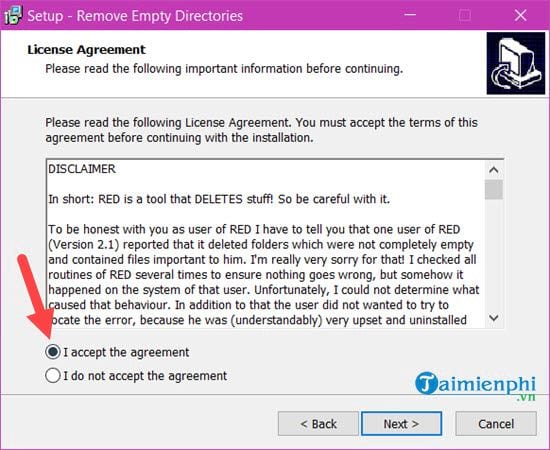
Step 4: Select the path for the Remove Empty Directories software, otherwise leave it as default and click Next .

Step 5: Then click Next continuously until the word Install appears to proceed with installing Remove Empty Directories.

Step 6: Finally, click Finish to complete the Remove Empty Directories installation process.

Step 7: Note that to delete stubborn folders you need to start Remove Empty Directories in Admin mode .
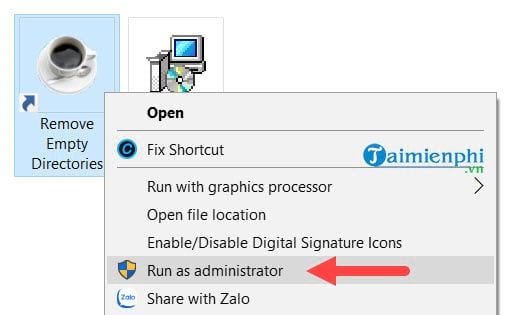
Step 8: The Remove Empty Directories interface appears, you just need to click Scan Folders according to the drive you selected to search for empty folders.

Step 9: The scanning process is quite fast, the number of folders appears and you just need to click on Delete Folders .
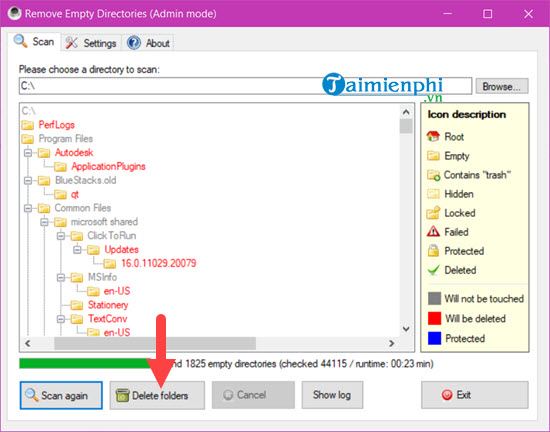
Step 10: In contrast to the scanning process, this process will take quite a long time and not 100% of the folders will be deleted.

As shown below, we can only delete 1274 folders and there are 551 protected folders so we cannot delete them using Remove Empty Directories.

Step 11: Readers can check the Log file to know which files were deleted and which could not be deleted.
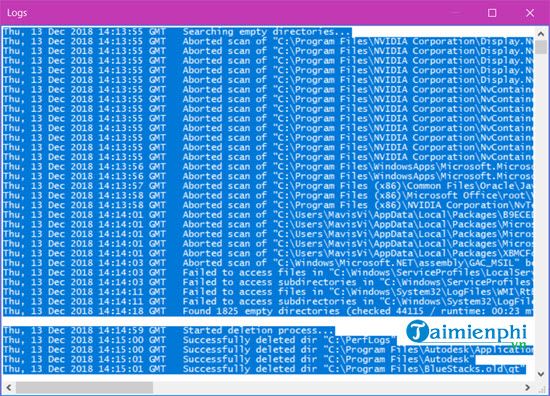
Additionally, in the Settings section you have the right to add types of extensions that are not deleted as well as specified folders that are not scanned.
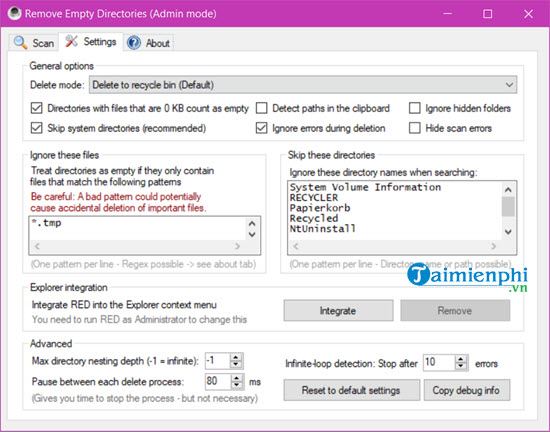
Although it is not possible to delete all empty folders in Windows computers, but with the way you do it, it will still help reduce unnecessary folders, optimizing storage space. If you encounter folders that cannot be deleted, they may be important system folders or are in use. To clean up your computer more effectively, you can combine Remove Empty Directories with support tools such as CCleaner, which helps remove junk files, unused folders and optimize computer performance.
You should read it
- Instructions for fixing errors 'Cannot delete folder: The directory is not empty'
- How to delete all empty folders, junk folders on Windows 10
- Search and delete empty folders on Windows using PowerShell
- How to fix errors cannot clean up Trash on Mac
- Delete Files on Mac - Empty Trash or Secure Empty Trash?
- What is the error This folder is empty? How to fix it?
 How to install Free PDF Compressor, software to reduce PDF size on your computer
How to install Free PDF Compressor, software to reduce PDF size on your computer Top 5 best free decompression software on Windows
Top 5 best free decompression software on Windows The fastest way to send large files
The fastest way to send large files 7 tips to free up space in Google Drive
7 tips to free up space in Google Drive 4 Privacy-Focused Google Photos Alternatives
4 Privacy-Focused Google Photos Alternatives Why use 1Password instead of Google Authenticator?
Why use 1Password instead of Google Authenticator?